3 router buttons and menu items, 1 port button and menus – Magnum Energy ME-RTR Router User Manual
Page 21
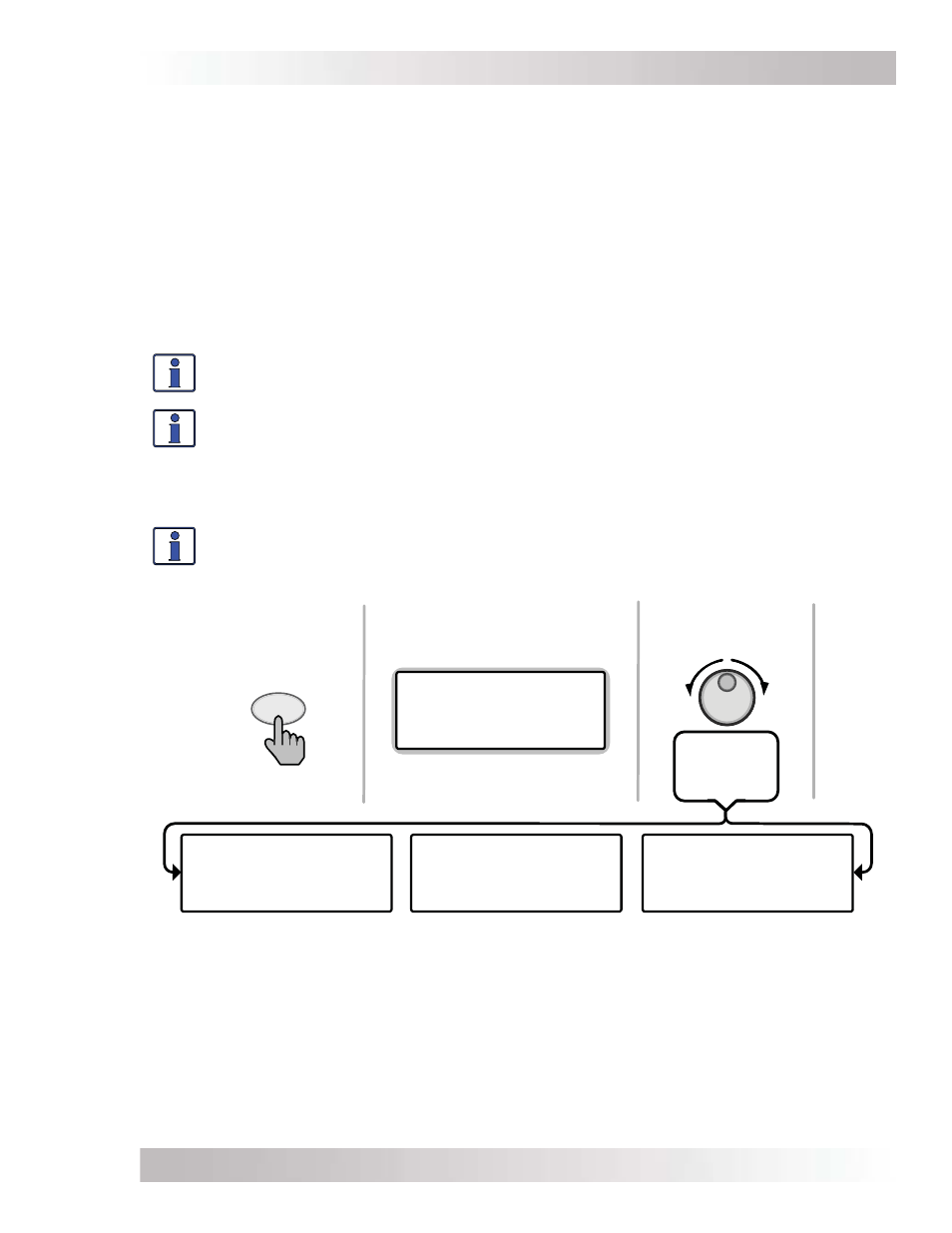
Page 13
©
2014 Magnum Energy, Inc.
Setup
Figure 3-3, PORT Button
Press
PORT
Rotate to
desired
selection:
All Ports screen
displays
Press PORT button to
access next active port.
OR rotate to
next port
1 INV
2 Empty
3 AGS
4 BMK
5 Empty 6 Empty
ALL Port Home
...
...
MS4024PAE Master
Inverting
29.3VDC 0ADC
P1 INV Home
Empty Port
P6 Home
Auto Gen Start
Gen Off 0.0Hrs
28.8VDC TS Open
P3 AGS Home
From System Home
screen:
3.3 Router Buttons and Menu Items
The fi ve menu buttons (PORT, CTRL, METER, SETUP, and TECH) allow the inverter/charger system
to be confi gured to your specifi c preferences. These buttons also allow you to access menu items
that can help with monitoring and troubleshooting your system.
3.3.1
PORT Button and Menus
The PORT button allows you to access each active communication port. The communication port
can be one of the six ports at the bottom of the router, or it can be a Remote (blue) or Network
(green) port on the inverter. An inverter or accessory must be connected to a communication port
in order to be programmed and to display status info.
As you press the PORT button, the home screen menu (“Home” appears in the bottom right corner
of the router’s LCD display) for each device that is communicating with the router is shown. Each
home screen provides information and the status of the connected device.
Info: When you are at a specifi c device’s home screen, you can directly access the
meter and setup menus for that device by pressing the METER or SETUP button.
Info: When an accessory is plugged into a communication port (P1-P6) on the router,
the PORT button displays the accessory as the corresponding port (i.e., in Figure 3-3
below, Port 3 shows “AGS Home”). If an accessory is plugged into the Network port on
one of the parallel inverter/chargers, the PORT button displays the accessory as “P#A”
(i.e., a ME-AGS-N plugged into a parallel inverter/charger that is plugged into Port 1
would display as “P1A”).
Info: After pressing the PORT button, use the SELECT knob to scroll through all the
active ports, as well as all empty router communication ports.