Magnum Energy ME-RTR Router User Manual
Page 53
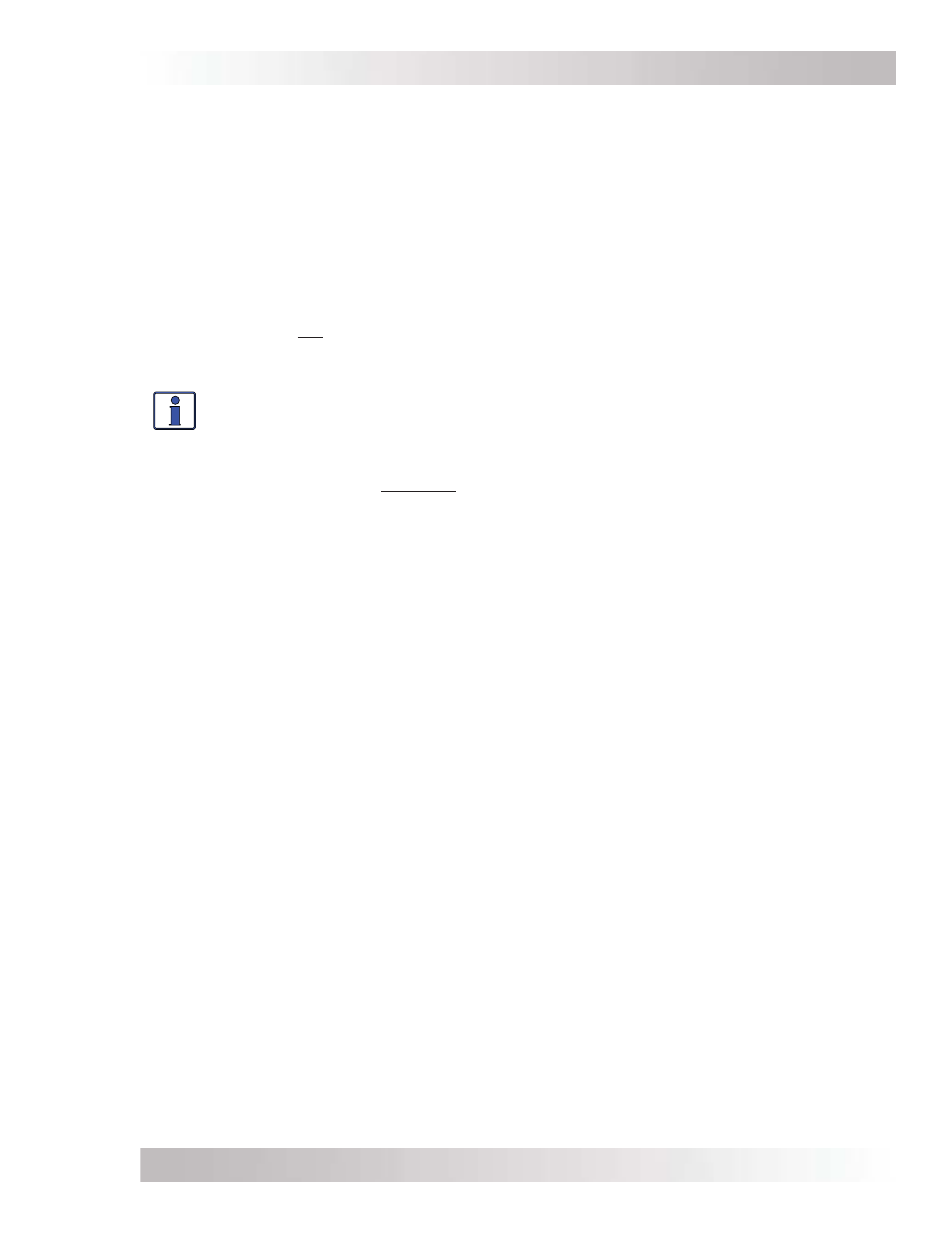
Page 45
©
2014 Magnum Energy, Inc.
Setup
Changing a PIN
You can change your PIN at any time from the TECH button menu. However, to change an existing
PIN, you must first enter that PIN in order to access the Change PIN menu option.
From the TECH: 05 SETUP PIN menu:
1. Press the SELECT knob, enter the existing PIN (see the “To enter an existing PIN” procedure
on the previous page).
2. Once the existing PIN is entered and you press SELECT for the last digit, the Set SETUP PIN
main menu displays (“Unlock SETUP” displays blinking).
3. Rotate the SELECT knob to the Change PIN menu option, and then press the SELECT button.
The PIN field displays “0000”, with the first 0 blinking.
4. Enter the new PIN (see the “To set a PIN” procedure on the previous page).
Note: “0000” is not a valid PIN.
5. After pressing the SELECT knob for the last digit, the new PIN is set. Select either to unlock
or lock SETUP.
Info: You can override or clear a previously entered PIN. When “Enter PIN = 0***”
displays, press and hold the SELECT knob until “PIN = 0000” displays (approximately 5
seconds). Enter a new PIN number as previously described.
TECH: 06 Ext Control
The External Control menu is read only. Magnum Energy has adopted an open protocol policy
which allows third party fi rmware companies to control certain functions of the inverter/charger.
This menu displays if any external device/software is controlling the router. It is designed to help
support staff determine if the inverter/charger is operating normally, or is being controlled by a
third party.
• No – Indicates no third party network device is controlling the router.
• Yes – Indicates a third party network device is currently controlling one of the allowable
router functions. The function(s) that are being controlled by a third party will be displayed
as a number. This number can be used by Magnum Tech Support to determine what code is
controlling the router.
TECH: 07 Show all Menus
This menu enables you to have the router display all available screens (YES), or to just display
those screens that pertain to the devices and accessories currently active (NO).