List of figures – Magnum Energy ME-RTR Router User Manual
Page 6
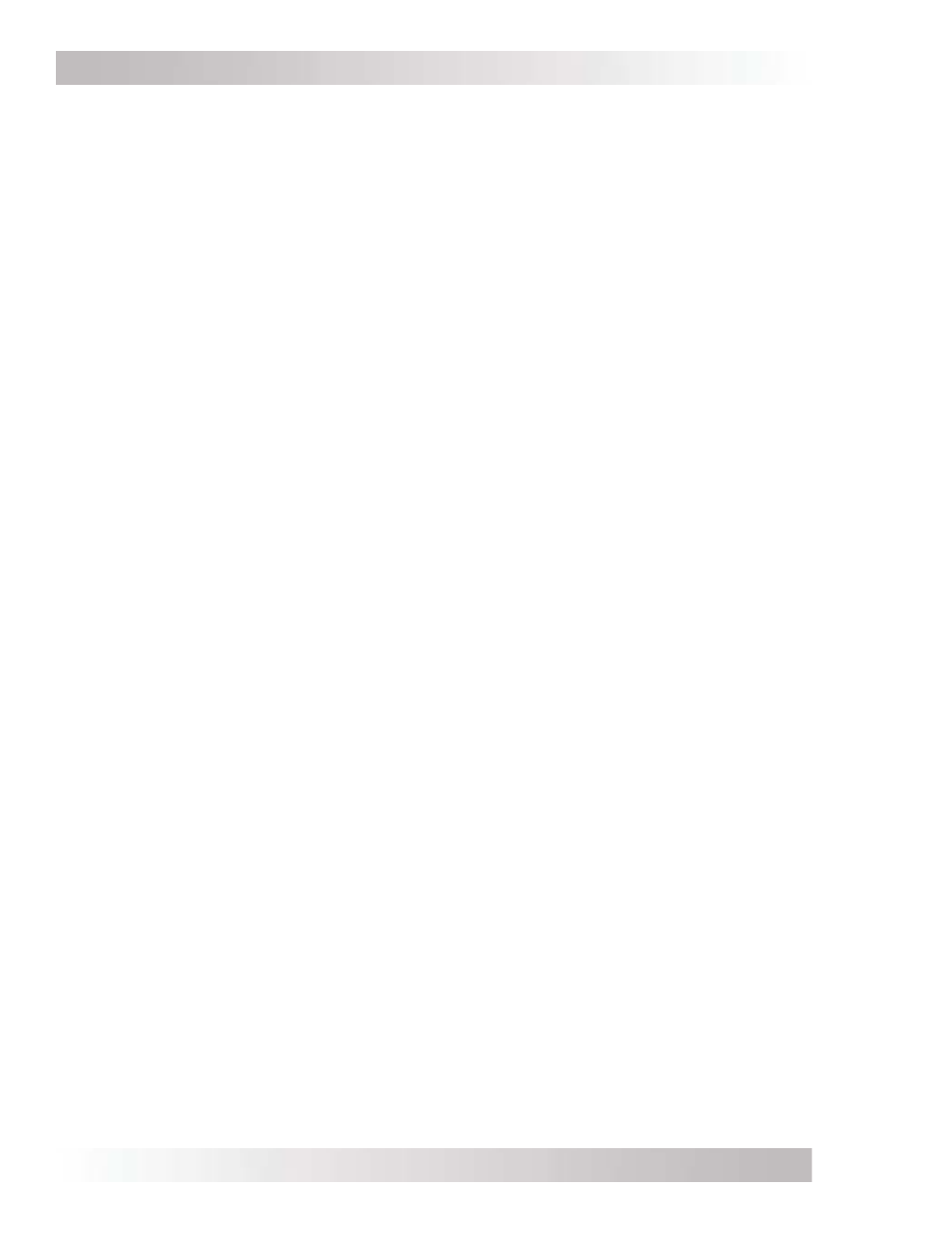
Page v
©
2014 Magnum Energy, Inc.
List of Figures
Figure 1-1, Front Panel Features ..................................................................................... 1
Figure 1-2, Router Features (front cover removed) ............................................................ 2
Figure 2-1, System Overview ......................................................................................... 4
Figure 2-2, Router Dimensions (with Front Cover) ............................................................. 5
Figure 2-3, Router Mounting Holes and Cutout Sections (back) ........................................... 5
Figure 2-4, Remote (RJ14) Communication Cable ............................................................. 6
Figure 2-5, Parallel Stack (RJ45) Communication Cable ..................................................... 6
Figure 2-6, Concealed Mounted Remote/Network Cables .................................................... 7
Figure 2-7, Surface Mounted Remote/Network Cables ........................................................ 7
Figure 2-8, Router Front Cover’s Cable Connection Cutouts ................................................ 7
Figure 2-9, Mounting the Router to a Wall ........................................................................ 8
Figure 2-10, Connecting the Parallel Stack and Remote Cables to an Inverter ....................... 9
Figure 2-11, Connecting the Parallel Stack Cables to the Router .........................................10
Figure 2-12, Installing the Router’s Front Cover ...............................................................10
Figure 2-13, Wiring the Auxiliary Relay ...........................................................................11
Figure 3-1, System Home Screen ..................................................................................12
Figure 3-2, Up and Down Arrows for Hidden Lines ............................................................12
Figure 3-3, PORT Button ...............................................................................................13
Figure 3-4, CTRL (Control) Button and Menus ..................................................................14
Figure 3-5, METER Button and Menus .............................................................................18
Figure 3-6, Current Flow – Inverter Mode .......................................................................21
Figure 3-7, Current Flow – Standby Mode .......................................................................21
Figure 3-8, Current Flow – Load Support Mode ................................................................21
Figure 3-9, ALL Ports vs Port-specifi c METER Menus .........................................................22
Figure 3-10, Accessing Port-specifi c METER Menus ...........................................................22
Figure 3-11, SETUP Button ...........................................................................................23
Figure 3-12, CV Charge Done Time/Amps Charge Stages .................................................34
Figure 3-13, Hold CV Charge Volts CC/CV Charge Stages ..................................................35
Figure 3-14, Final Charge Stage – Multi-Stage .................................................................40
Figure 3-15, Final Charge Stage – Float ..........................................................................40
Figure 3-16, Final Charge Stage – Silent .........................................................................40
Figure 3-17, TECH Button .............................................................................................42
Figure 3-18, Port-Specifi c TECH Menus ...........................................................................42
Figure 3-19, Inverter Fault History (fi rst and second screens) ............................................43
Figure 3-20, AGS Fault History ......................................................................................44
Figure 4-1, PORT/CTRL Button Menu Maps ......................................................................47
Figure 4-2, METER Button (ALL Ports & Port-specifi c) Menu Map .........................................48
Figure 4-3, SETUP Button (System and Inverter Setup – ALL Ports) Menu Map .....................49
Figure 4-4, SETUP Button (Charger Setup – ALL Ports) Menu Map ......................................50
Figure 4-5, TECH Button (ALL Ports) Menu Map ...............................................................51
Figure 4-6, Legend Key for Menu Maps ...........................................................................52
Figure 5-1, ME-RTR Front Panel Controls and Indicators ....................................................53
Figure 5-2, Aux Relay LED ............................................................................................54
Figure 5-3.1, SYSTEM Screen Status Messages ................................................................56
Figure 5-3.2, Individual PORT Screen Status Messages .....................................................56
Figure 5-3.3, All PORTs Screen Status Messages ..............................................................56
Figure 5-4, Empty .......................................................................................................56
Figure 5-5, Inverting Mode ...........................................................................................56
Figure 5-6, Inverter Standby Mode ................................................................................57
Figure 5-7, Off Mode ....................................................................................................57
Figure 5-8, Searching Mode ..........................................................................................57