Rugged Cams Workhorse DVR 4 Channel User Manual
Page 109
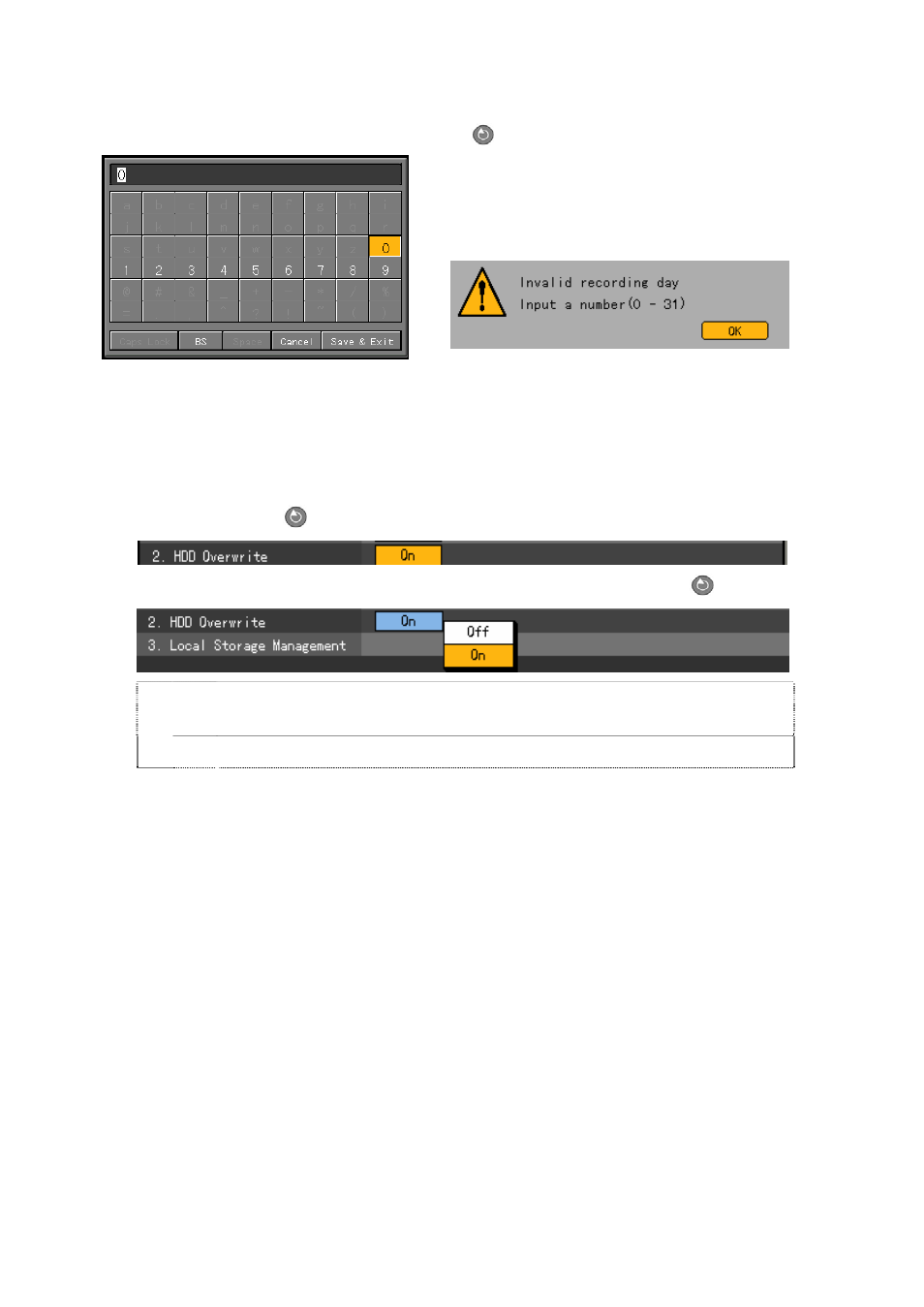
108
On the input window, enter the recording date using the numeric buttons on the remote
control or the
arrow (STW X) and [Select]
buttons.
Only numbers between 1 and 31 are recognized; each
number denotes a date.
In case a number higher than 32 is entered, the
following warning message appears:
(3) HDD Overwrite
Used to enable/disable overwrite HDD
On the {Storage Device} menu, go to {2. HDD Overwrite} using the arrow (ST) buttons and
press the
[Select]
button.
On the selection box, select ON or OFF using the arrow (ST) and [Select]
buttons.
On In case of insufficient hard drive space, files starting from the oldest ones are
overwritten.
Off Once the hard drive space is used up, recording stops.
(4) Selecting the Local Storage Management menu
On the {Storage Device} menu, go to {3. Manage Local Storage Device} using the arrow
(ST) buttons.
(5) Management of the local storage device
Similar to a hard drive, a local storage device saves data in real time. It supports the following
features:
-
{Initialize}: Sets the selected storage device as a recording storage device
-
{Online}: Makes the selected storage device available online
-
{Offline}: Disconnects the selected storage device from the DVR
-
{Format}: Formats the selected storage device
In Healthy and Warning states, the commands described above are executed; in Fault state,
however, no command is executed.