5-7. displaying/hiding the camera name, 5-8. controlling the screen border – Rugged Cams Workhorse DVR 4 Channel User Manual
Page 36
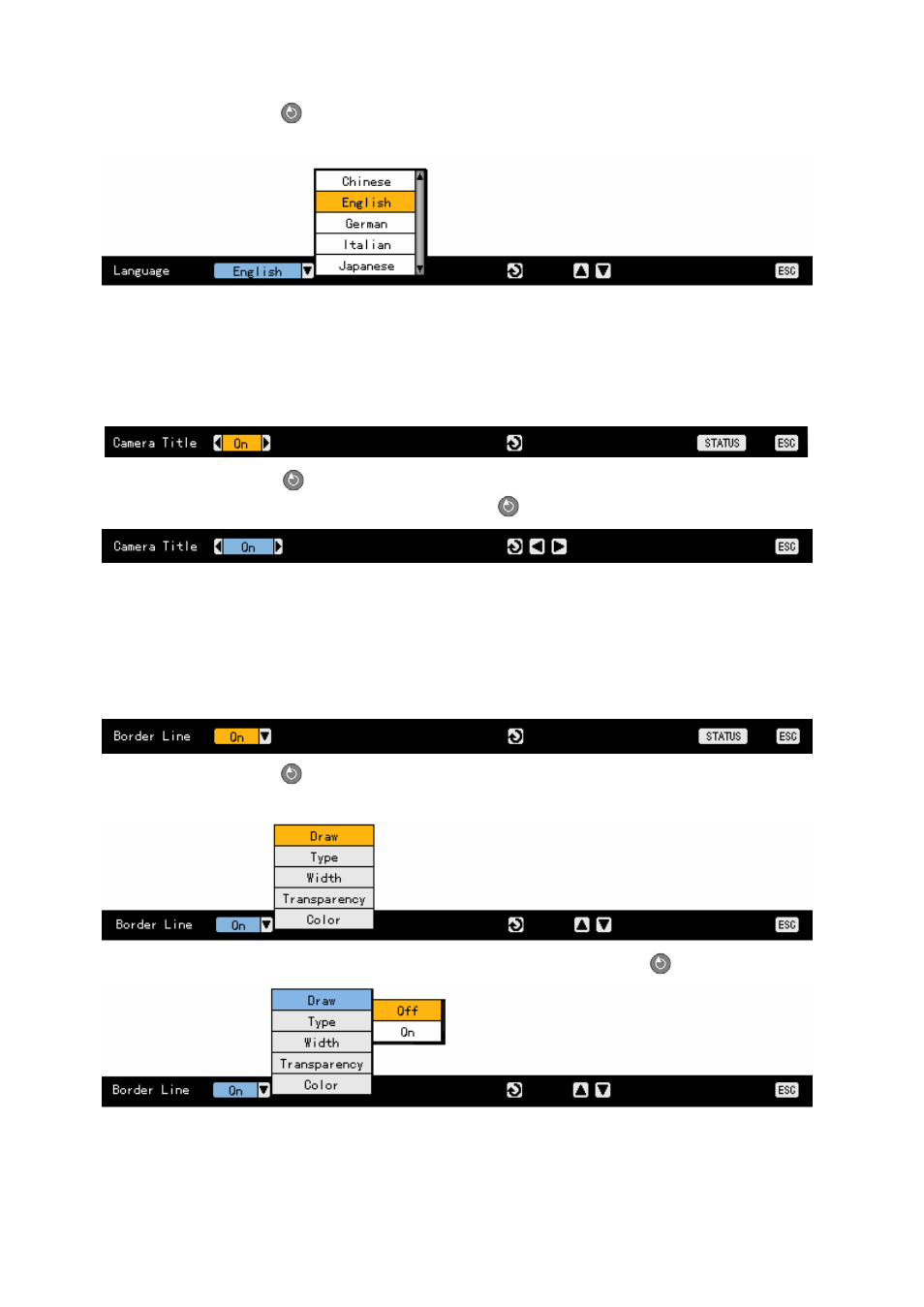
35
Press the [Select]
button. On the language selection menu as shown below, select the
language using the
arrow (ST) buttons and press the [ESC] button:
4-5-7. Displaying/Hiding the Camera Name
Displays/Hides each channel on the monitoring screen
Press the [Status] button to display/hide the camera name as shown below:
Press the [Select]
button. On the ON/OFF menu as shown below, select ON or OFF using
the
arrow (W X) buttons and press the [Select]
button.
4-5-8. Controlling the Screen Border
Used to display/hide the screen border and to control the border form, thickness, transparency, and
color
To display/hide the border as shown below, press the [Status] button:
Press the [Select]
button. On the setting menu as shown below, select the desired item
using the
arrow (ST) buttons.
After setting the selected item, save the setting and press the [Select]
button.
After setting each field, press the [ESC] button to exit the borderline setting mode.