11-3. ptz control – Rugged Cams Workhorse DVR 4 Channel User Manual
Page 69
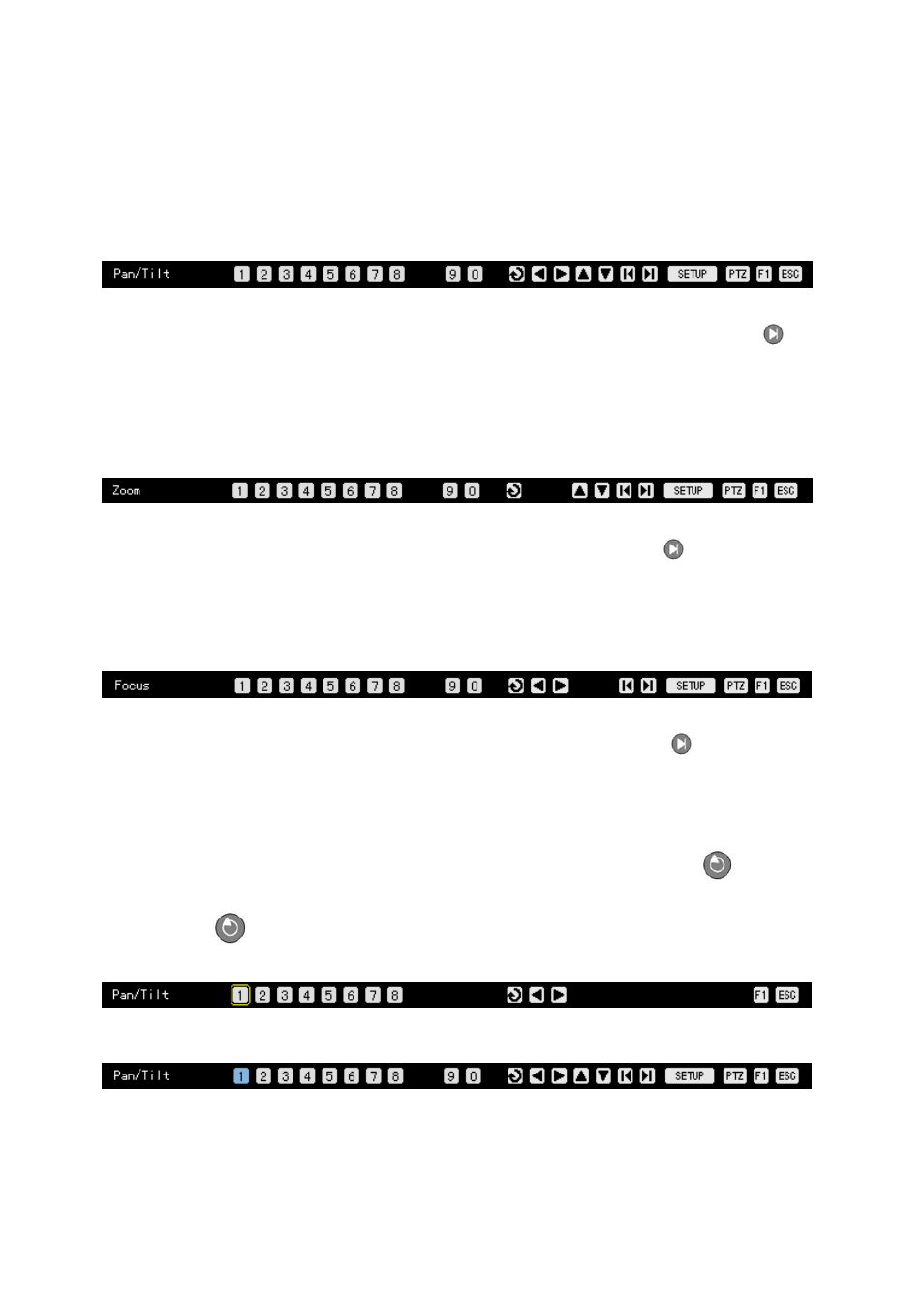
68
4-11-3. PTZ Control
(1) Horizontal/Vertical rotation
In {PTZ} mode, go to the channel selection window and select a channel from among those
with the PTZ camera set.
After a channel is selected, the horizontal/vertical rotation mode can be selected as shown
below:
Adjust horizontally or vertically using the arrow (STW X) buttons.
To select another screen in horizontal/vertical rotation mode, press the right/left [TAB]
button.
(2) Zoom in/Zoom out
In horizontal/vertical rotation mode, press the [PTZ] button on the remote control. A toolbar is
then displayed as shown below:
Zoom out (▲) and zoom in (▼) using the arrow (▲▼) buttons.
To select another screen in zoom in/out mode, press the right/left [TAB]
button.
(3) Focus control
In zoom in/out mode, press the [PTZ] button on the remote control. A toolbar is then
displayed as shown below:
Adjust the camera focus using the arrow (▲▼) buttons.
To select another screen in focus control mode, press the right/left [TAB]
button.
(4) Preset
Use Preset to store the horizontal/vertical/zoom/focus settings of the PTZ camera.
In horizontal/vertical rotation, zoom, or focus control mode, press the [Select]
button.
Select a number using the numeric and arrow (W X) buttons on the OSD menu and press the
[Select]
button.
The preset numbers are between 1 and 8.
The selected number is then changed into blue, and the current screen, stored together with
the selected number.