Honor 8 Pro User Manual
Page 100
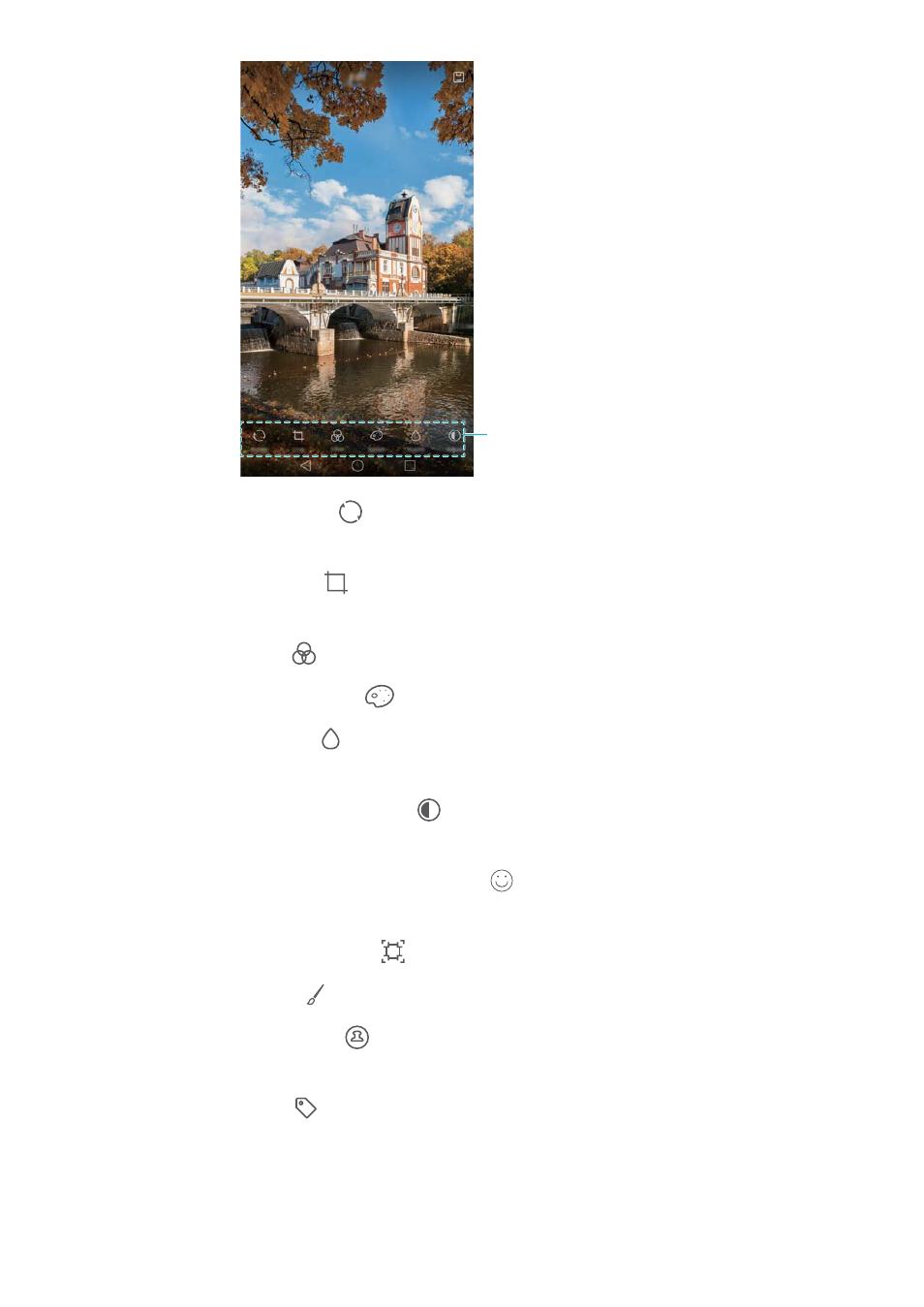
Swipe left to view more editing tools
l
Rotate an image: Touch
and swipe the screen to adjust the angle of rotation. Touch
Mirror to create a mirror image of the photo.
l
Crop an image: Touch
to select the crop ratio (for example, 16:9). Drag the dotted
edges to crop the image to the desired size.
l
Add a filter: Touch
and select the desired filter.
l
Accentuate colours: Touch
and select the colours that you wish to accentuate.
l
Blur an image: Touch
. Drag the slider to adjust the amount of blur. Drag the circle to
the part of the image that you do not want to blur.
l
Adjust image parameters: Touch
. You can adjust the brightness, contrast,
saturation and more to make your image look more vivid.
l
Apply facial enhancement effects: Touch
to apply facial enhancement effects to
people in an image. You can choose from various skin and eye enhancement effects.
l
Apply mosaic effects: Touch
and then select the desired mosaic effect.
l
Draw graffiti: Touch
to select the brush and colour.
l
Add a watermark: Touch
to add a watermark and personalise your photo. You can
choose from time, location, weather, exercise type and more.
l
Add a label: Touch
and then select the desired label type and font. You can use
labels to record your mood or thoughts.
Camera and Gallery
94