Using the floating dock, Aligning home screen applications automatically, Touch-disable mode – Honor 8 Pro User Manual
Page 55
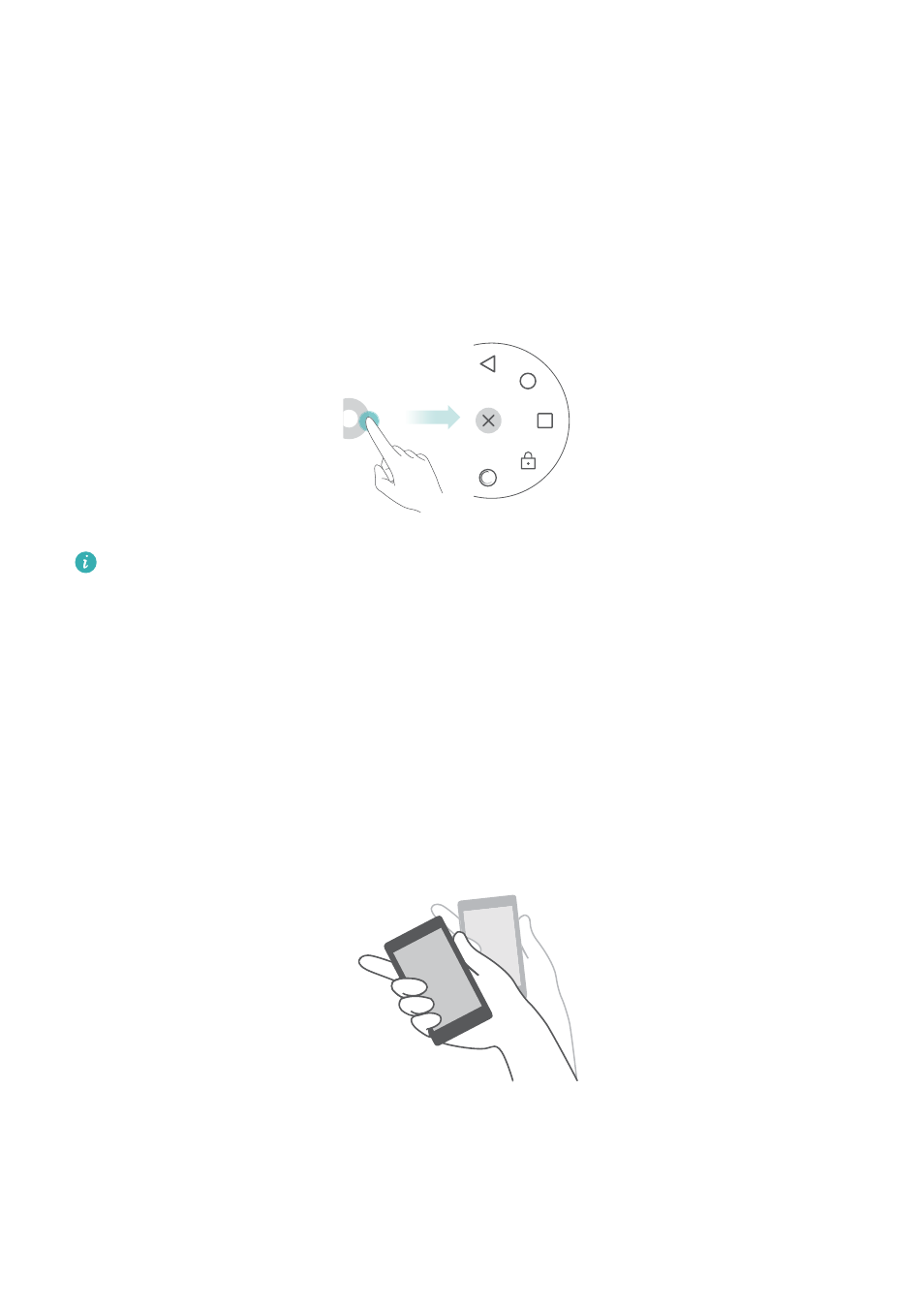
Using the floating dock
The floating dock gives you access to a number of frequently-used options and features, such as
the back key, home key and one-touch optimisation. You can move the floating dock around the
screen for easy one-hand use.
Under Settings, select Smart assistance > Floating dock and then turn on the Floating dock
switch.
The floating dock is displayed on most screens. Drag the dock to the desired location to
adjust its position.
Aligning home screen applications automatically
Gaps may appear on the home screen after you uninstall applications or move them into folders.
Use the automatic align feature to arrange applications neatly on the home screen.
Pinch two fingers together to open the home screen editor. Touch More settings and then turn
on the Shake switch. Touch and hold the home screen to open the home screen editor. Shake
your phone to realign application icons and fill any gaps.
Touch-disable mode
Enable touch-disable mode to prevent unintended operations when your phone is in your pocket.
Tips and Tricks
49