Charging your phone, Using your battery, Battery status indicator – Honor 8 Pro User Manual
Page 13
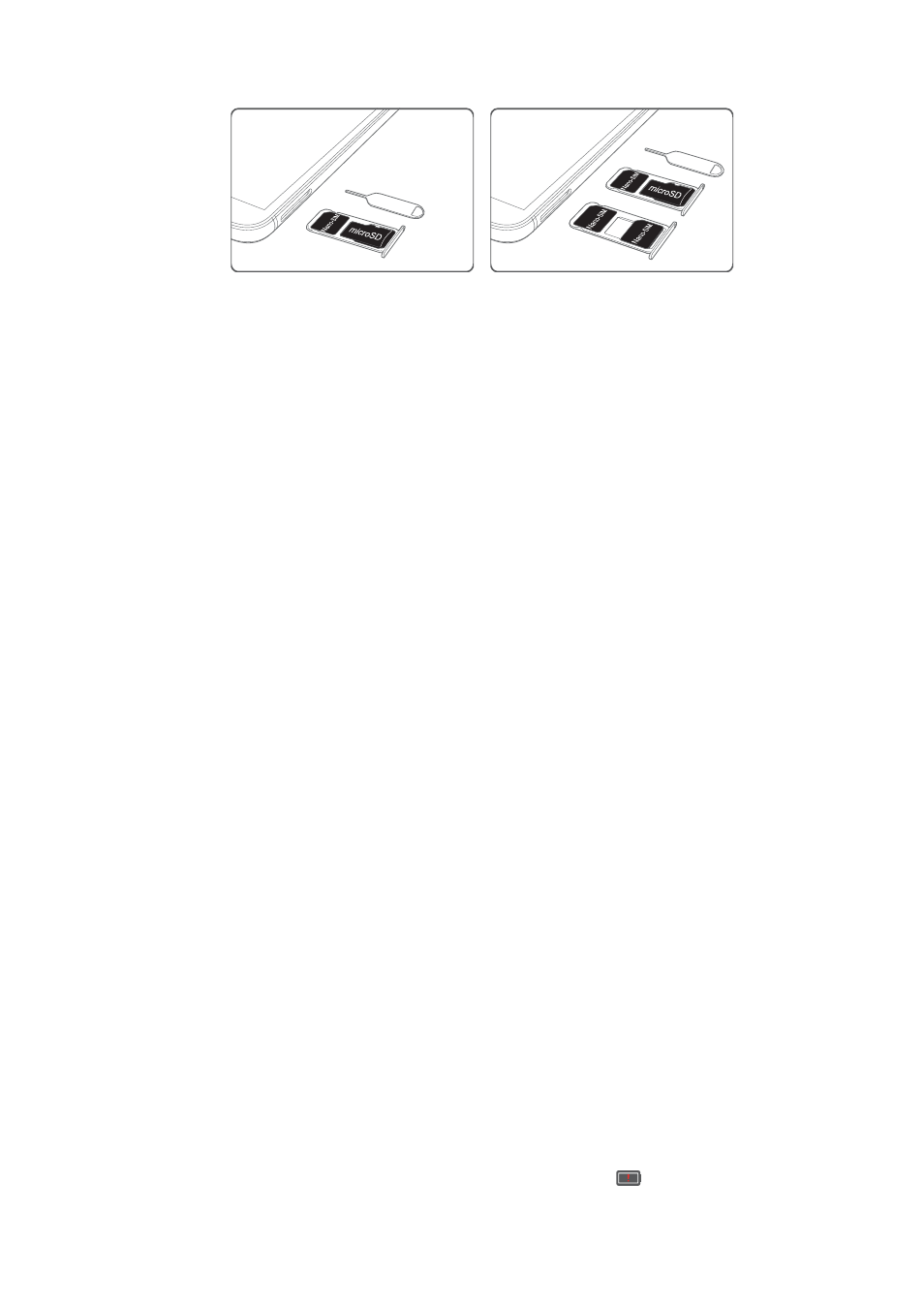
0S
FRD-L02
FRD-L04
FRD-L09
FRD-L19
3
Insert a SIM card or microSD card into the card tray.
4
Insert the card tray back into your phone in the correct orientation.
Charging your phone
Your phone comes with a long-lasting battery and efficient power-saving technology. This section
outlines how to care for your battery in order to maximise its lifespan.
Using your battery
l
You can recharge your battery many times, but all batteries have a limited lifespan. If you
notice a significant deterioration in your phone's battery life, contact an authorised Huawei
service centre for a replacement battery. The battery is built into the phone and is not
removable. Do not attempt to remove the battery yourself.
l
Your phone may become warm after prolonged use or when exposed to high ambient
temperatures. This is entirely normal. If your phone becomes hot to the touch, stop charging it
and disable unnecessary features. Place your phone in a cool location and allow it to cool
down to room temperature. Avoid prolonged contact with the surface of your phone if it
becomes hot.
l
When charging your phone, only use genuine Huawei batteries, chargers and USB cables.
Third-party accessories are a potential safety hazard and may impair your phone's
performance. Avoid using your phone when it is charging. Do not cover your phone or the
power adapter.
l
Charging times may vary depending on the ambient temperature and the remaining battery
level.
l
A low battery warning will be displayed when the battery level is low.
l
Your phone will switch off automatically when the battery is nearly empty.
Battery status indicator
The battery status is indicated by your phone's indicator light and the battery icon in the status
bar.
l
If the status indicator blinks red and the battery icon changes to
, the battery level is below
4%.
Unboxing your Phone
7