Streaming multimedia content to your tv, Nfc and payment, Enabling nfc – Honor 8 Pro User Manual
Page 114
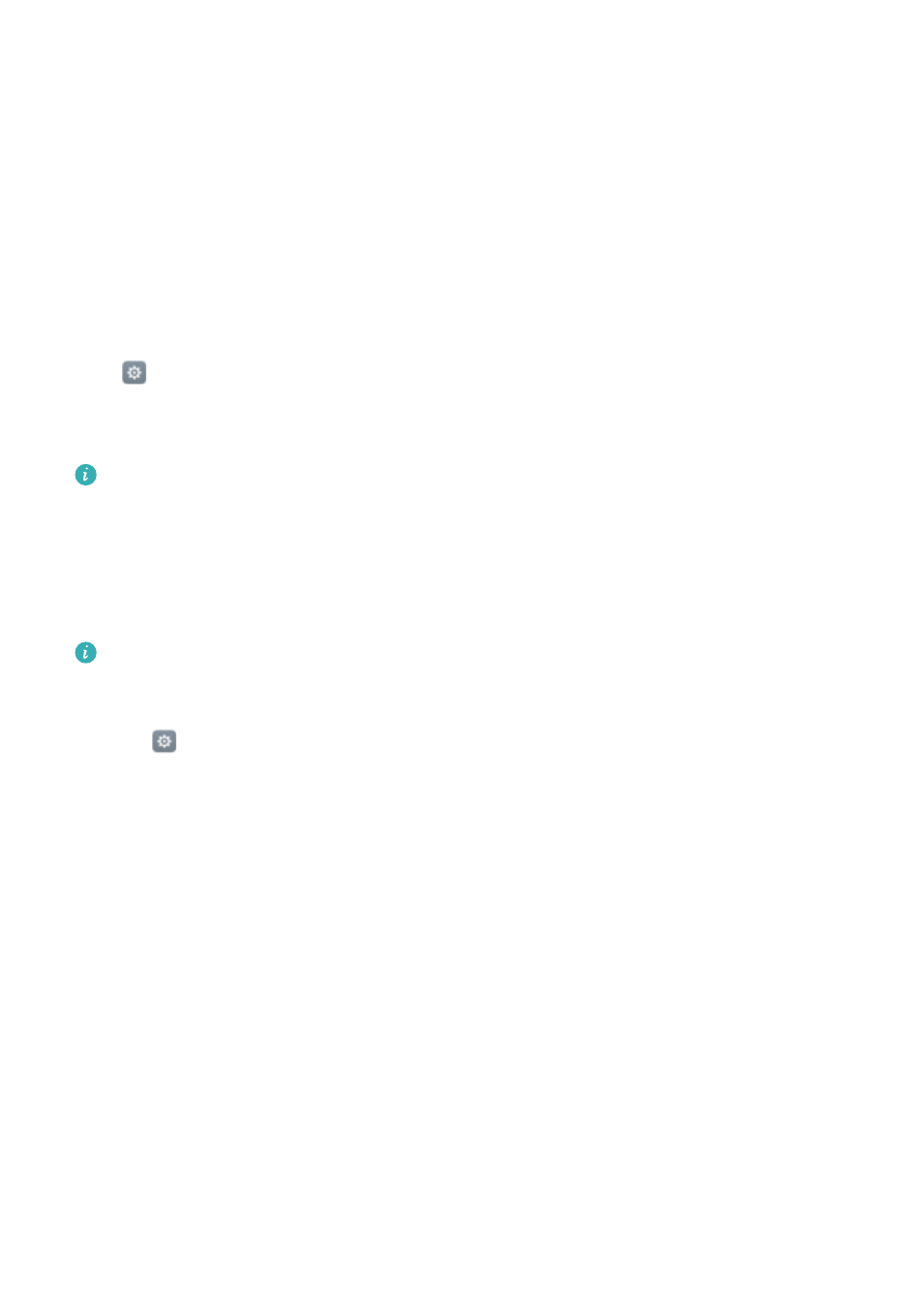
3
When you have finished browsing, touch Settings > Advanced settings > Memory &
storage > USB drive > Eject.
4
Disconnect the USB OTG cable from your phone and the USB flash drive.
Streaming multimedia content to your TV
Use MirrorShare to share multimedia content with friends and family. MirrorShare lets you
connect wirelessly to a TV or screen and display your photos, videos and games.
If your TV doesn't support MirrorShare, you can stream your phone's content using an Android
TV box or other devices that support Miracast (your TV must have an HDMI port).
1
In
Settings, touch Advanced settings > MirrorShare to enable the MirrorShare
feature.
2
Check that MirrorShare is enabled on the HDMI device.
See the operating instructions for your TV box for more information.
NFC and payment
Use NFC to share data rapidly between two phones. If your carrier supports NFC payments, you
can use an NFC-enabled SIM card to make payments. Contact your carrier for more information.
This feature is only available on NFC-enabled phones.
Enabling NFC
1
Open
Settings.
2
Touch More > NFC.
3
Turn on the NFC switch to enable NFC.
4
Turn on the Huawei Beam switch to enable Huawei Beam.
Using NFC to share web pages or contacts
You can use NFC to share data rapidly between two phones. To share photos, videos and web
pages, simply place the two phones back to back.
Accessing the Internet
108