Importing or exporting contacts, Importing contacts from a storage device, Importing contacts from a sim card – Honor 8 Pro User Manual
Page 66: Importing contacts using bluetooth
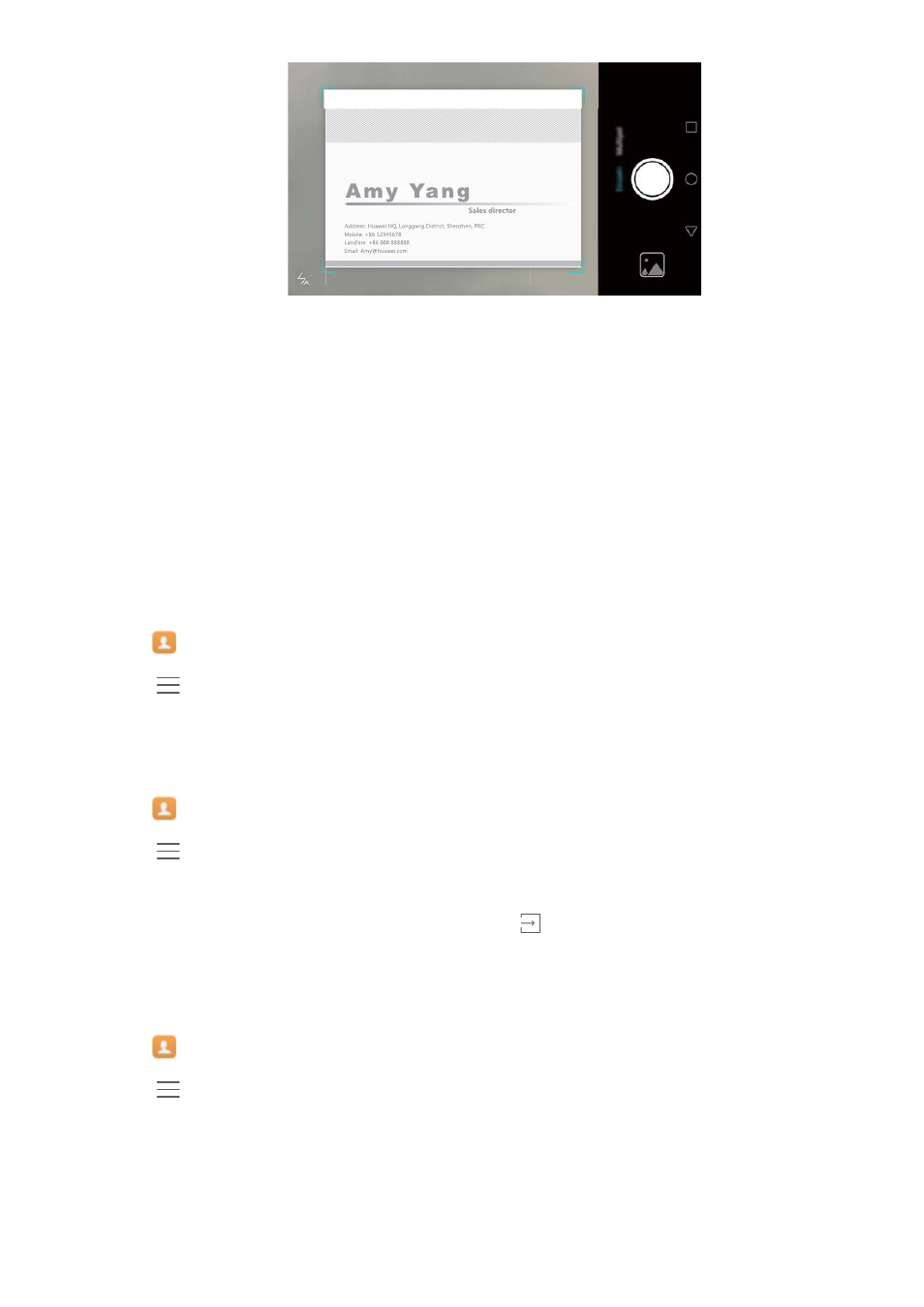
l
Take photos of multiple cards: Switch to Burst mode and follow the onscreen
instructions to photograph multiple cards.
After you have finished scanning or taking photos, contact information will automatically be
saved to Business cards.
Importing or exporting contacts
Your phone supports .vcf contact files. VCF is a standard file format for storing contact
information, including names, addresses and phone numbers.
Importing contacts from a storage device
1
Open
Contacts.
2
Touch
> Import/Export > Import from storage.
3
Select one or more .vcf files, then touch OK.
Importing contacts from a SIM card
1
Open
Contacts.
2
Touch
> Import/Export > Import from SIM. If your phone has dual SIM support, you
can choose whether to import from SIM 1 or SIM 2.
3
Select the contacts you want to import, then touch
.
4
Choose the location to import contacts to. Your phone will automatically import the contacts.
Importing contacts using Bluetooth
1
Open
Contacts.
2
Touch
> Import/Export > Import from another phone.
3
Select Supports Bluetooth and then touch Next.
4
Enable Bluetooth on the device from which you want to import contacts and set the device to
be visible to other Bluetooth devices.
5
Touch Next. Your phone will automatically turn on Bluetooth and search for nearby devices.
Calls and Contacts
60