Changing the screen unlock method, Setting a screen unlock pattern, Unlocking the screen with a password – Honor 8 Pro User Manual
Page 138: Enabling fingerprint unlock
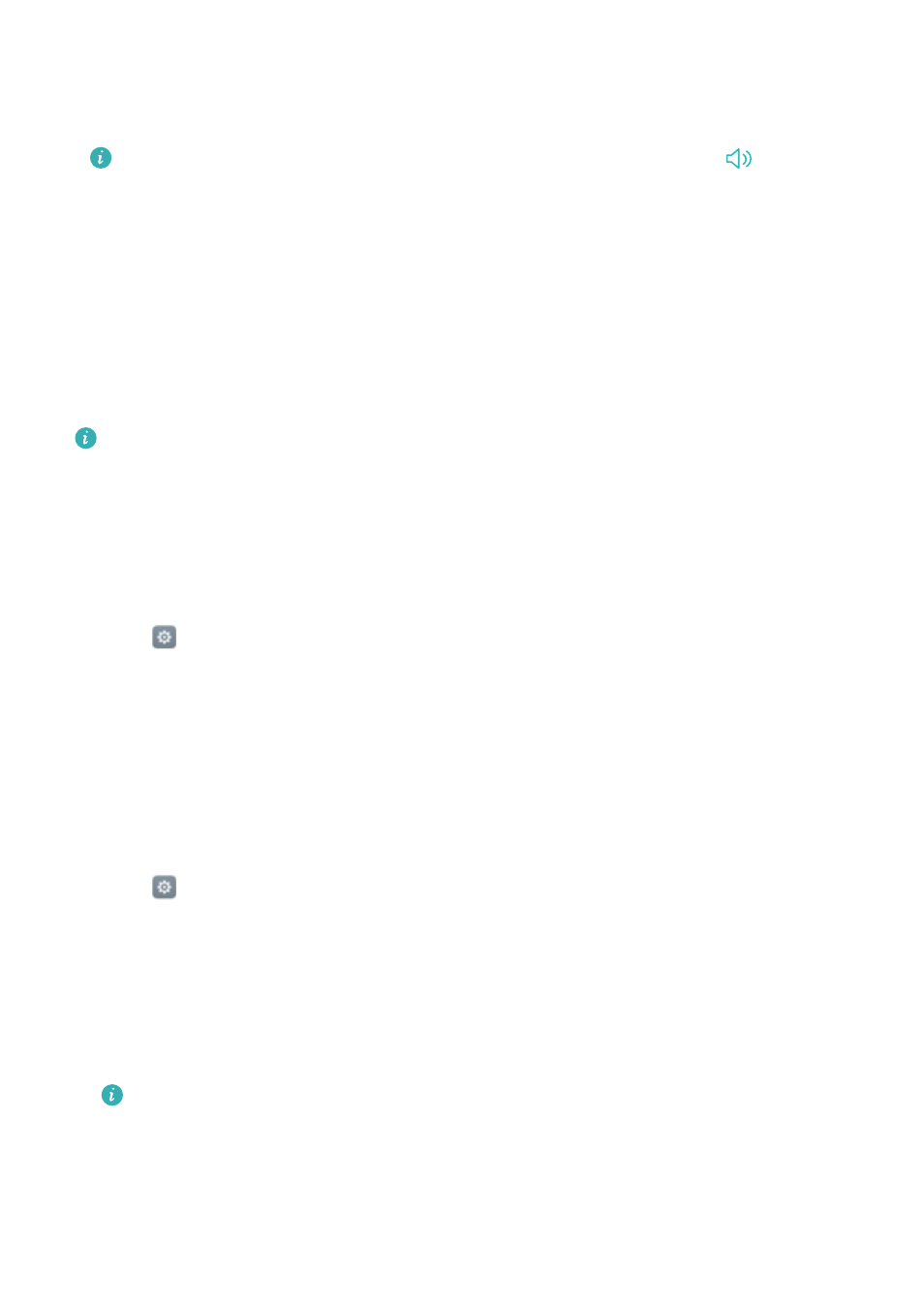
l
Silent mode: Once enabled, your phone will not ring when you receive an incoming call or
message, but the screen will still turn on. If you have also enabled Vibrate in silent mode,
your phone will vibrate to alert you of incoming calls and messages.
You can also enable or disable these features in the shortcuts tab. Touch
to switch
between Sound, Vibration and Silent.
l
Select a ringtone under Call ringtone & vibration to change the ringtone. You can choose
from preset ringtones or a local music file. Turn on the switch to enable vibrations when your
phone rings.
l
Notification ringtone: Choose a preset ringtone or a local music file as the notification tone
for messages, emails and other notifications.
l
When using your phone to listen to music or watch videos, insert a headset and enable
Headset DTS mode for a stunning DTS multichannel surround sound experience.
The above options may not be available on all phone models.
Changing the screen unlock method
Set a screen lock password to prevent unauthorised access to your phone.
Setting a screen unlock pattern
1
Open
Settings.
2
Touch Screen lock & passwords > Password > Pattern.
3
Connect at least four dots to create a screen unlock pattern, then release your finger. Draw
your screen unlock pattern again to confirm.
4
Enter a backup PIN containing at least four digits. If you forget your screen unlock pattern,
you can enter the backup PIN to unlock the screen.
Unlocking the screen with a password
1
Open
Settings.
2
Touch Screen lock & passwords > Password.
3
You can choose to set a PIN or password:
l
Touch PIN, then enter a PIN containing at least four digits and select Done.
l
Touch Password, then enter a password containing at least four characters and select
Done.
You can also use your fingerprint to unlock the screen. Touch Enrol in the popup
dialogue box to add your fingerprint.
Enabling fingerprint unlock
See
for more information on configuring fingerprint unlock.
Settings
132