Video settings, Camera settings – Honor 8 Pro User Manual
Page 96
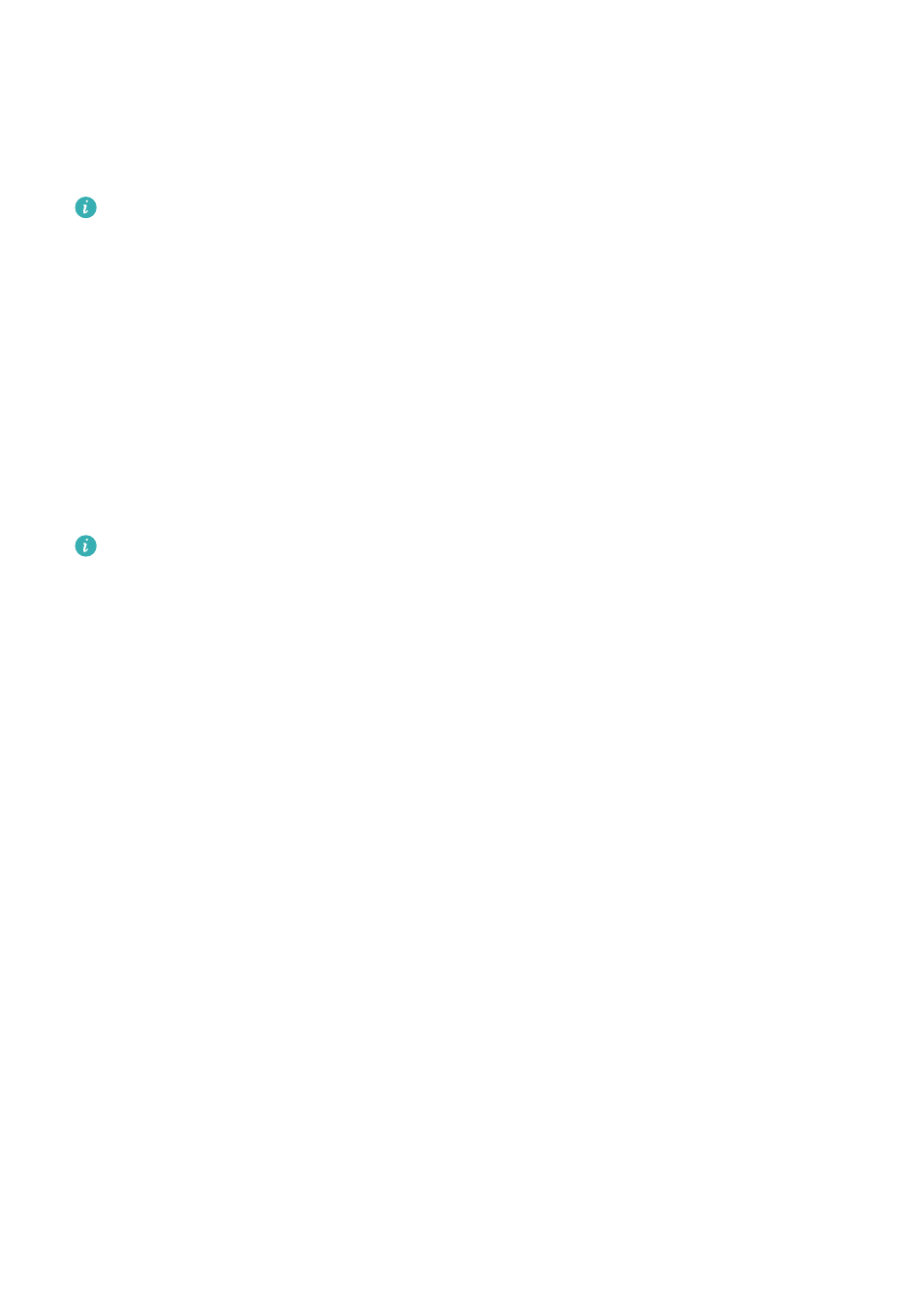
You can choose from a 3 x 3 grid, phi grid or spiral overlay. Use the 3 x 3 grid for general
shooting scenarios. The phi grid is similar to the 3 x 3 grid, but uses the golden ratio to divide the
viewfinder into distinct sections. Use the spiral grid for indoor photography or portrait shots.
Video settings
Some settings may not be available in certain shooting modes.
Swipe left on the video shooting screen to configure the following settings:
l
Resolution: Configure the video resolution.
l
GPS tag: Display the location where the video was recorded.
l
Priority save to SD card: Set the default storage location for your videos. You can select your
phone's internal storage or the microSD card.
l
Object tracking: Touch an object on the screen. The camera will focus on the selected object
when capturing the video.
l
Stabiliser: Minimises camera shake during recording.
Camera settings
Some shooting modes may not support all settings.
Swipe left on the photo shooting screen to configure the following settings:
l
Resolution: Set the photo resolution.
l
GPS tag: Display the location where the photo was taken.
l
Priority save to SD card: Set the default storage location for your photos. You can select your
phone's internal storage or the microSD card.
l
Perfect selfie: Enable or disable this function in Beauty mode for automatic facial recognition
and customised portrait enhancement. For more information, see
l
Touch & hold shutter button: Configure the shutter's touch and hold settings. You can select
Burst shoot or Focus.
l
Audio control: Take a photo using voice commands.
l
Volume button function: Configure the volume button settings. You can select Shutter,
Zoom or Focus.
l
Mute: Enable this feature to mute the camera. Due to legal constraints, this feature is not
available in all countries and regions.
l
Timer: Enable this feature to set a self-timer.
l
Touch to capture: Touch the viewfinder to take a photo.
l
Capture smiles: The camera will automatically take a photo when it detects a smile.
l
Object tracking: Touch the object you want to focus on. The camera will track and focus on
the selected object. For more information, see
.
l
Ultra snapshot: Press the volume down button twice to take a photo when the screen is off.
For more information, see
.
l
Image adjustment: Adjust saturation, contrast and brightness.
Camera and Gallery
90