Notifications, Status indicator, Notification badges – Honor 8 Pro User Manual
Page 34: Notification panel
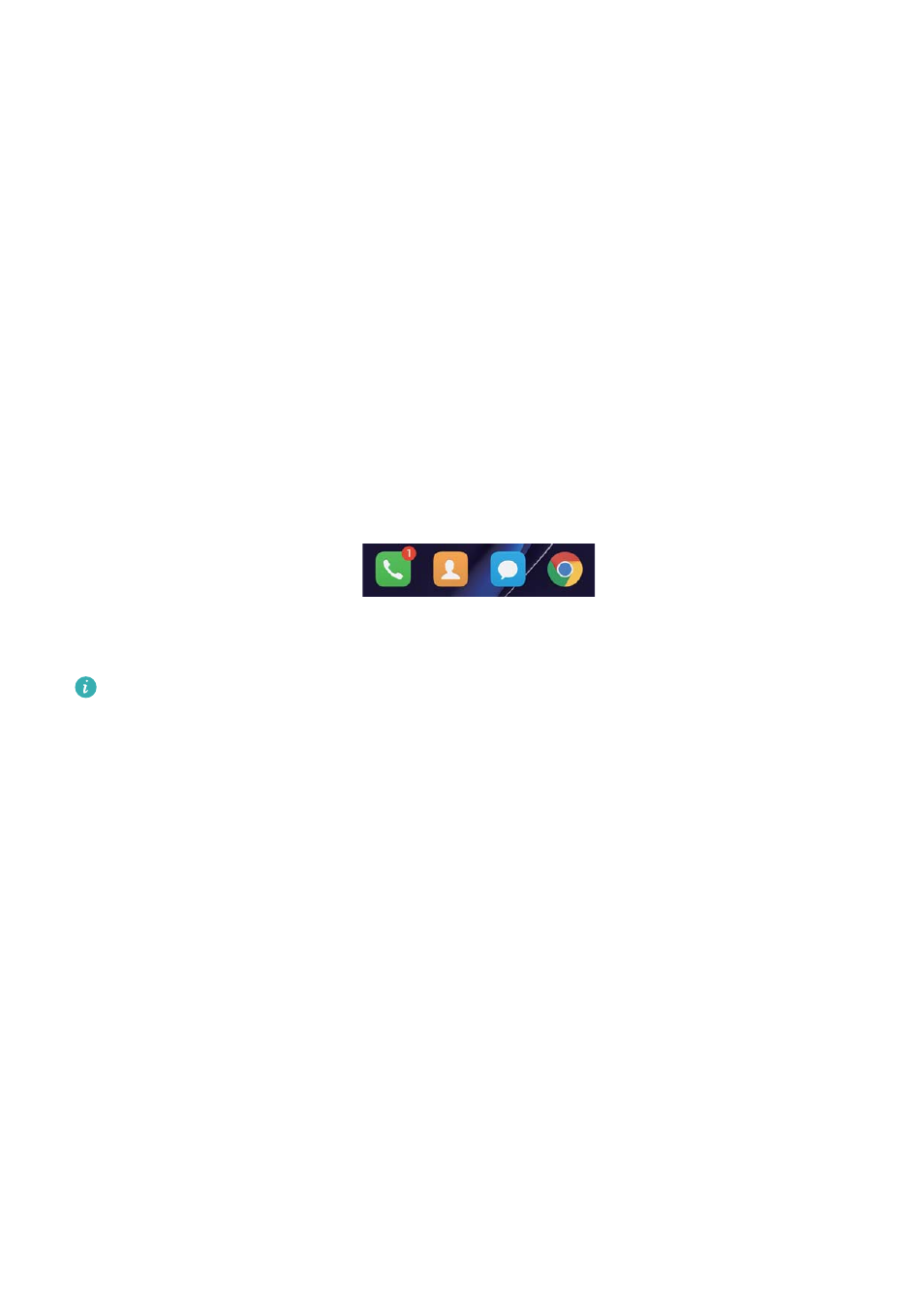
Notifications
Status indicator
The status indicator changes colour and flashes to indicate the following:
l
Steady red (not charging): The battery level is critically low and the phone will turn off
automatically.
l
Steady red (when charging): The battery level is critically low.
l
Steady yellow (when charging): The battery level is medium.
l
Steady green (when charging): The battery is almost full or already full. Unplug the charger
when the battery level reaches 100%.
l
Flashing green (not charging): You have unread messages, notifications or missed calls.
Notification badges
Notification badges appear in the top right corner of application icons.
The badge number indicates the number of new notifications. Open the corresponding
application to view more details about the notifications.
To disable notification badges for an application, pinch two fingers together on the home
screen to open the home screen editor, then touch More settings > Badge app icons and
turn off the switch next to the corresponding application.
Notification panel
Swipe down from the status bar and open the notification panel to view notifications.
Swipe left on the notification panel to go to the shortcuts tab.
Getting Started
28