Configuring the display settings, Sound settings – Honor 8 Pro User Manual
Page 137
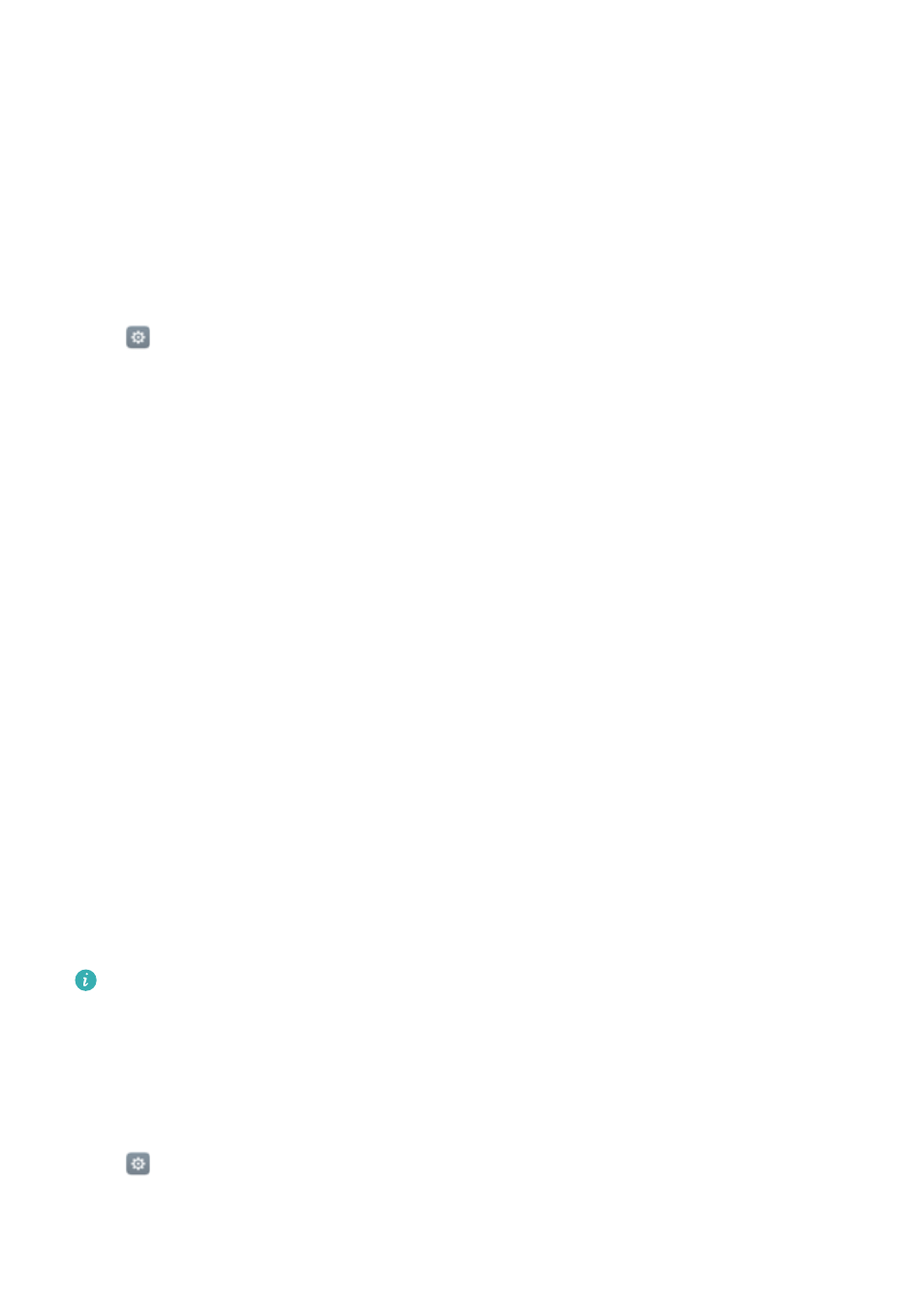
l
Turn on the Wi
‑Fi scanning switch. Location applications and services will continually scan
for Wi-Fi networks for more accurate positioning.
l
Turn on the Bluetooth scanning switch. Location applications and services will search for
Bluetooth devices for more accurate positioning.
Configuring the display settings
Configure the display settings to personalise your phone. For example, you can change the
wallpaper, font size and screen-off time.
Go to
Settings and then touch Display. You can configure the following settings:
l
Colour temperature: Adjust the colour temperature for images displayed on your phone.
Select a warmer colour temperature for a softer look and a cooler colour temperature for a
sharper image. Clear the Default check box to manually adjust the colour temperature.
l
Wallpaper: Set the lock screen and home screen wallpapers. For more information, see
l
Font size: Set the font size.
l
Daydream: When this feature is enabled and you have configured Picture source and
Duration, your phone will automatically display images when it's being charged and the
screen is locked.
l
Indicator light: The status indicator will blink when you receive incoming calls, messages or
other notifications.
l
Brightness: Your phone will automatically adjust the screen brightness according to the
ambient brightness. Clear the Automatic brightness check box to manually adjust the
brightness.
l
Sleep: The screen will lock automatically after a period of inactivity to reduce power
consumption. Select Sleep to adjust the screen-off time or disable the automatic screen lock
feature.
l
Auto-rotate screen: If this option is enabled, your screen's orientation will switch automatically
depending on how you hold your phone when performing certain operations, such as browsing
a web page, viewing a picture or writing a message.
The above options may not be available on all phone models.
Sound settings
Change the incoming call and message ringtones or set the system alert sound and vibration
effects.
Go to
Settings and then touch Sound. You can configure the following settings:
l
Volumes: Adjust the ringtone, media, alarm and call volume.
Settings
131