Searching for messages, Deleting threads, Managing messages – Honor 8 Pro User Manual
Page 73
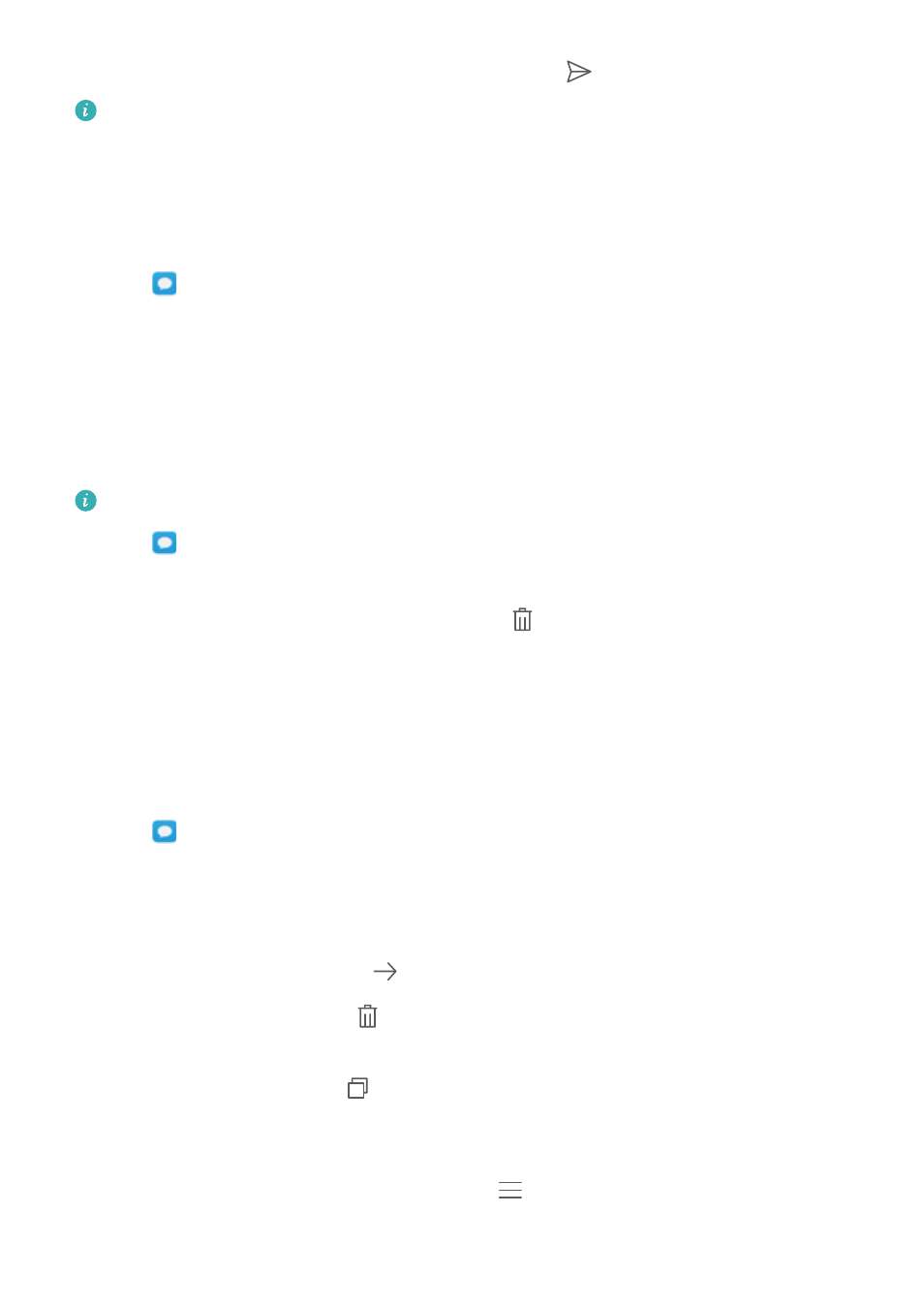
3
Select the text field and enter your message, then touch
.
Reply to a message from the notification bar: New messages will be displayed in the
notification bar. Touch the button to compose a reply.
Searching for messages
Use the message search feature to find messages quickly.
1
Open
Messaging.
2
Swipe down on the screen in the list of message threads to bring up the search bar.
3
Enter one or more keywords. The search results will be displayed underneath the search bar.
Deleting threads
Delete unwanted or old threads to tidy up your message list.
Deleted threads cannot be retrieved, so please proceed with caution.
1
Open
Messaging.
2
In the list of message threads, touch and hold a thread.
3
Select the threads you want to delete, then touch
> Delete.
Managing messages
Delete unwanted messages, forward messages to other contacts, copy and paste message
content, and lock messages or add them to your favourites to prevent them from being deleted
by accident.
1
Open
Messaging.
2
In the list of message threads, touch a contact name or phone number to view your
conversations.
3
Touch and hold a message. You can:
l
Forward the message: Touch
to forward the message to another contact.
l
Delete the message: Touch
> Delete to delete the message. Deleted messages
cannot be retrieved.
l
Copy the message: Touch
to copy the message to the clipboard and paste it
elsewhere. When viewing a message, touch the message twice to enter full screen text
selection view.
l
Add the message to your favourites: Touch
> Copy to Favourites to add the
message to your favourites. When you delete messages, messages in your favourites will
Messaging and Email
67