List of safety features – Honor 8 Pro User Manual
Page 152
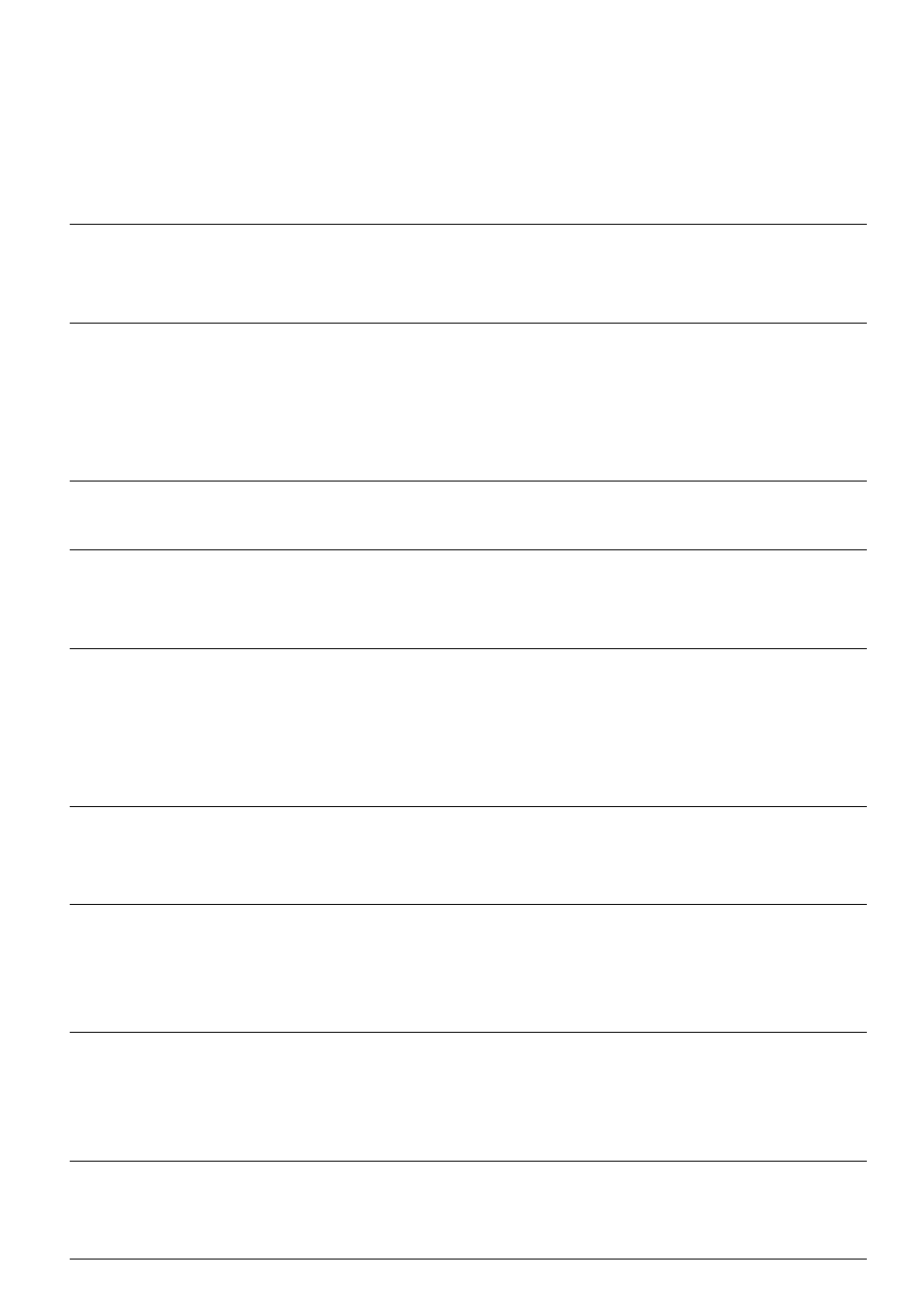
l
Your device may provide detection and diagnostic information to third-party application
providers. Third party vendors use this information to improve their products and services.
List of safety features
Huawei phones come with a series of built-in security measures to keep your data secure.
Full-disk encryption
All data on the memory chipset is automatically encrypted. Each phone
has a different security key, meaning that other devices cannot access
the data stored on your phone's memory chipset.
Fingerprint recognition
Your phone comes with a fingerprint sensor to give you quick and easy
access to your phone's features. For example, you can use your
fingerprint to unlock the screen, access files in your Safe, open locked
applications and more. For more information, see
.
Harassment filter
Use the harassment filter in Phone Manager to block spam calls and
messages. For more information, see
.
App Lock
Use the App Lock in Phone Manager to lock applications and prevent
unauthorised access. The App Lock password is required to open
locked applications.
Managing data usage
Use the data management feature in Phone Manager to keep track of
your mobile data usage. Mobile data will be automatically disabled
when you exceed the preset limit to prevent you from incurring
excessive data charges. For more information, see
.
Safe
Enable the Safe feature, set a password and then add your confidential
files to prevent unauthorised access. For more information, see
Storing private files in a safe
MicroSD card
encryption
Encrypt your microSD card to prevent unauthorised access to your
data. A password must be entered when the microSD card is inserted
into another phone. For more information, see
SIM lock
Set a SIM card PIN to protect the data stored on your SIM card. If you
have enabled PIN protection for your SIM card, you will need to enter
the PIN each time you turn on your phone or insert the SIM card into
another phone. For more information, see
Screen unlock method
Choose from a range of screen unlock methods to prevent
unauthorised access to your phone. For more information, see
Changing the screen unlock method
Appendix
146