Pro camera mode, Using pro camera mode – Honor 8 Pro User Manual
Page 85
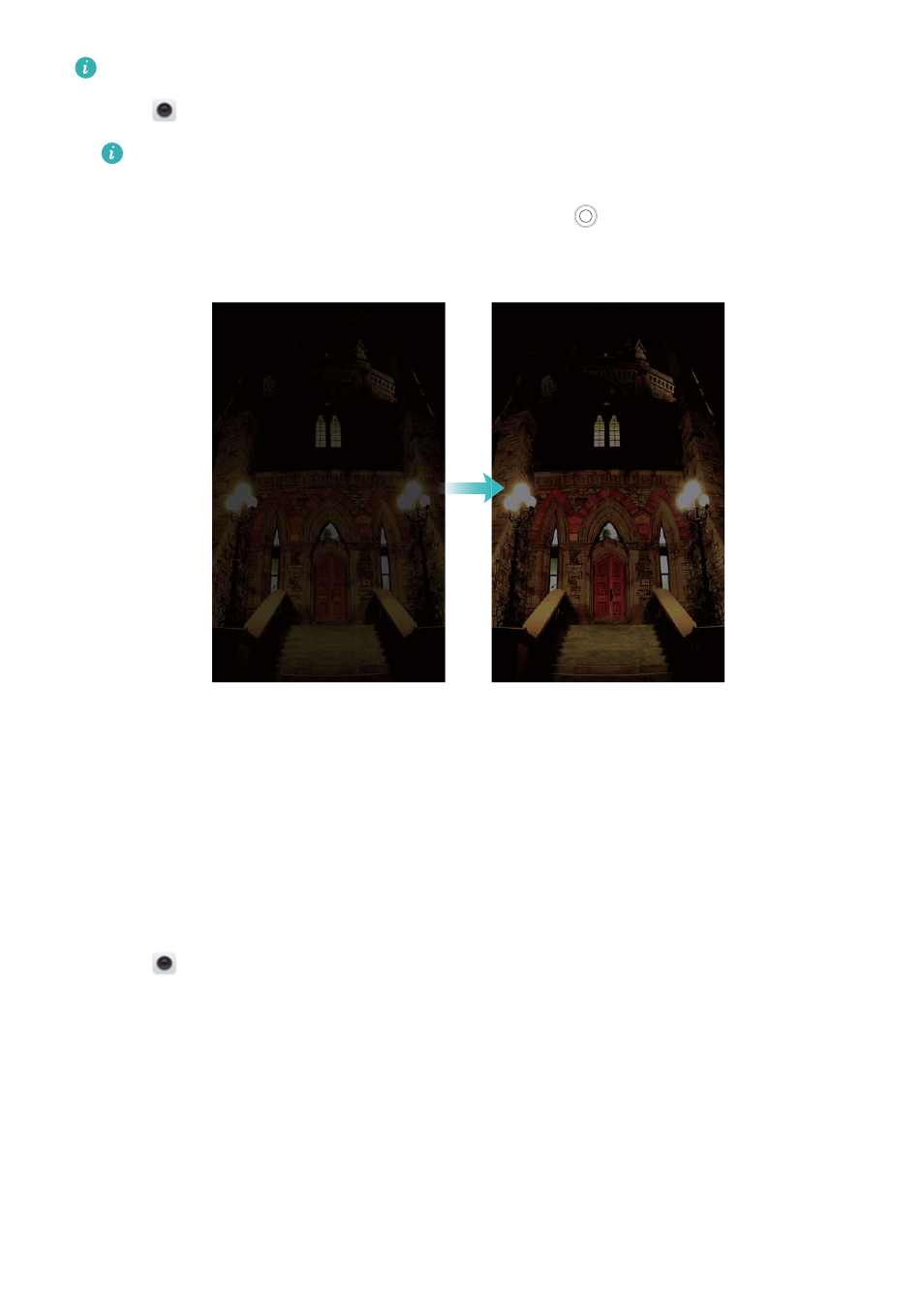
Use a tripod to minimise camera shake.
1
Open
Camera and swipe right on the screen. Touch Night shot.
Touch Auto and follow the onscreen instructions to manually adjust the ISO and other
exposure settings.
2
Hold your phone steady, frame the scene and then touch
. The camera will automatically
take several images and merge them into one photo.
Pro camera mode
Pro camera mode gives you full control over the camera settings so that you can take
professional-looking shots in challenging shooting scenarios.
Using Pro camera mode
Your phone comes with Pro camera mode, which gives you manual control over the camera
settings (such as overlays, exposure and shutter speed) for professional quality shots.
1
Open
Camera and swipe right on the screen. Touch Pro photo.
2
In Pro camera mode, you can adjust the exposure, shutter speed and other camera settings.
l
Adjust the shutter speed, white balance and other camera settings: You can adjust the
ISO, exposure compensation, white balance, focus mode, shutter speed and more on the
Pro camera settings screen. For more information, see
.
l
Turn on the auxiliary focus light: Swipe left on the screen and turn on the AF auxiliary
light switch. Use the focus light to make it easier to focus on your subject in dark
surroundings.
l
Add an overlay: Swipe left on the screen and touch Camera grid. Select an overlay to
help you compose your image. For more information, see
Camera and Gallery
79