Turning your phone on and off – Honor 8 Pro User Manual
Page 14
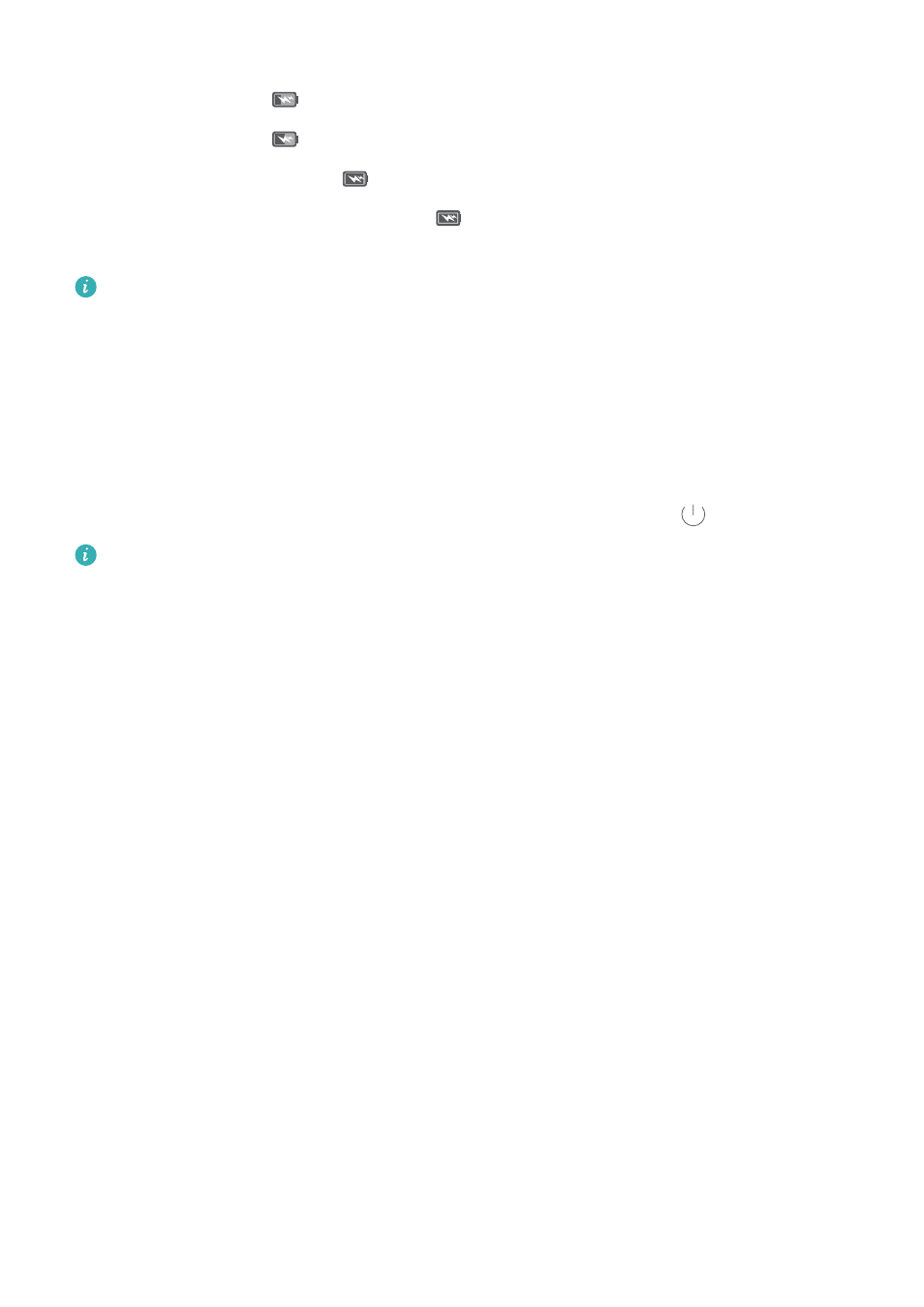
l
The status indicator and the battery icon indicate the battery status during charging. A red
status indicator and a
battery icon indicate that the battery level is below 10%. A yellow
status indicator and a
battery icon indicate that the battery level is between 10% and 90%.
A green status indicator and a
battery icon indicate that the battery level is between 90%
and 100%. A green status indicator and a
battery icon indicate that the battery is fully
charged and you can unplug the charging cable from your phone.
If your phone does not respond when you press the power button, this indicates that the
battery is empty. Charge your battery for at least 10 minutes using a genuine Huawei
charger and then turn on your phone.
Turning your phone on and off
l
To turn on your phone, press and hold the power button until your phone vibrates and the
screen turns on.
l
To turn off your phone, press and hold the power button and then touch
.
If your phone does not respond after holding down the power button for 20 seconds, the
battery may be empty. If so, connect your phone to a charger to charge the battery.
Unboxing your Phone
8