Changing the system language, Viewing your phone's specifications, Viewing the available storage space – Honor 8 Pro User Manual
Page 144: Encrypting a microsd card
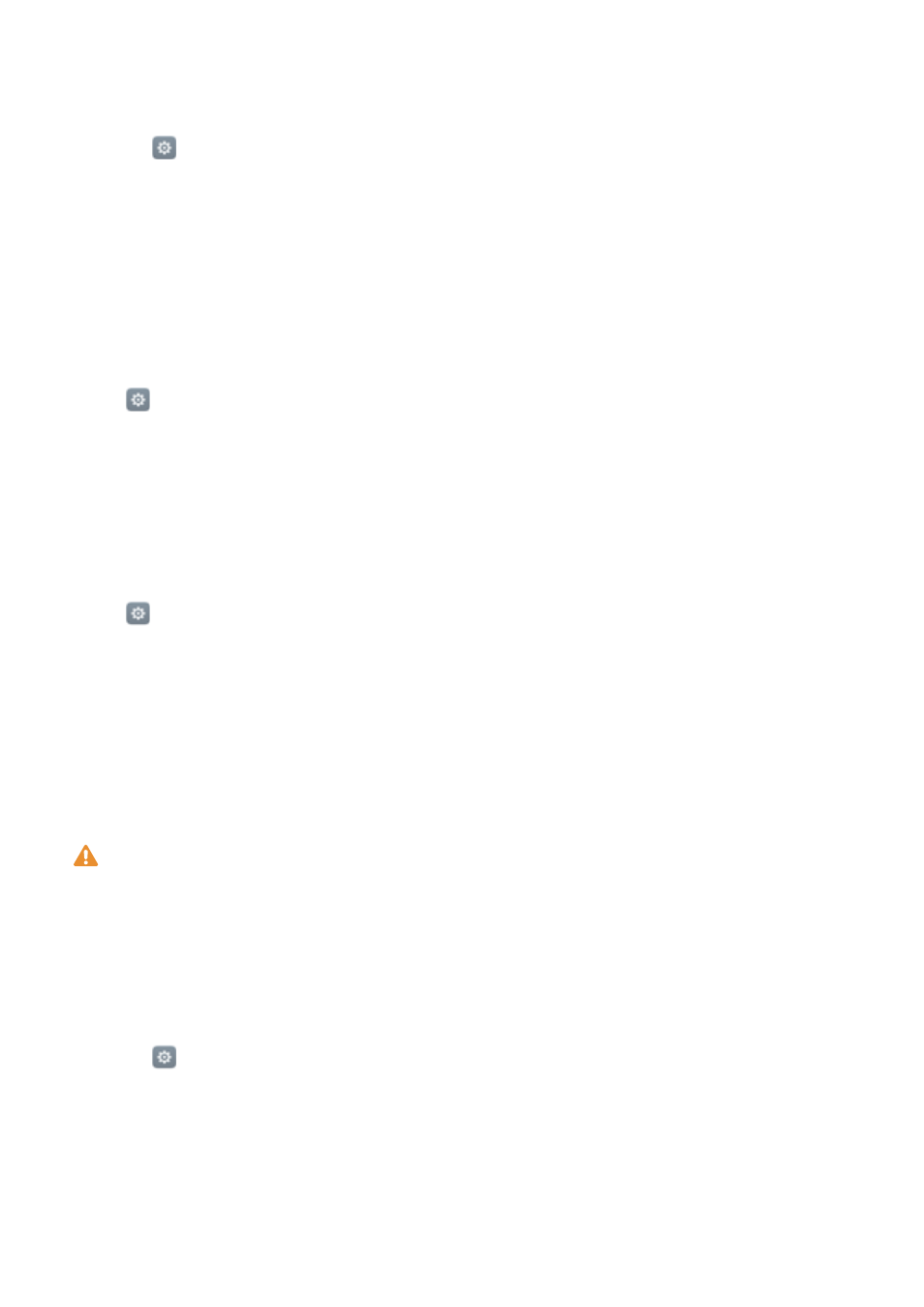
Changing the system language
1
Open
Settings.
2
Touch Advanced settings > Language & input.
3
Touch Language & region, then select the desired language.
Viewing your phone's specifications
View your phone's specifications in a few simple steps. You can view information about your
processor, memory, screen resolution and more.
Open
Settings and touch About phone. Swipe up or down on the screen to view
information about the processor, RAM, internal storage, screen resolution, IMEI and more.
Viewing the available storage space
Check that there is enough space on your phone's internal storage or microSD card before
downloading update packages or large files.
Open
Settings and touch Advanced settings > Memory & storage to view storage
information.
Touch Default location to set the default storage location to Internal storage or SD Card.
Encrypting a microSD card
Encrypt your microSD card to prevent unauthorised access to your data. A password must be
entered when the microSD card is inserted into another phone.
l
Not all microSD cards can be encrypted. An error message may be displayed when you
attempt to encrypt or unlock unsupported cards. Back up the data on your microSD card
before encryption.
l
Encrypted microSD cards will not be recognised by devices that do not support microSD
card encryption.
l
If you forget the microSD card password, you will have to clear all data on the card.
1
Open
Settings.
2
Touch Advanced settings > Security.
3
Touch Set SD card password and follow the onscreen instructions.
Touch Change SD card password or Clear SD card password to change or remove the
microSD card password.
Settings
138