Viewing recently used applications, Personalising your phone, Simple home screen – Honor 8 Pro User Manual
Page 41
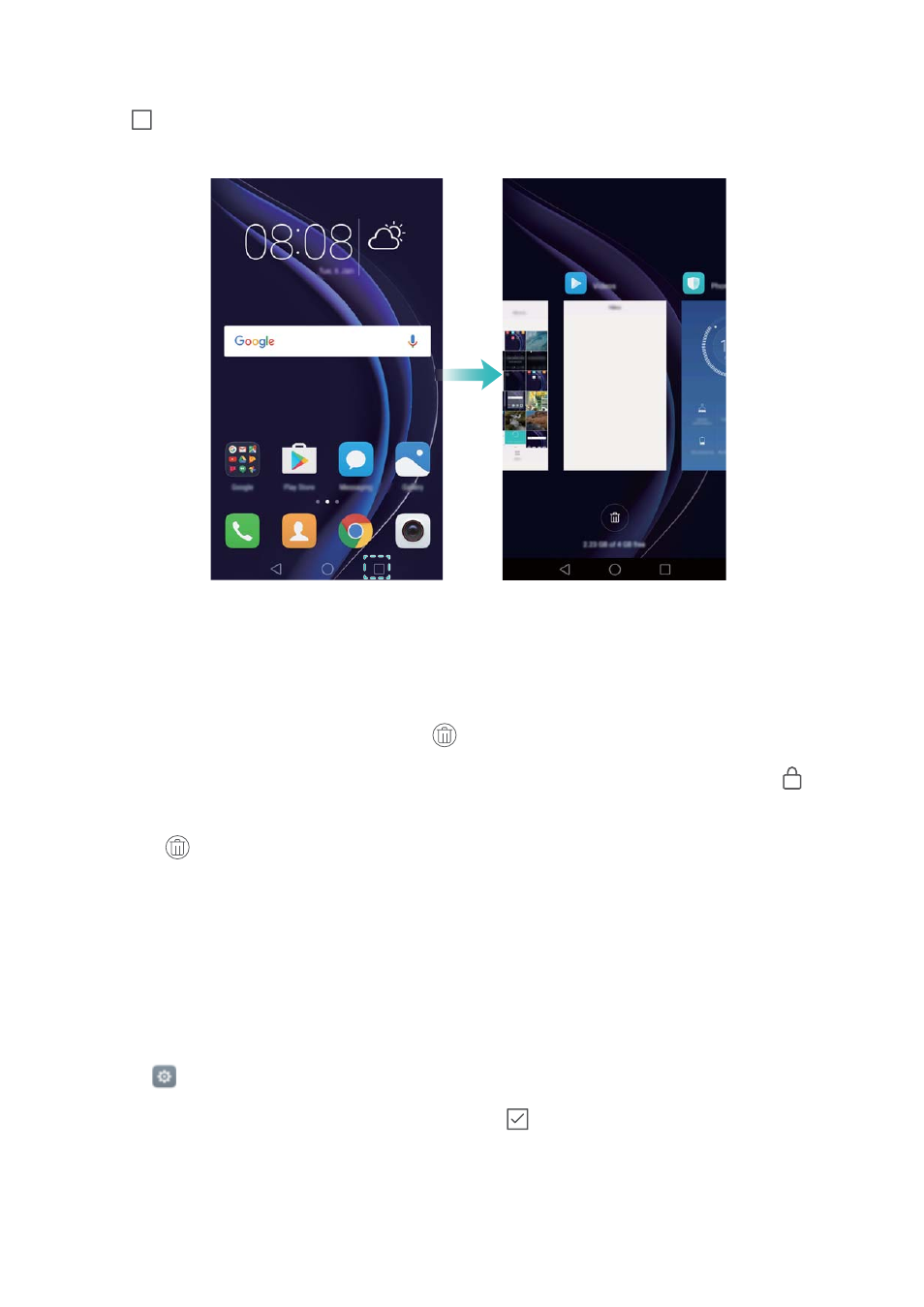
Viewing recently used applications
Touch
Recent to display the list of recently used applications.
l
View more applications: Swipe left or right on the screen to view more recently used
applications.
l
Open an application: Touch a thumbnail to open the corresponding application.
l
Close an application: Swipe up on a thumbnail to close the corresponding application.
l
Close all unlocked applications: Touch
to close all unlocked applications.
l
Lock or unlock an application: Swipe down on a thumbnail to lock an application.
will
appear above an application once it has been locked. Locked applications cannot be closed by
touching
. Swipe down again on the thumbnail to unlock the application.
Personalising your phone
Simple home screen
The simple home screen mode uses large icons and fonts to display content in a more easy-to-
read layout.
1
Open
Settings.
2
Touch Home screen style > Simple, then touch
to enable the simple home screen.
3
On the simple home screen, you can:
l
Touch application icons or widgets to open them.
l
Touch and hold an icon to open the home screen editor and add or delete application icons.
Getting Started
35