Honor 8 Pro User Manual
Page 108
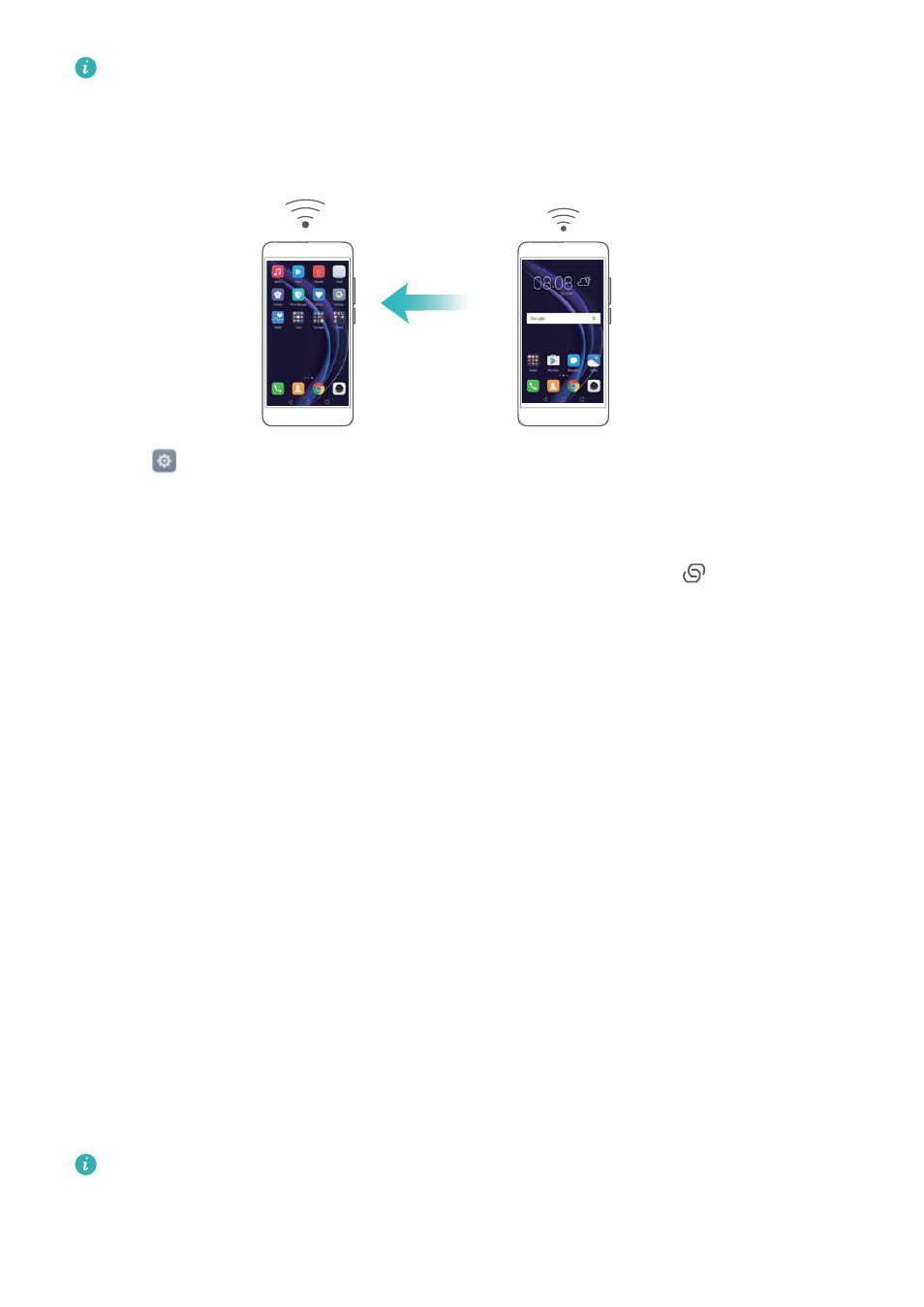
l
Your device can't access the Internet using Wi-Fi when your Portable Wi-Fi hotspot is
switched on.
l
To enable mobile data, see
Connecting to the Internet using mobile data
.
1
Open
Settings.
2
Touch More > Tethering & portable hotspot.
3
Touch Portable Wi-Fi hotspot and then turn on the Wi-Fi hotspot switch.
After enabling your personal Wi-Fi hotspot, your phone will display the
icon in the status
bar.
4
Touch Configure Wi-Fi hotspot to view or modify the hotspot name, security settings and
password, and then touch Save.
l
Change the hotspot name: The Network SSID is the hotspot's name. By default, this is
the name of your phone model. You can manually change the name to something that is
easier to remember.
l
Change the hotspot security settings: Touch Encryption type to configure the hotspot
security settings. Your phone uses WPA2 PSK encryption by default. Other devices will
require a password to connect to the hotspot. If you choose None, devices will not require a
password to connect to the hotspot.
l
Configure a password that is easy to remember: The hotspot password is generated
randomly by your phone. For security reasons, choose a password that is not easy to
guess and change it regularly.
l
Configure the maximum number of connections: Touch Max. allowed connections
and change the maximum number of connections. By default, your phone will allow eight
devices to connect to the hotspot concurrently.
You will need to remember the hotspot name and password to connect to it using other
devices.
Limit the amount of data that other devices can use: Touch Data limit on the Portable
Wi-Fi hotspot screen and follow the onscreen instructions to set the data limit. When
connected devices exceed this limit, your phone will automatically disable the Wi-Fi hotspot.
Accessing the Internet
102