Camera and video settings, Setting the photo and video resolutions, Adding an overlay – Honor 8 Pro User Manual
Page 95
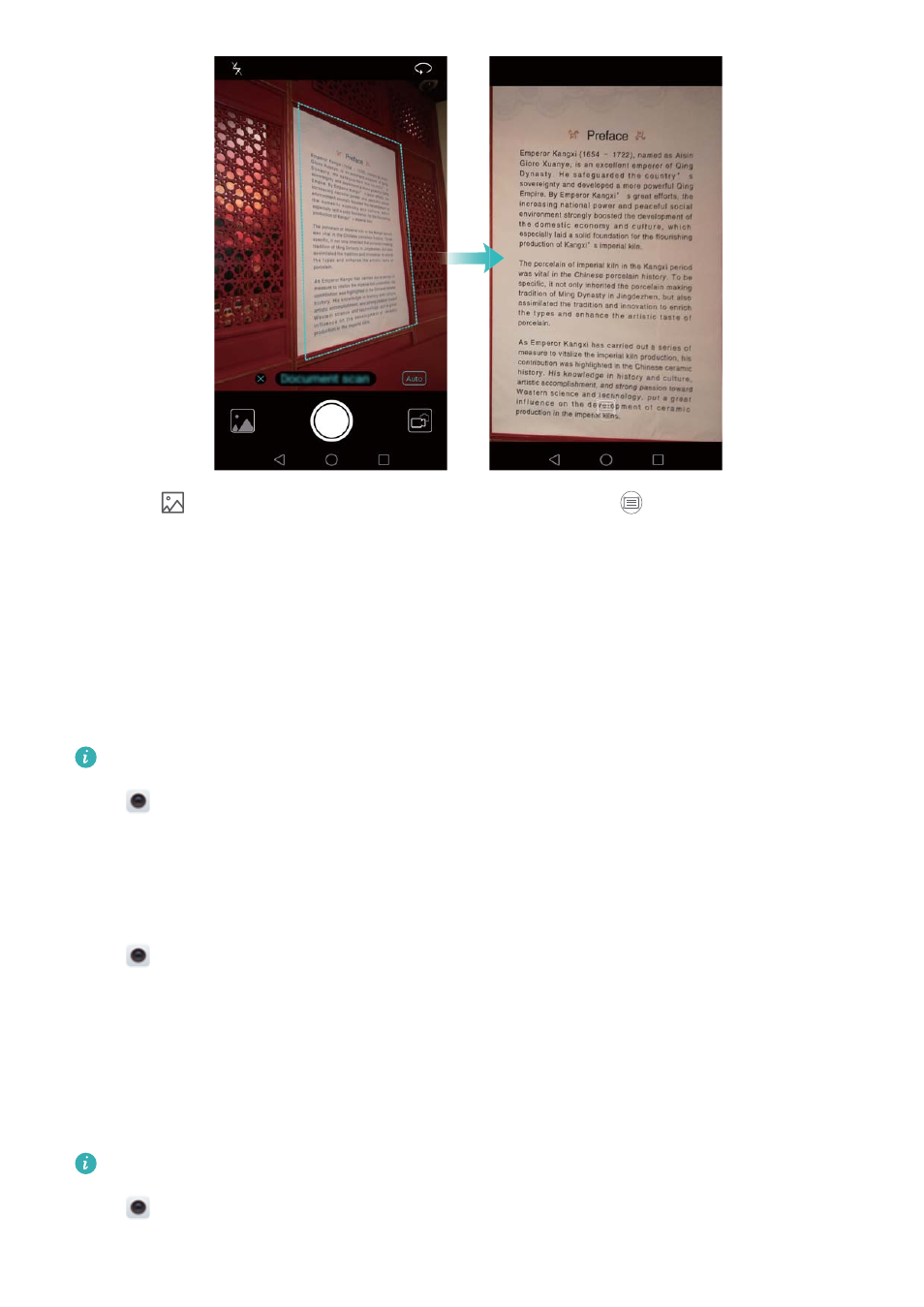
Touch the
thumbnail to read the text in the image, then touch
to edit the image.
Camera and video settings
Setting the photo and video resolutions
Increase the resolution for higher quality images and videos. However, larger resolution images
take up more space on your phone. Changing the resolution will also change the image
dimensions.
Some shooting modes may not support all resolutions.
Open
Camera. Swipe left on the screen and touch Resolution to change the resolution.
Configuring the default storage location for photos and videos
Photos and videos are saved to your phone's internal storage by default. Set the default storage
location to the microSD card to free up storage space on your phone.
Open
Camera and swipe left on the screen. Turn on the Priority save to SD card switch to
set the default storage location to the microSD card. This option will not be available if there is
no microSD card in your phone. If the microSD card is full, photos will be saved to your phone's
internal storage.
Adding an overlay
You can add a grid or spiral overlay to the viewfinder to help you compose your image.
Overlays may not be available in some shooting modes.
Open
Camera. Swipe left on the screen, touch Camera grid and then select an overlay to
help you compose your image. Select Off to delete the reference lines.
Camera and Gallery
89