Importing contacts using wi-fi direct, Exporting contacts to a storage device, Exporting contacts to a sim card – Honor 8 Pro User Manual
Page 67: Sharing contacts
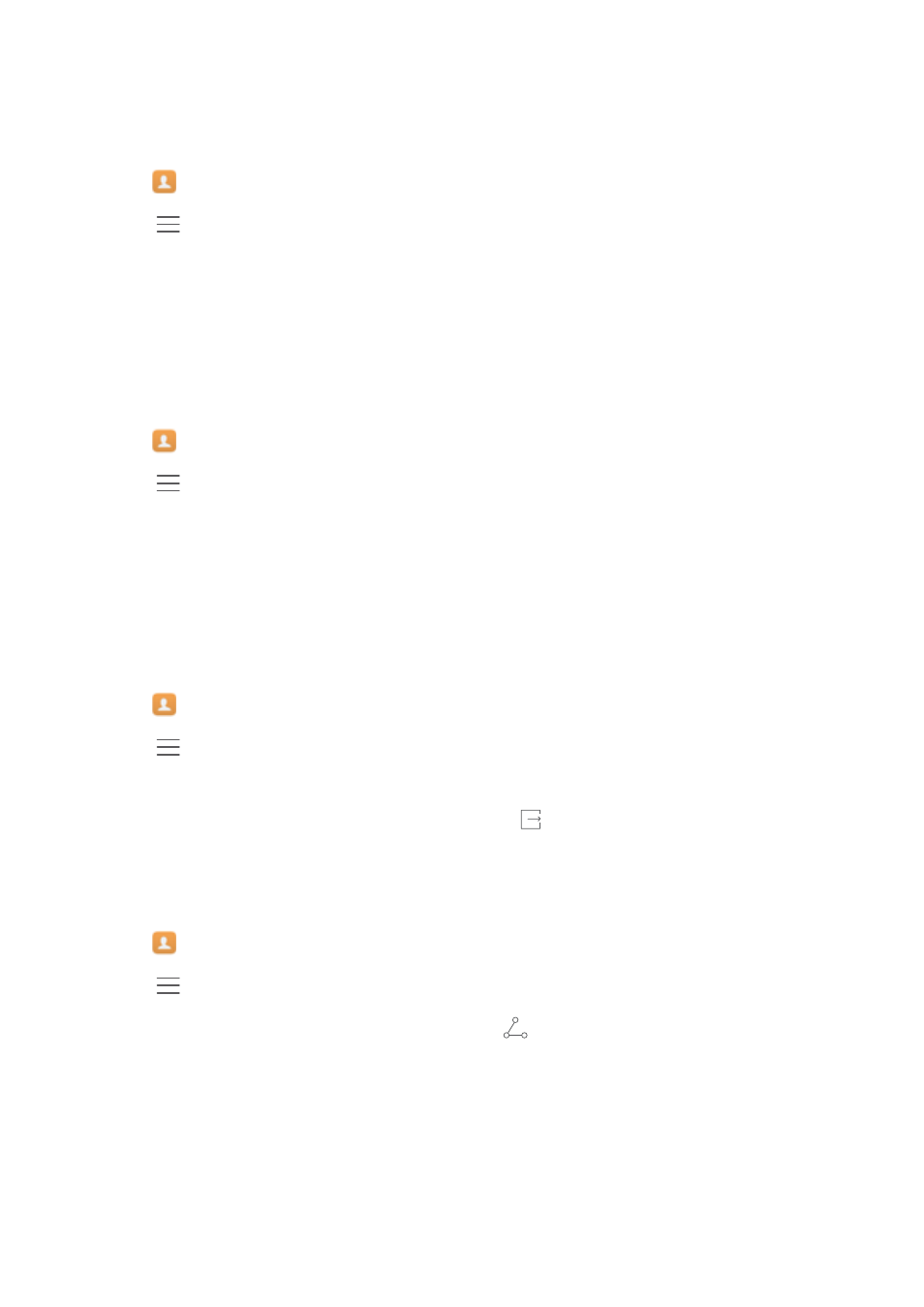
6
Touch the Bluetooth device from which you want to import contacts. Once connected, your
phone will automatically import contacts from the other Bluetooth device.
Importing contacts using Wi-Fi Direct
1
Open
Contacts.
2
Touch
> Import/Export > Import from another phone.
3
Select Import via Wi-Fi Direct and then touch Next. Your phone then prompts you to enable
Wi-Fi and scans for Wi-Fi Direct devices.
4
Select the Wi-Fi Direct device you want to connect to. Once connected, your phone will
automatically import contacts from the other device.
Exporting contacts to a storage device
1
Open
Contacts.
2
Touch
> Import/Export > Export to storage.
3
Touch Export.
4
Choose where you want to export the contacts from and touch OK.
The exported .vcf file is saved to the root directory of your phone's internal storage by default.
Open Files to view the exported file.
Exporting contacts to a SIM card
1
Open
Contacts.
2
Touch
> Import/Export > Export to SIM. If your phone has dual SIM support, you can
choose whether to export to SIM 1 or SIM 2.
3
Select the contacts you want to export, then touch
.
4
Touch Continue.
Sharing contacts
1
Open
Contacts.
2
Touch
> Import/Export > Share contact.
3
Select the contacts you want to share and touch
.
4
Choose your sharing method and follow the onscreen instructions.
Calls and Contacts
61