Managing notification permissions, Notification and status bar settings – Honor 8 Pro User Manual
Page 36
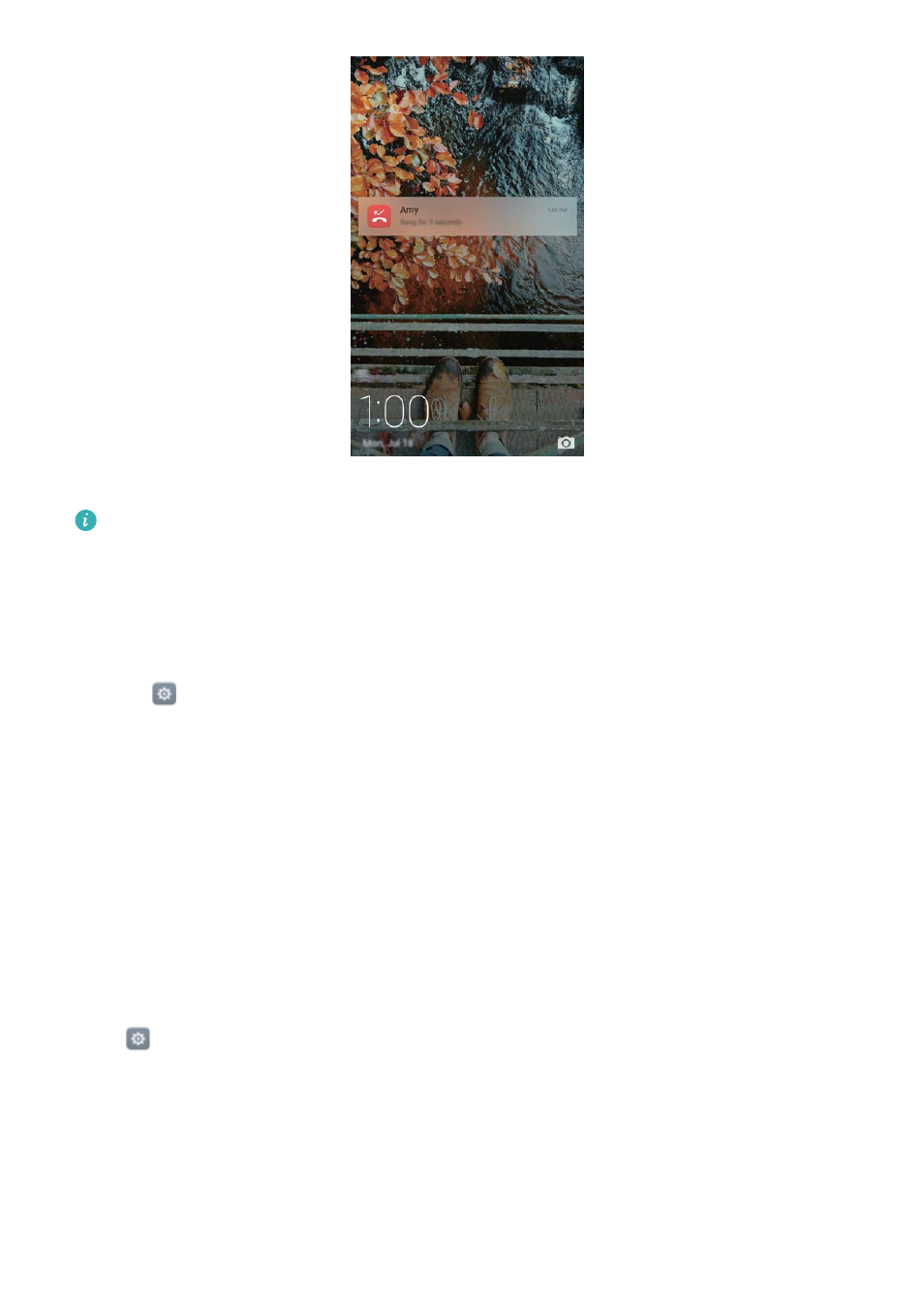
Swipe right on a lock screen notification to view its details.
By default, your phone will only display lock screen notifications for certain applications. If
you want to enable lock screen notifications for more applications, see
Managing notification permissions
.
Managing notification permissions
Disable notifications for an application to prevent unnecessary disturbances.
1
Open
Settings.
2
Touch Notification panel & status bar > Notification manager, then select the desired
application.
3
Enable or disable notification settings as desired.
Display notifications in do not disturb mode: Select the desired application in Notification
manager, then turn on the Priority display switch. Notifications will still be displayed when
Allow only priority interruptions is enabled in do not disturb mode.
Notification and status bar settings
Change the notification and status bar settings to customise how notifications and status
reminders are displayed.
Open
Settings, then touch Notification panel & status bar to configure the drop-down and
display settings for the notification and status bar.
Configuring the drop-down settings for the notification bar
l
Touch Drag actions > Smart selection. When you open the notification panel, your phone will
go to the notifications tab if you have new notifications, otherwise it will go to the shortcuts tab.
Getting Started
30