Accessing the internet, Connecting to the internet using mobile data, Connecting to the internet using wi-fi – Honor 8 Pro User Manual
Page 106: Connecting to a wi-fi network, Connecting to a wi-fi network using wps
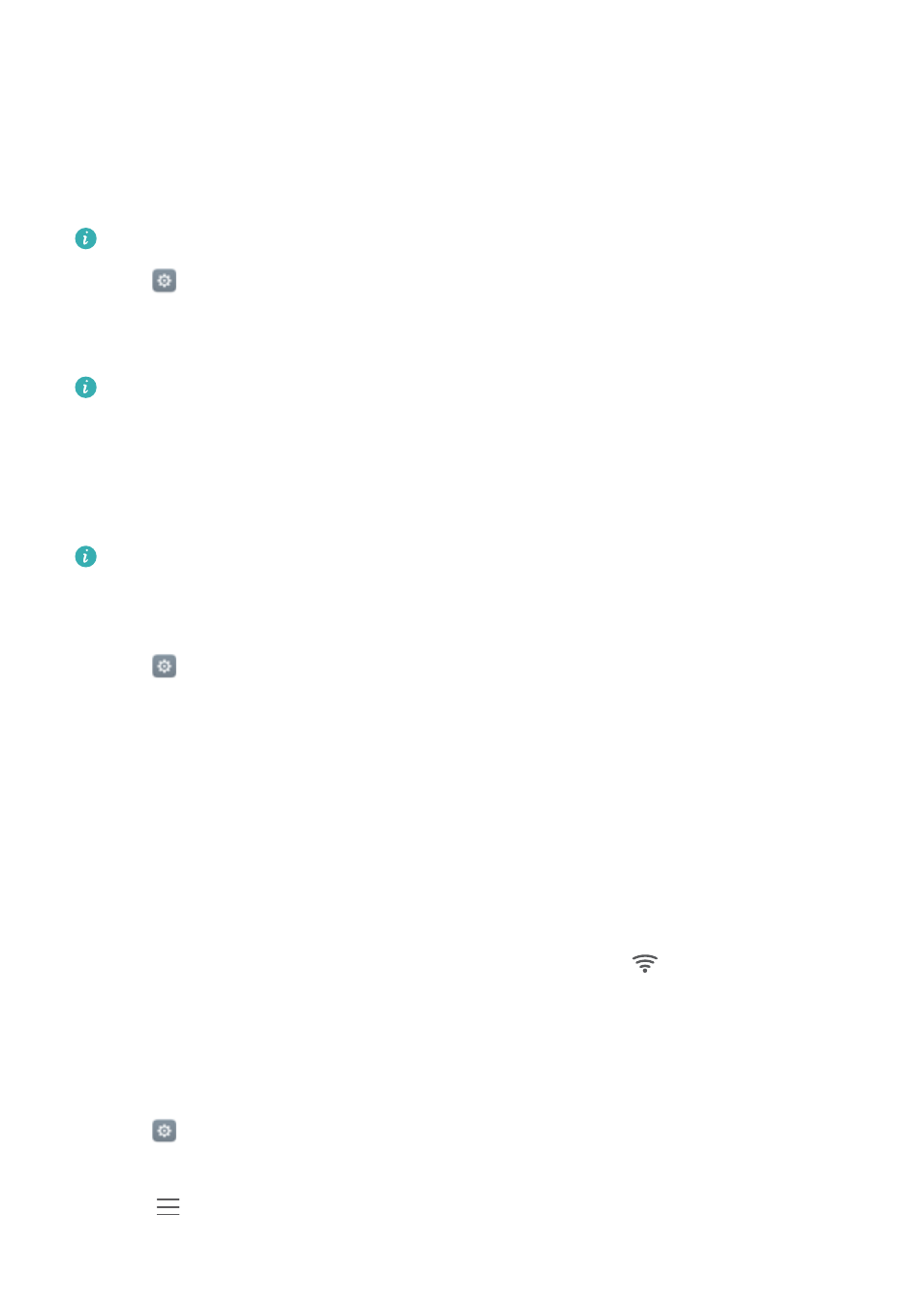
Accessing the Internet
Connecting to the Internet using mobile data
Data charges may apply when using mobile data to access the Internet.
Before using mobile data, ensure that you have a data plan with your carrier.
1
Open
Settings.
2
Touch More > Mobile network.
3
Turn on the Mobile data switch to enable mobile data.
Disable mobile data when not required in order to save battery power and reduce data
usage.
Connecting to the Internet using Wi-Fi
You can connect to the Internet using a Wi-Fi access point or hotspot.
Your personal data and financial information may be at risk if you connect to insecure public
Wi-Fi networks.
Connecting to a Wi-Fi network
1
Open
Settings.
2
Touch Wi-Fi and then turn on the Wi-Fi switch. Your phone will list available Wi-Fi networks.
l
Search manually for Wi-Fi networks: Touch Scan. Your phone will scan again for
available Wi-Fi networks.
l
Add a Wi-Fi network that is not shown in the list: Touch Add network…. Follow the
onscreen instructions to configure the Wi-Fi settings and password.
3
Select the Wi-Fi network you want to connect to:
l
If the Wi-Fi network does not require a password, your phone will connect automatically.
l
If the network is protected, enter the password when prompted, then touch Connect.
Once your phone is connected to a Wi-Fi network, it will display the
icon in the status bar.
Your phone will remember Wi-Fi networks that you have used before and reconnect to them
automatically.
Connecting to a Wi-Fi network using WPS
Connect your phone to a WPS-enabled router without having to enter the network key.
1
Open
Settings.
2
Touch Wi-Fi and then turn on the Wi-Fi switch.
3
Touch
> Advanced settings, then choose one of the following methods:
l
Touch WPS connection and then press the Wi-Fi router's WPS button.
100