Managing vip contacts, Account settings, Changing email accounts – Honor 8 Pro User Manual
Page 77: Removing an email account, Personalising your email account
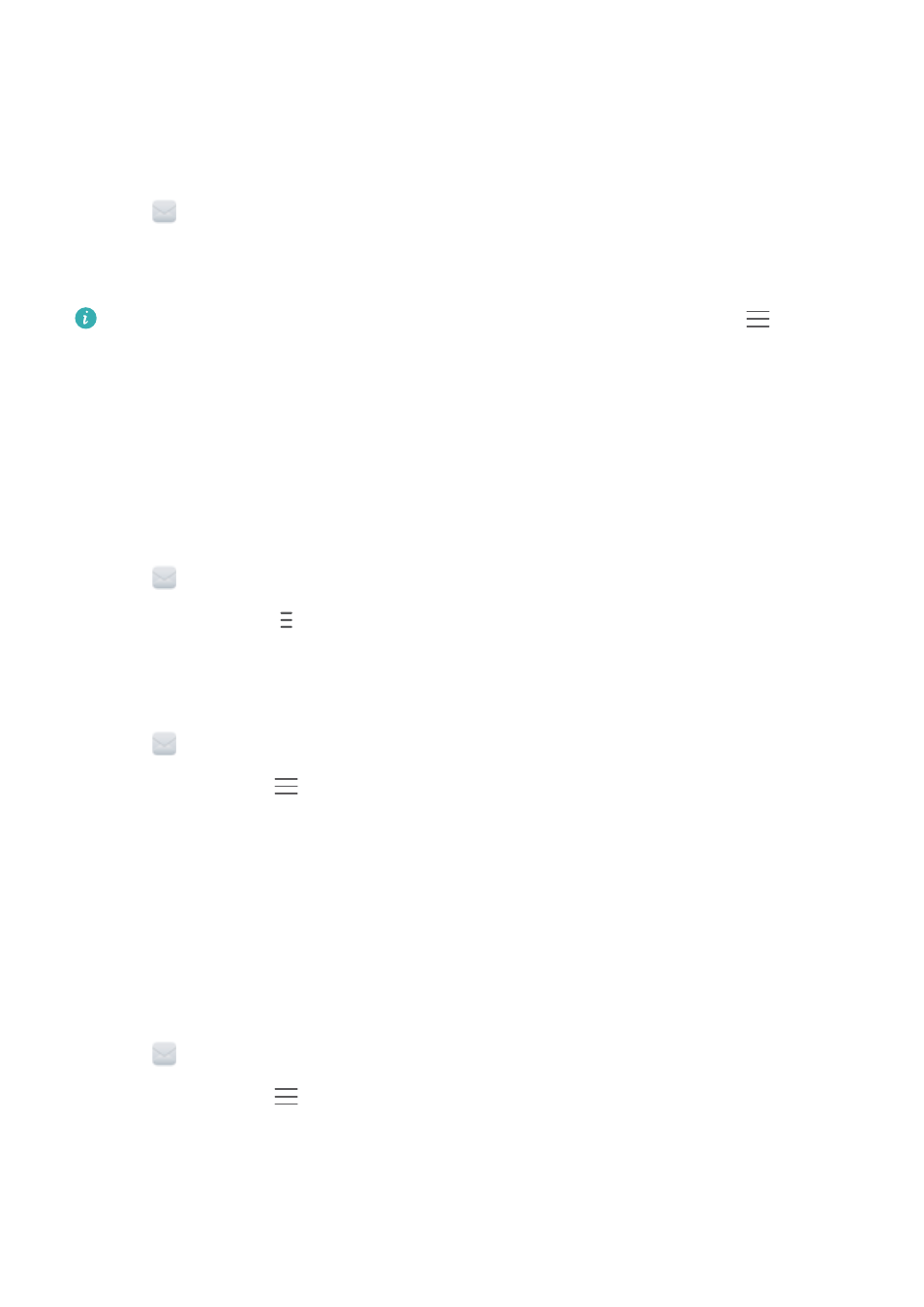
Managing VIP contacts
Add important contacts to your VIP list. Emails from your VIP contacts will appear in a separate
inbox.
1
Open
Email.
2
In your Inbox, open the email that you want to read.
3
Touch the contact's photo, then select Add to VIP list in the popup menu.
To change the notification settings and ringtones for your VIP contacts, touch
>
Settings > VIP notifications in your Inbox.
Account settings
Changing email accounts
If you have added multiple email accounts on your phone, ensure you switch to the right account
before viewing or sending emails.
1
Open
Email.
2
In your Inbox, touch
in the upper left corner to open the account list.
3
Select the desired email account.
Removing an email account
1
Open
Email.
2
In your Inbox, touch
> Settings.
3
Select the account you want to remove.
4
Touch Remove account > OK.
After you remove an email account, you will no longer be able to send or receive emails using
that account.
Personalising your email account
Display contact pictures, choose what to display after deleting an email, change your signature,
set inbox update frequency and change email notification tones.
1
Open
Email.
2
In your Inbox, touch
> Settings and then choose the desired settings.
Messaging and Email
71