Accessibility features, About your phone's accessibility features, Talkback – Honor 8 Pro User Manual
Page 146: Enabling or disabling talkback, Using talkback to control your phone
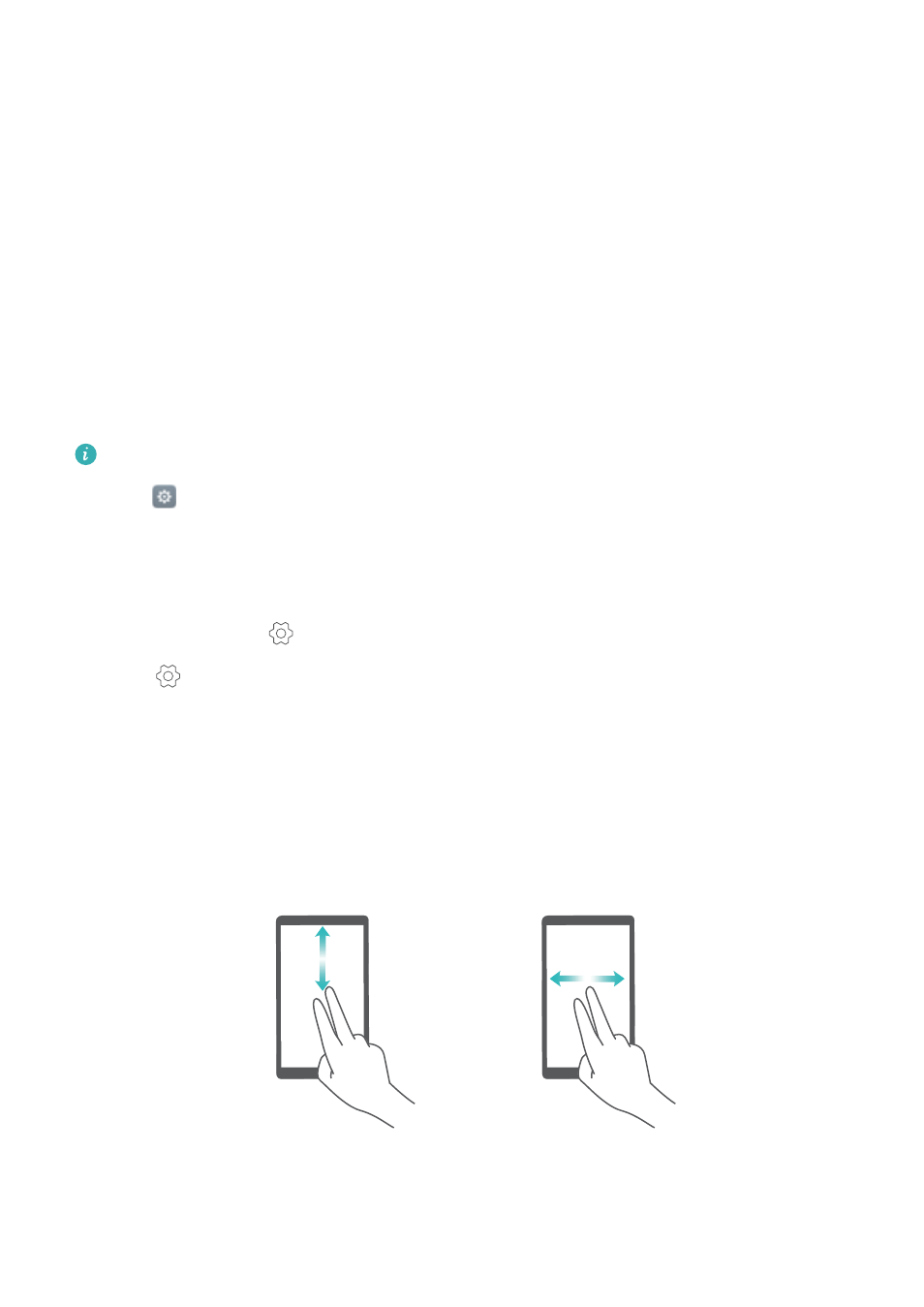
Accessibility Features
About your phone's accessibility features
Accessibility features make it easier for users with impaired vision or hearing to use their phone.
TalkBack
Enabling or disabling TalkBack
TalkBack is an accessibility feature designed for visually impaired users. It provides audible
prompts to help you operate your phone. Once it is enabled, your phone will issue audible
prompts for all content that you touch, select or enable. Please enable with caution.
TalkBack's audible prompts are not available for all languages.
1
Open
Settings.
2
Touch Advanced settings > Accessibility > TalkBack.
3
Turn on the TalkBack switch and then touch OK to enable TalkBack. The audible tutorial will
be started automatically when you enable TalkBack for the first time. If you need to play the
tutorial again, touch
to access the settings and then select the tutorial.
4
Touch
and then select Explore by touch. Your phone will not issue audible prompts for
the content that you touch unless you turn on Explore by touch.
Using TalkBack to control your phone
After you have enabled TalkBack, use gestures to:
Browse the screen: Use two fingers to swipe the screen (instead of one). Swipe up or down
with two fingers to scroll through menu lists. Swipe left or right to move between screens.
Select an item: Touch an item with one finger to select it (it will not open). The phone will read
out the content of the selected item.
140