Using perfect selfie mode, Configuring perfect selfie – Honor 8 Pro User Manual
Page 80
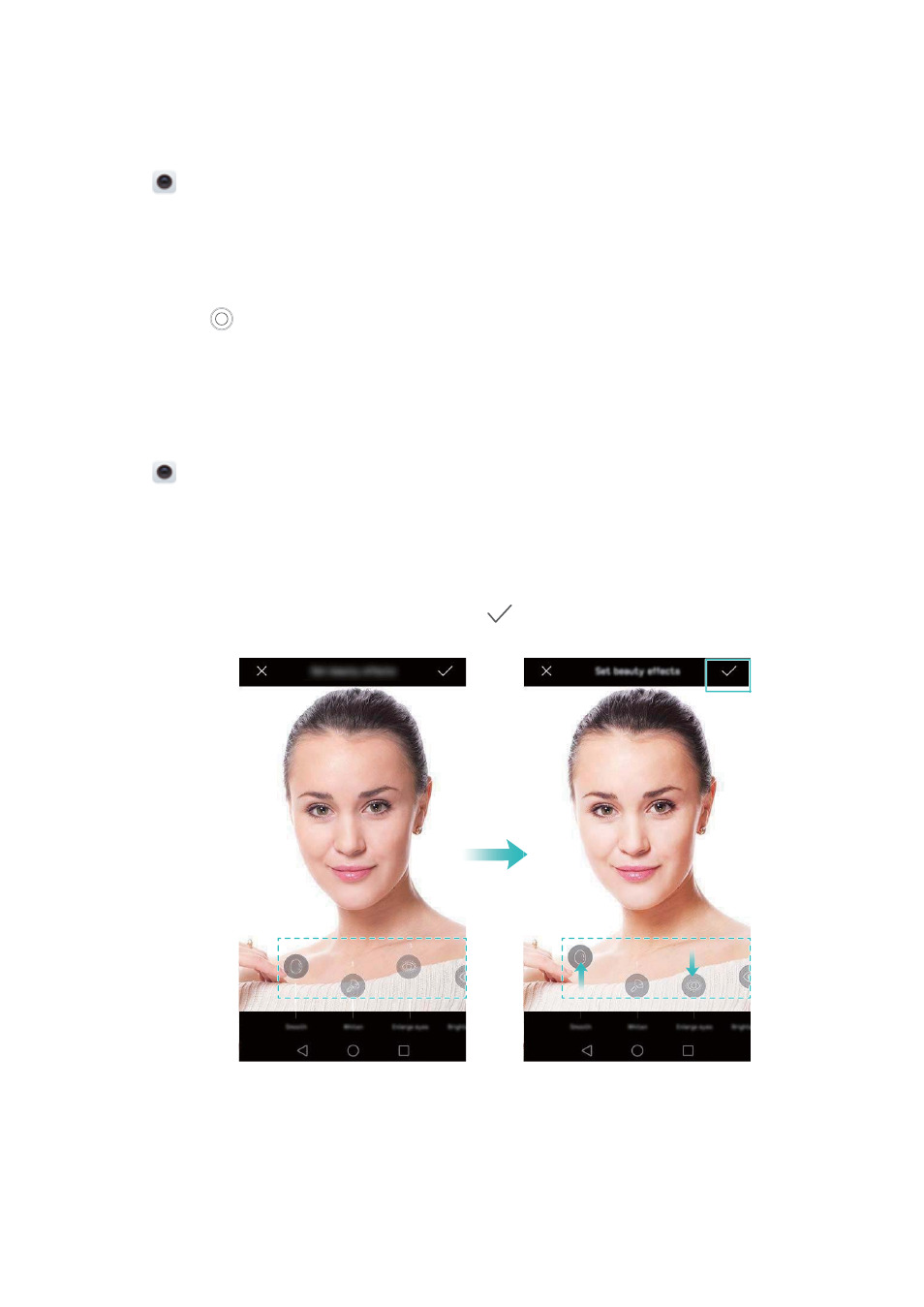
Using Perfect Selfie mode
Perfect Selfie mode automatically detects your face in a group shot and applies custom beauty
settings to your skin.
1
Open
Camera. Swipe right on the screen and touch Beauty.
2
(Optional) Swipe left on the screen and check that the Perfect selfie switch is turned on. See
if you are enabling this mode for the first time.
3
Go back to the Beauty screen to take a photo. Switch to the front camera if you are taking a
selfie. Touch
. The camera will automatically detect your face and apply the preset facial
enhancement settings.
Configuring Perfect Selfie
Follow the steps below when using Perfect Selfie for the first time.
1
Open
Camera. Swipe right on the screen and touch Beauty.
2
Touch Perfect selfie to configure the facial enhancement settings.
a)
Take three photos of your face from the front, side, and with your head lowered.
b)
Configure the settings for skin tone, pupils and face shape as desired. Choose a higher
setting for a more noticeable effect. Touch
.
l
Update your personal information: On the camera settings screen, touch Perfect selfie
> Edit personal info to update your calibration photos.
l
Adjust your beauty settings: On the camera settings screen, touch Perfect selfie > Set
beauty effects to adjust the beauty settings, such as skin tone and face shape.
l
Disable Perfect Selfie mode: On the camera settings screen, turn off the Perfect selfie
switch to disable Perfect Selfie.
Camera and Gallery
74