Creating folders, Renaming files, Copying, moving or deleting files – Honor 8 Pro User Manual
Page 120: Creating or extracting archives, For more information, see
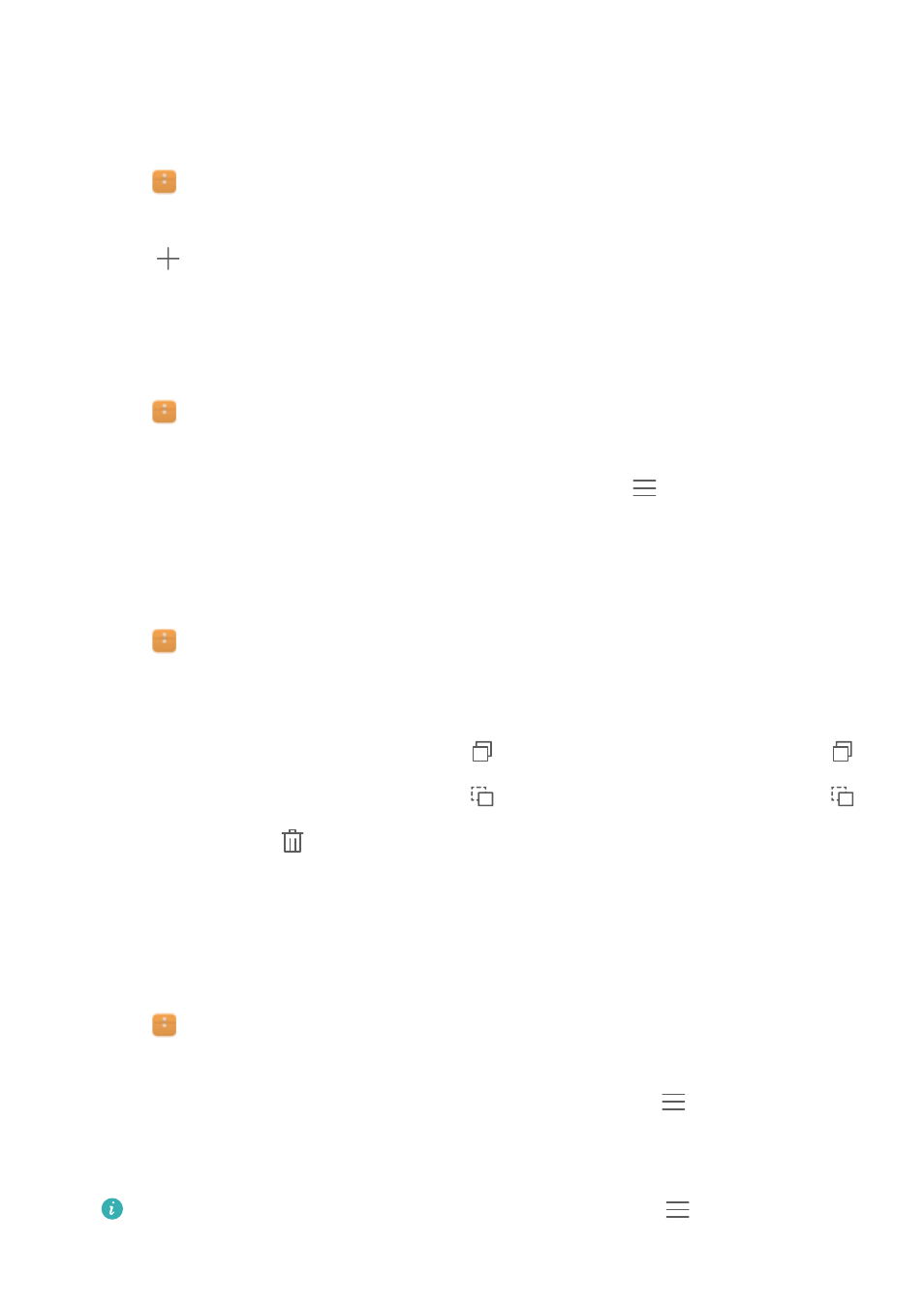
Creating folders
Create folders and place files inside them to keep your phone organised.
1
Open
Files.
2
In the Local tab, touch Internal storage or SD card.
3
Touch
. Enter the name of the new folder, then touch Save.
Renaming files
Give your files distinctive names so that you can find them more quickly.
1
Open
Files.
2
In the Local tab, touch Internal storage or SD card.
3
Touch and hold the file or folder you want to rename, then touch
> Rename.
4
Enter a new name and touch OK.
Copying, moving or deleting files
1
Open
Files.
2
In the Local tab, touch Internal storage or SD card.
3
Select the files you want to copy, move or delete. You can:
l
Copy files to a destination folder: Touch
. Select a destination folder, then touch
.
l
Move files to a destination folder: Touch
. Select a destination folder, then touch
.
l
Delete files: Touch
> Delete
Creating or extracting archives
Combine multiple files into a single zip archive to free up storage space and make your files
easier to share.
1
Open
Files.
2
In the Local tab, touch Internal storage or SD card.
3
Select the files or folders you want to add to the archive, then touch
> Compress.
4
Choose the archive destination. The selected files will be compressed into a zip archive,
which will be named automatically.
To extract an archive, touch and hold the archive file, then touch
> Extract to. Select
where the archive should be extracted to.
File Management
114