Distorted picture./the screen flickers. [105, Distorted picture./the screen flickers, High resolution hdr pictures are not displayed – Sony NPA-MQZ1K Multi Battery Adapter Kit User Manual
Page 116: Check the [motion] setting
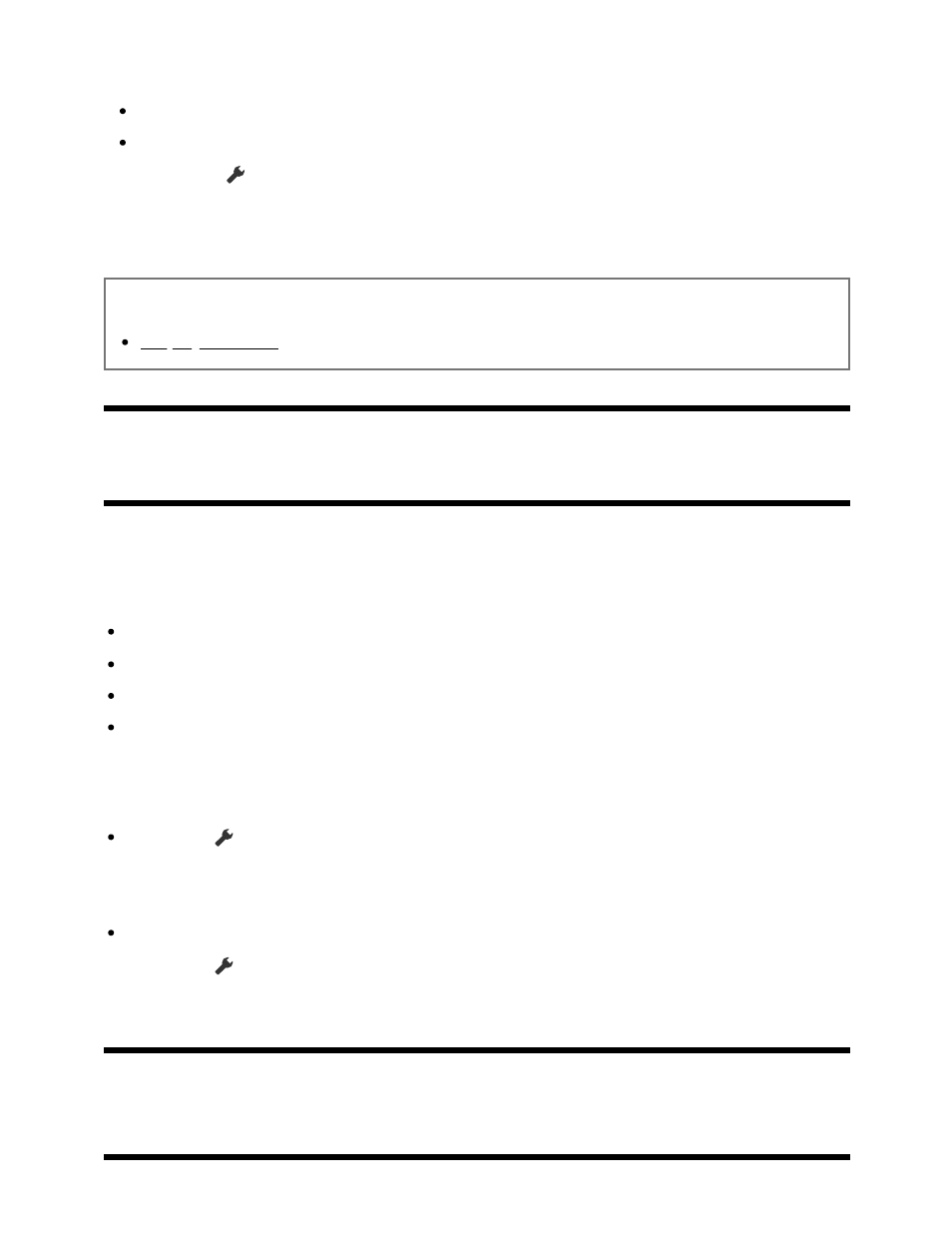
Note
Picture quality depends on the signal and content.
The picture quality may improve if you change it in [Picture] under [Settings].
Press the
(Quick Settings) button on the remote control, and select [Settings] —
[Display & Sound] — [Picture & Sound] — [Picture] — [Brightness (***)], and adjust
[Brightness (***)] or [Contrast (***)].
Related topics
Display & Sound
[105] Picture (quality)/screen | Picture (quality)/screen
Distorted picture./The screen flickers.
Check the connection and position of the antenna and
peripheral devices
Check the antenna/cable connection.
Keep the antenna/cable away from other connecting cables.
When installing an optional device, leave some space between the device and the TV.
Make sure that the antenna is connected using a high quality 75-ohm coaxial cable.
Check the [Motion] setting
Press the
(Quick Settings) button on the remote control, and select [Settings] —
[Display & Sound] — [Picture & Sound] — [Picture] — [Motion] — [Motionflow] —
[Mode] — [Off].
Change the current setting of [CineMotion] to [Off].
Press the
(Quick Settings) button on the remote control, and select [Settings] —
[Display & Sound] — [Picture & Sound] — [Picture] — [Motion] — [CineMotion].
[106] Picture (quality)/screen | Picture (quality)/screen
High resolution HDR pictures are not displayed.