Using chromecast built-in – Sony NPA-MQZ1K Multi Battery Adapter Kit User Manual
Page 65
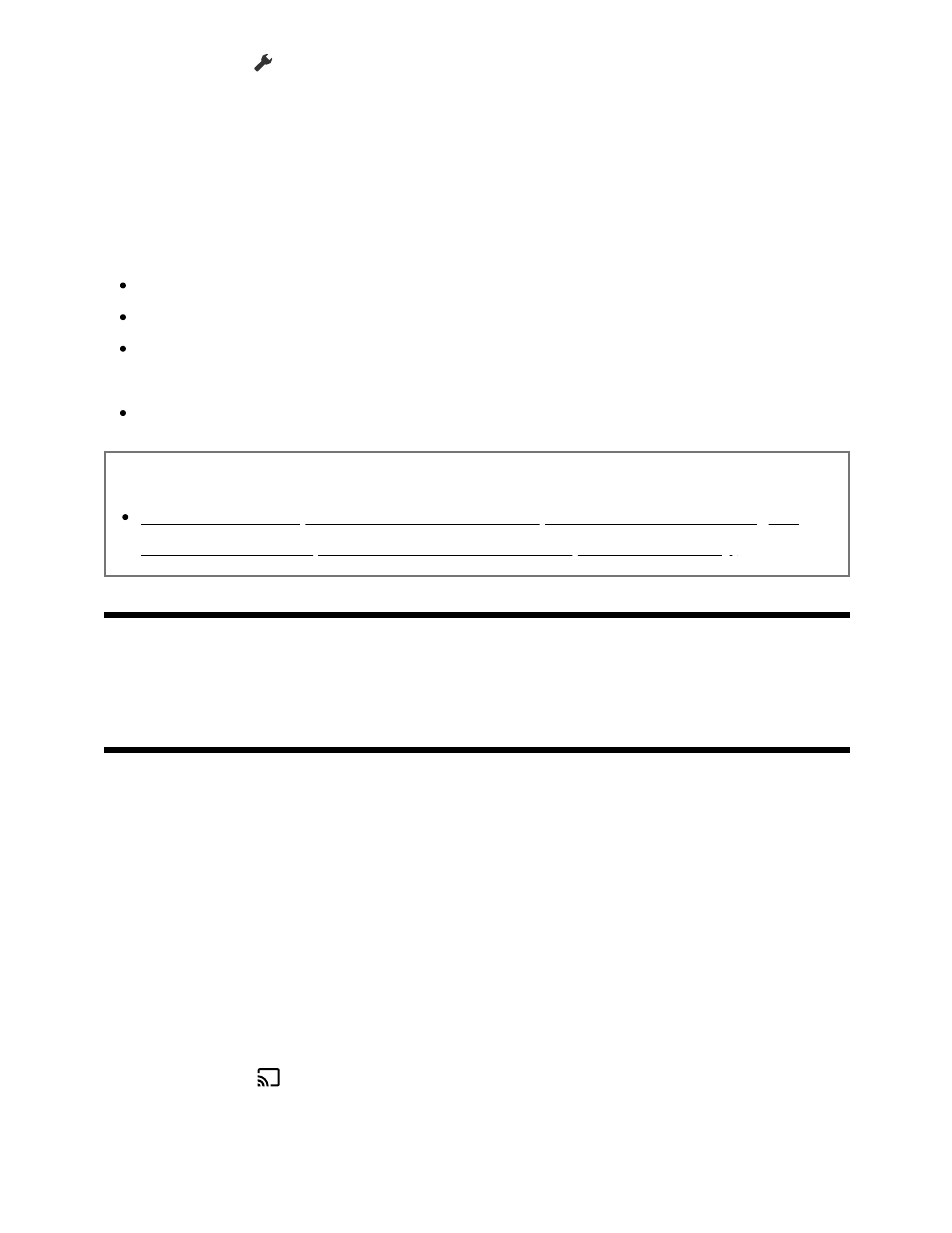
1
2
1
2
3
4
Press the
(Quick Settings) button on the remote control, then select
[Settings] — [Channels & Inputs] — [External inputs] — [Cable/Satellite box
setup] — [Cable/Satellite box control setup].
Follow the on-screen instructions.
Note
When operating the TV’s remote control, point it at the cable/satellite box.
Depending on the external devices, some buttons may not respond.
If you press and hold a button on the remote control, the operation may not work.
Instead, try pressing the button repeatedly.
The availability of this function depends on your model/region/country.
Related topics
An external device (such as a cable/satellite box) cannot be controlled using the
TV's remote control. (Cable/satellite box control compatible models only)
[48] Using the TV with Other Devices
Displaying the iPhone/smartphone or iPad/tablet
app screen on the TV
Chromecast built-in™ or AirPlay allows you to display (cast) your favorite websites and
app screens on your mobile device directly to the TV.
Using Chromecast built-in
Connect a mobile device such as a smartphone or tablet to the same home
network that the TV is connected to.
Launch a Chromecast built-in supported app on the mobile device.
Select the
(cast) icon in the app.
Select the TV as the cast destination.
The screen of the mobile device is displayed on the TV.