Game menu – Sony NPA-MQZ1K Multi Battery Adapter Kit User Manual
Page 83
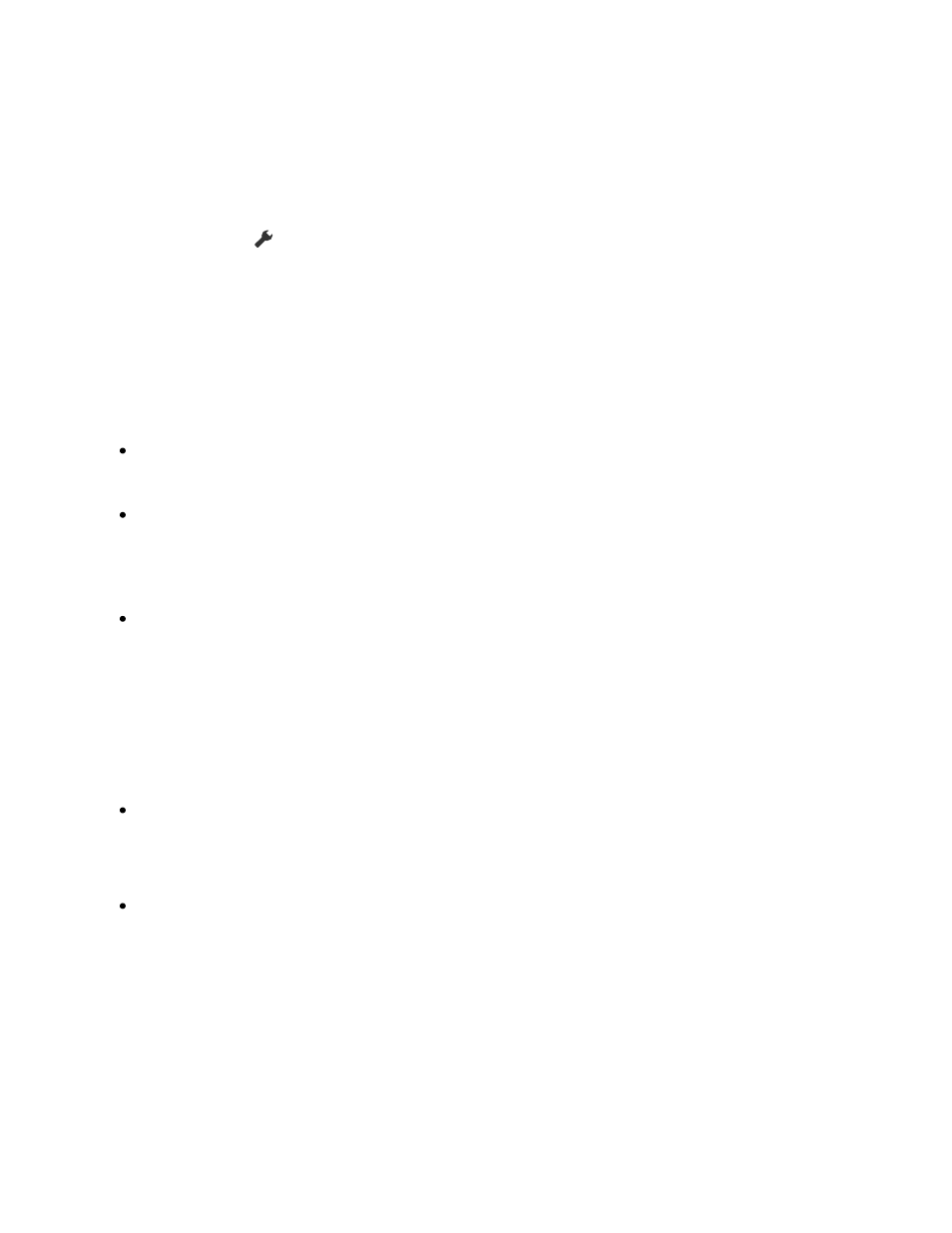
1
1
With the video game console turned on, connect it to the TV with an HDMI
cable.
Set by following the instructions on the TV screen.
Manual setup
Press the
(Quick Settings) button on the remote control, and select the
following in order.
[Settings] — [Channels & Inputs] — [External inputs] — [HDMI signal format/VRR]
Select the optimal format for your video game console.
Hint
If you connect a video game console that supports 4K 120 Hz video output, set to
[Enhanced format (4K120)].
If you connect a video game console that supports VRR, enable [VRR].
Note
When connecting a video game console that supports 4K 120Hz and VRR, check
the label of the HDMI input ports on the TV and connect to the HDMI input port that
is labeled 4K 120Hz or 4K 120Hz 8K, or connect to the HDMI input port that is
displayed as [VRR] for [HDMI signal format].
The available [HDMI signal format] depends on the model. Some HDMI formats may
also not be supported depending on the model/region/country.
If [VRR] is enabled, slight brightness fluctuations (flicker) may occur on the TV
screen depending on the frequency of the content output from the connected video
game console.
To use the VRR feature, you may need to update the TV's software.
Game Menu
Pressing the MENU button displays a special menu for video games at the bottom of the
screen.