Checking the status of the network connection – Sony NPA-MQZ1K Multi Battery Adapter Kit User Manual
Page 127
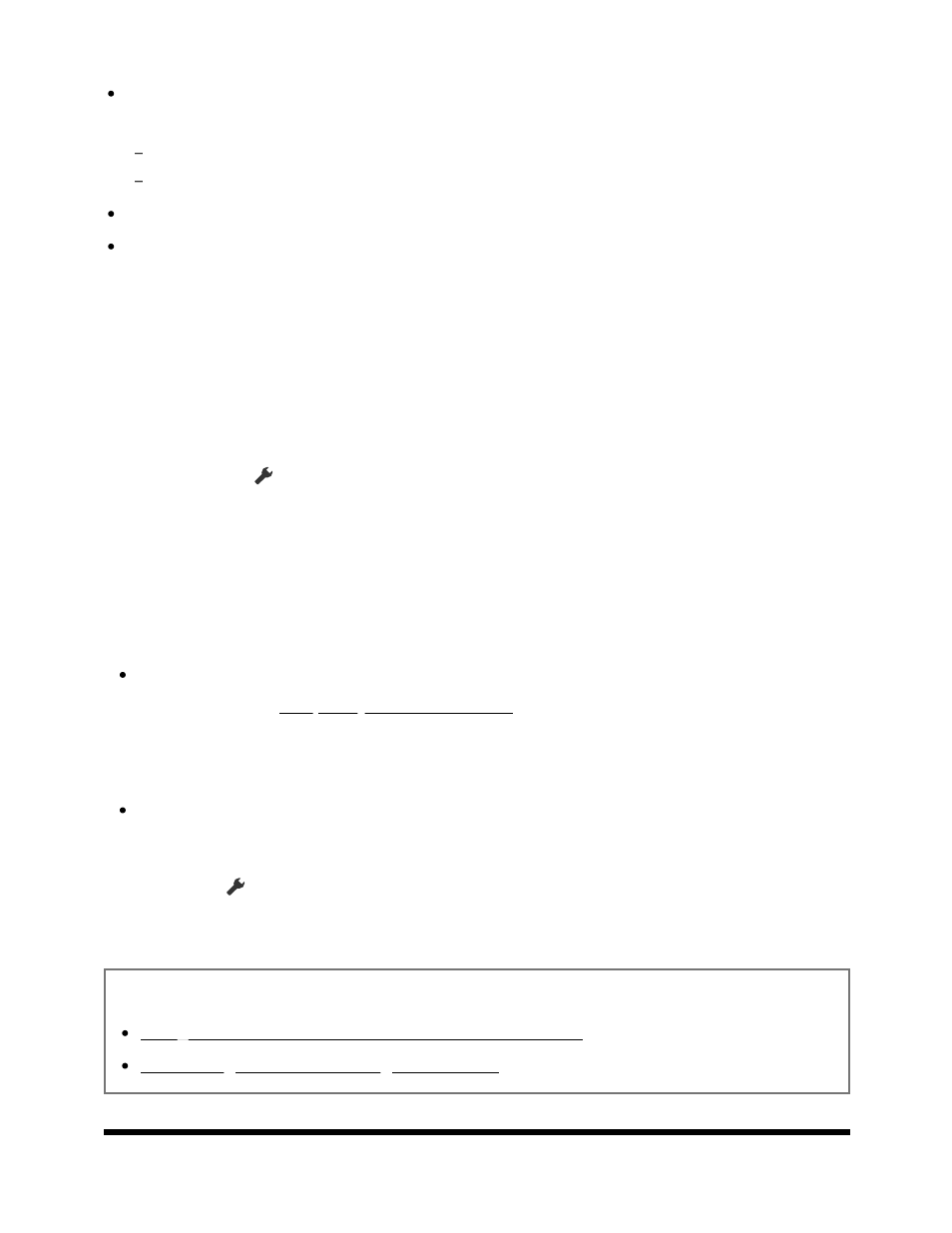
1
[Settings] — [Network & Internet] — [Wi-Fi]
Check the installation location of the TV and wireless router. Signal condition may be
affected by the following:
Other wireless devices, microwaves, fluorescent lights, etc., are placed nearby.
There are floors or walls between the wireless router and TV.
Turn the wireless router off and then on again.
If the network name (SSID) of the wireless router to which you want to connect is not
displayed, select [Add new network] to enter a network name (SSID).
If the problem is not resolved even after the procedures above or if you cannot connect
even with a wired network, check the status of the network connection.
Checking the status of the network connection
Press the
(Quick Settings) button on the remote control, then select
[Settings] — [Network & Internet] — [Network status] — [Check Connection].
Check your network connections and/or server’s instruction manual for connection
information, or contact the person who set up the network (network administrator).
Hint
The solution varies depending on the network status check. For solutions based on
each issue, see “Frequently Asked Questions” on the Sony Support Site.
Note
If the LAN cable is connected to an active server and the TV has acquired an IP
address, check your server’s connections and configurations.
Press the
(Quick Settings) button on the remote control, then select [Settings] —
[Network & Internet] — [Network status].
Related topics
Using Wi-Fi to connect the TV to the Internet/Network
Connecting to a network using a LAN cable
[128] Network (Internet/home)/apps | Network (Internet/home)/apps