Removing sheets – Canon imagePROGRAF TM-300 36" Large-Format Inkjet Printer with L36ei Scanner Kit User Manual
Page 100
Advertising
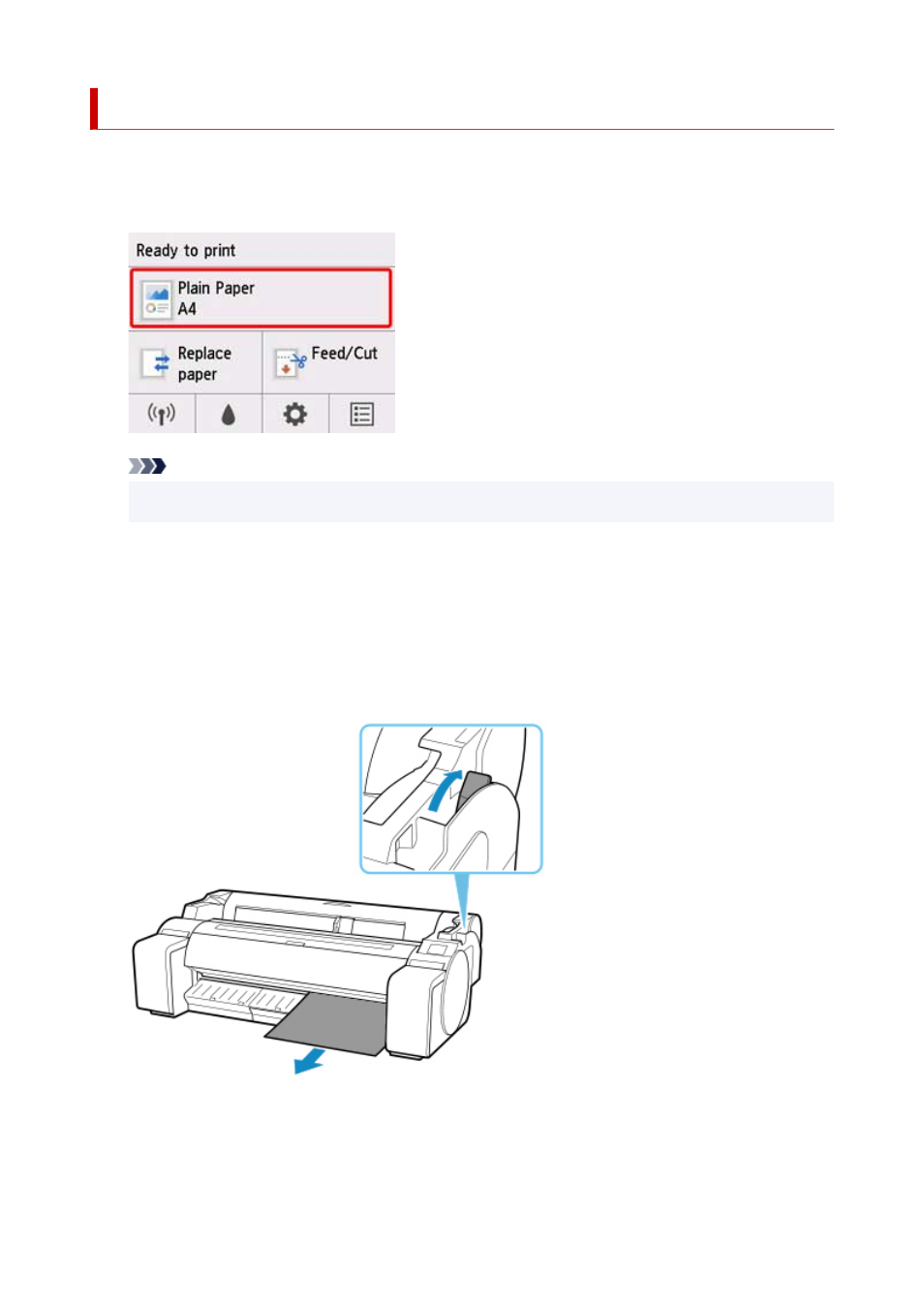
Removing Sheets
Remove sheets from the printer as follows.
1.
Tap paper settings display area on Home screen of operation panel.
Note
• If the Home screen does not appear, press the
HOME
button.
2.
Tap
Remove paper
.
3.
Check operation panel message and tap
Yes
.
The paper is ejected from the front of the printer.
4.
Holding the paper, push the release lever back and remove the sheet.
5.
Pull the release lever forward.
100
Advertising