For chrome on android – Canon imagePROGRAF TM-300 36" Large-Format Inkjet Printer with L36ei Scanner Kit User Manual
Page 242
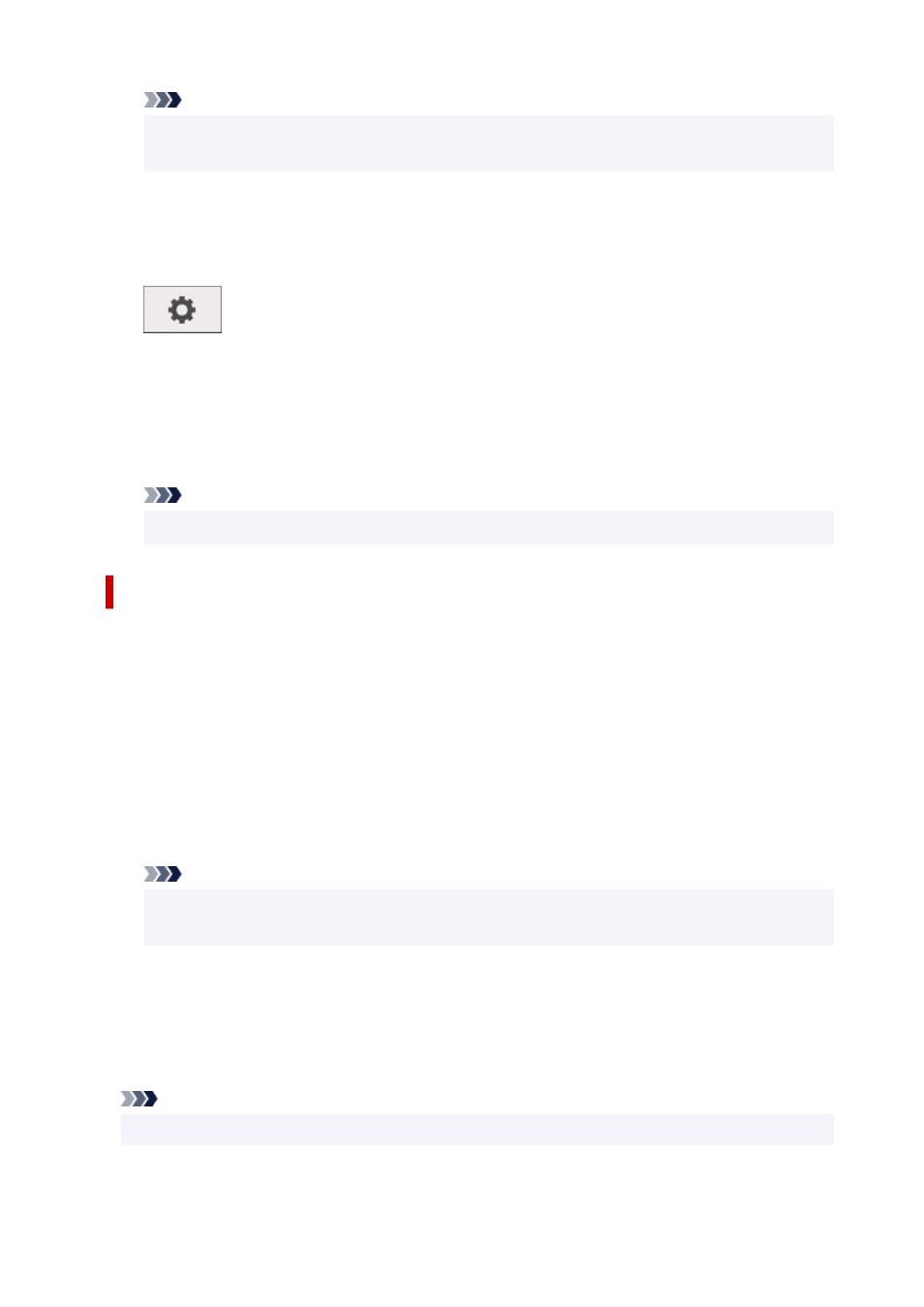
Note
• You can also add the certificate by selecting
Show Certificate
, checking certificate name to
add, and then selecting the same certificate on Keychain access.
5.
Make sure that fingerprint of certificate detail information matches printer's thumbprint.
The printer's thumbprint is displayed in
Root cert. thumbprint (SHA-1)
column or
Root cert.
thumbprint (SHA-256)
column when tapped in the following order.
(
Setup
) >
Printer information
>
System information
6.
If fingerprint of certificate detail information matches printer's thumbprint, display
information on certificate from the menu or by double-clicking the certificate, and select
Always Trust
on
Trust
.
The root certificate registration is completed.
Note
• If a password is set on your device, entering a password may be required.
For Chrome on Android
1.
Select
For secure communication
on Remote UI.
2.
Select
Download
.
Downloading the root certificate is started and then
Name the certificate
screen is displayed.
3.
As entering the root certificate name is required, enter an arbitrary certificate name and
select
OK
.
The root certificate registration is completed.
Note
• If PIN or password is not set as security type, the attention screen may appear. Select
OK
, and
then set the security type to PIN or password.
After Root Certificate Registration
We recommend that you make sure that the correct root certificate has been registered.
To make sure that the correct root certificate has been registered, make sure that thumbprint of
certificate information matches printer's thumbprint. Follow the steps below.
Note
• Some Android devices cannot be checked the thumbprint of a registered route certificate.
242