Printing using favorite settings, Deleting unnecessary printing profile – Canon imagePROGRAF TM-300 36" Large-Format Inkjet Printer with L36ei Scanner Kit User Manual
Page 598
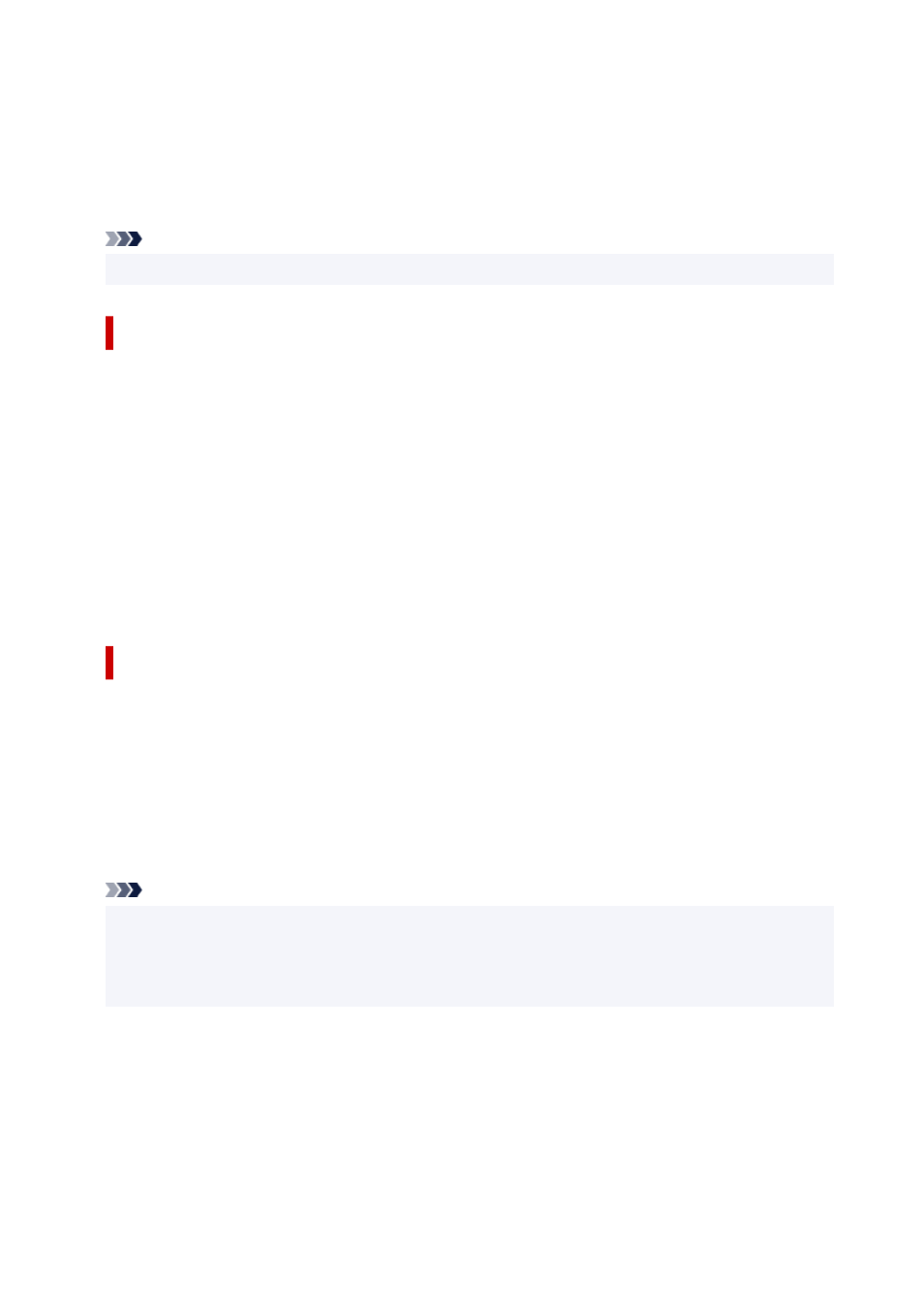
4.
Register favorite setting
In
Name
, enter the name of the favorite. Set the
Icon
and
Comment
fields as necessary, and then
click
OK
.
The name and the icon appear in the
Favorites
list.
To check the settings of the registered favorite, click
Settings Details
.
Note
• To save the settings of the favorite to a file, click
Export...
on the
Favorites
tab.
Printing Using Favorite Settings
1.
Open the printer driver setup window
2.
Apply favorite
From the
Favorites
list on the
Favorites
tab, select the favorite you want to use.
Click
Apply Favorite
to replace the registered print settings.
3.
Complete the setup
Click
OK
.
When you print, the document is printed with the settings of the registered favorite.
Deleting Unnecessary Printing Profile
1.
Select favorite to be deleted
Select the favorite you want to delete from the
Favorites
list on the
Favorites
tab.
2.
Delete setting
Click
Delete
. When the confirmation message appears, click
OK
.
The selected favorite is deleted from the
Favorites
list.
Note
• Printing profiles that are registered in the initial settings cannot be deleted.
• The settings of the favorite being applied to the current print settings cannot be deleted. To delete
that favorite, select another favorite from the
Favorites
list, click
Apply Favorite
to apply the settings
of that other favorite, and then delete the target favorite.
598