Cause, What to do – Canon imagePROGRAF TM-300 36" Large-Format Inkjet Printer with L36ei Scanner Kit User Manual
Page 895
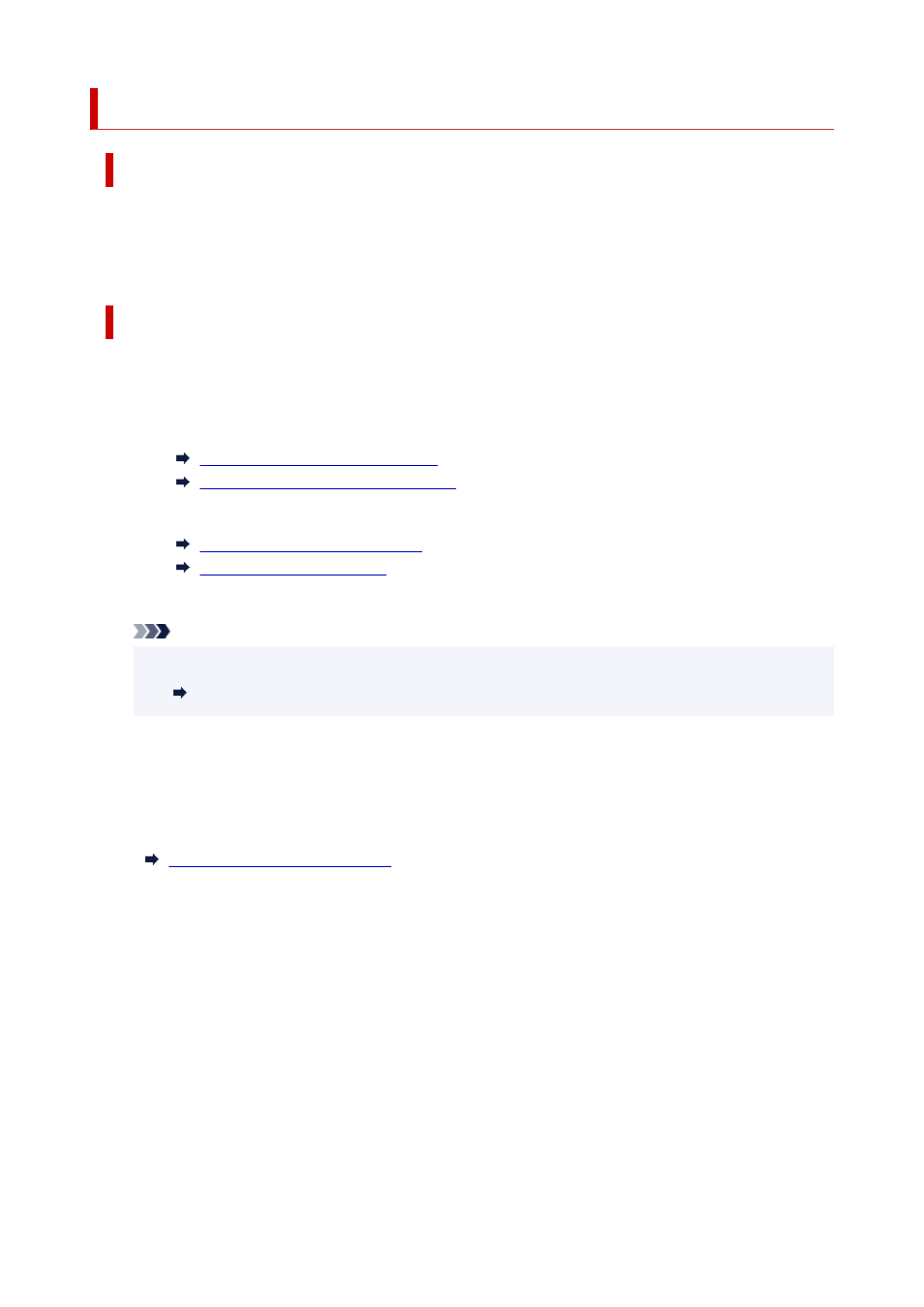
4913
Cause
Cannot print borderless for one of the following reasons.
• The paper size in the printer cannot be printed borderless.
• The paper is loaded askew.
What to Do
•
Replacing paper
Follow the steps below to replace the printer paper with paper that can be printed borderless.
1. Tap
Replace the paper and print
on the touch screen, then remove the roll paper.
Removing the Roll from the Printer
Removing Rolls From the Roll Holder
2. Replace the printer paper with paper that can be printed borderless.
Loading Rolls on the Roll Holder
Loading Rolls in the Printer
Printing begins.
Note
See the media information list for media types compatible with borderless printing.
Paper Information List
•
Reloading paper
Tap
Replace the paper and print
on the touch screen, and then load the paper so that the edges are
inside the borderless printing ink grooves.
Insert the roll paper firmly until it is against the roll holder flange.
Loading Rolls on the Roll Holder
•
Printing with a border
Tap
Print with border
on the touch screen.
Printing with a border is now enabled.
•
Stopping printing
Tap
Cancel
on the touch screen to stop printing.
895