Loading and printing on rolls – Canon imagePROGRAF TM-300 36" Large-Format Inkjet Printer with L36ei Scanner Kit User Manual
Page 482
Advertising
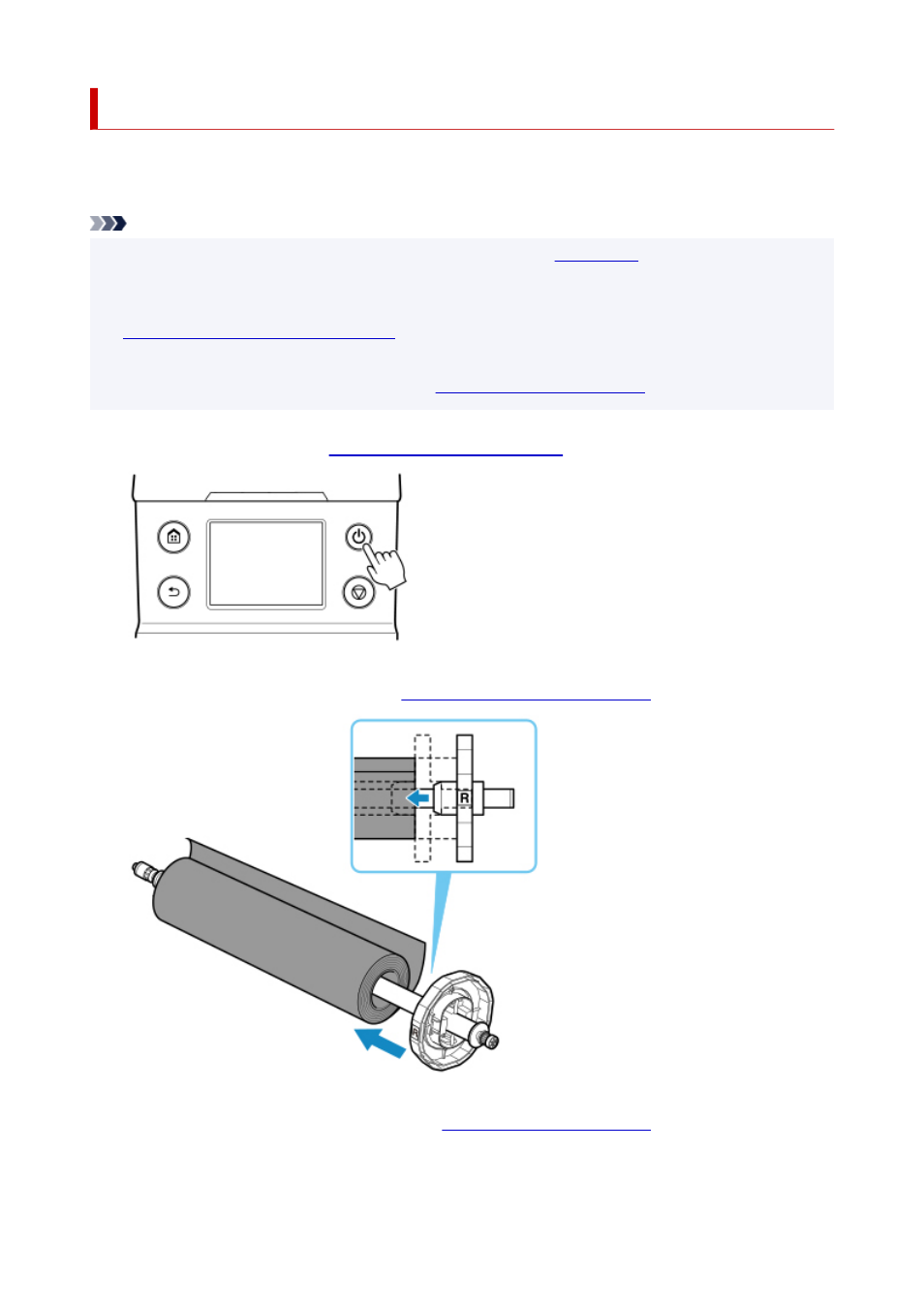
Loading and Printing on Rolls
These are the basic steps for loading and printing on rolls.
Follow these steps to load and print on rolls.
Note
• For details on roll paper sizes and types that can be used, see "
" or "Paper Information
List".
• To wait until the ink dries after printing before cutting the roll, set Drying Time in the printer driver. (See
Specifying the Ink Drying Time for Rolls
• Once you have used all the paper on a roll, clean the platen. If the platen inside the top cover becomes
dirty, it may soil the underside of paper. (See "
.").
1.
Turn the printer on. (See "
Turning the Printer On and Off
.")
2.
Load a roll on the roll holder. (See "
Loading Rolls on the Roll Holder
3.
Load the Roll Media in the printer. (See "
482
Advertising