Printing network settings – Canon imagePROGRAF TM-300 36" Large-Format Inkjet Printer with L36ei Scanner Kit User Manual
Page 283
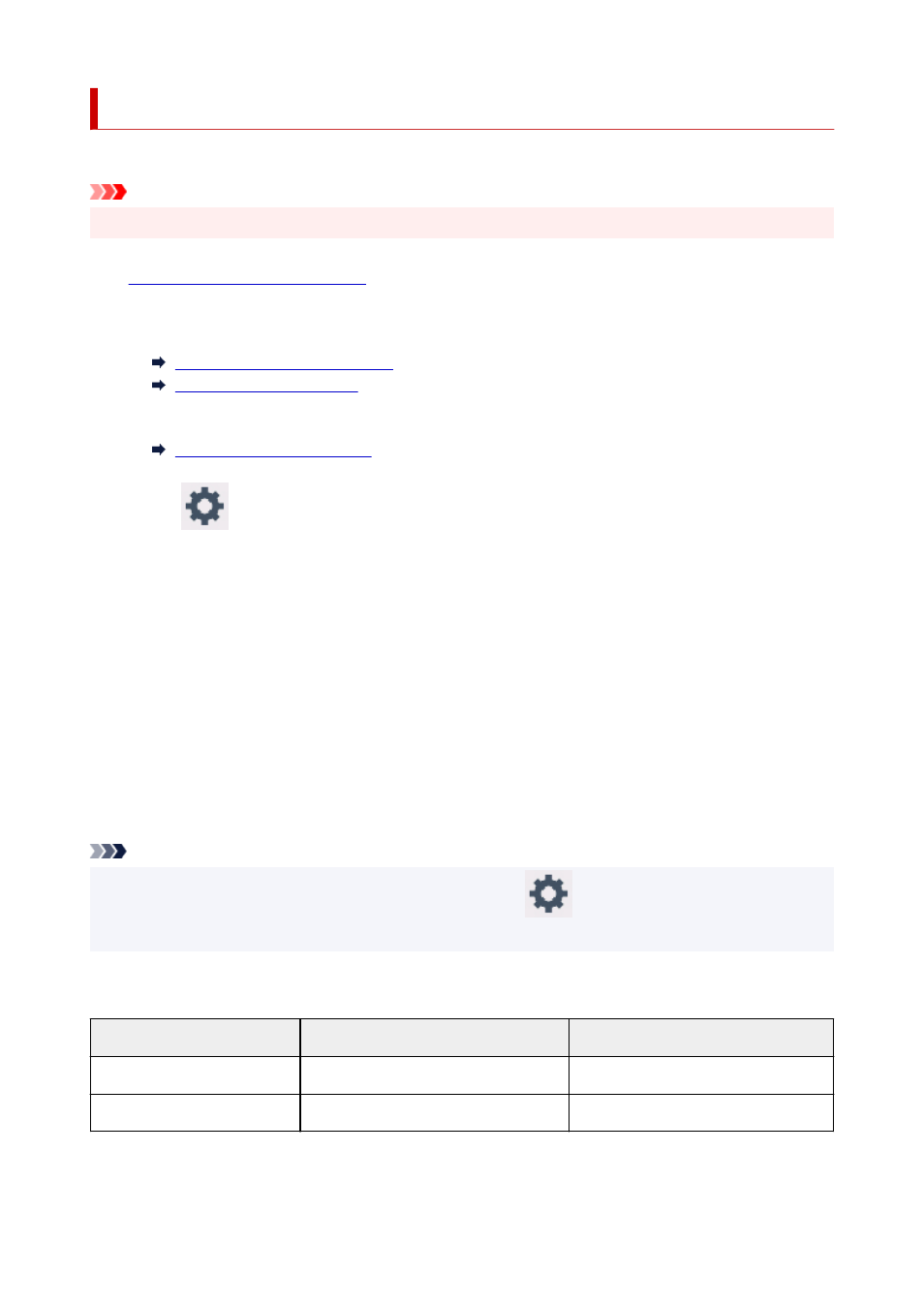
Printing Network Settings
Use the operation panel to print the printer's current network settings.
Important
• The network settings printout contains important information about your network. Handle it with care.
1.
Check that printer is turned on.
2.
Load plain paper.
Loading Rolls on the Roll Holder
Loading Rolls in the Printer
If you use sheets, prepare at least 10 sheets (A4 or Letter-sized).
3.
Select
(
Setup
) icon on HOME screen.
4.
Select
Device settings
.
5.
Select
LAN settings
.
6.
Select
Print details
.
7.
Select
Yes
on displayed screen.
8.
Select
Yes
or
No
on displayed screen.
The printer starts printing network settings information.
Note
• You can also print the printer's network settings. Select the
(
Setup
) icon >
Device settings
>
Test print
>
Print LAN details
>
Yes
>
Yes
.
The printed network settings information is as follows: (Some setting values are not displayed depending on
the printer settings.)
Item
Description
Setting
LAN Setting
Basic setting information
-
Basic Info
IPv4 setting information (Wired LAN)
-
283