Canon imagePROGRAF TM-300 36" Large-Format Inkjet Printer with L36ei Scanner Kit User Manual
Page 532
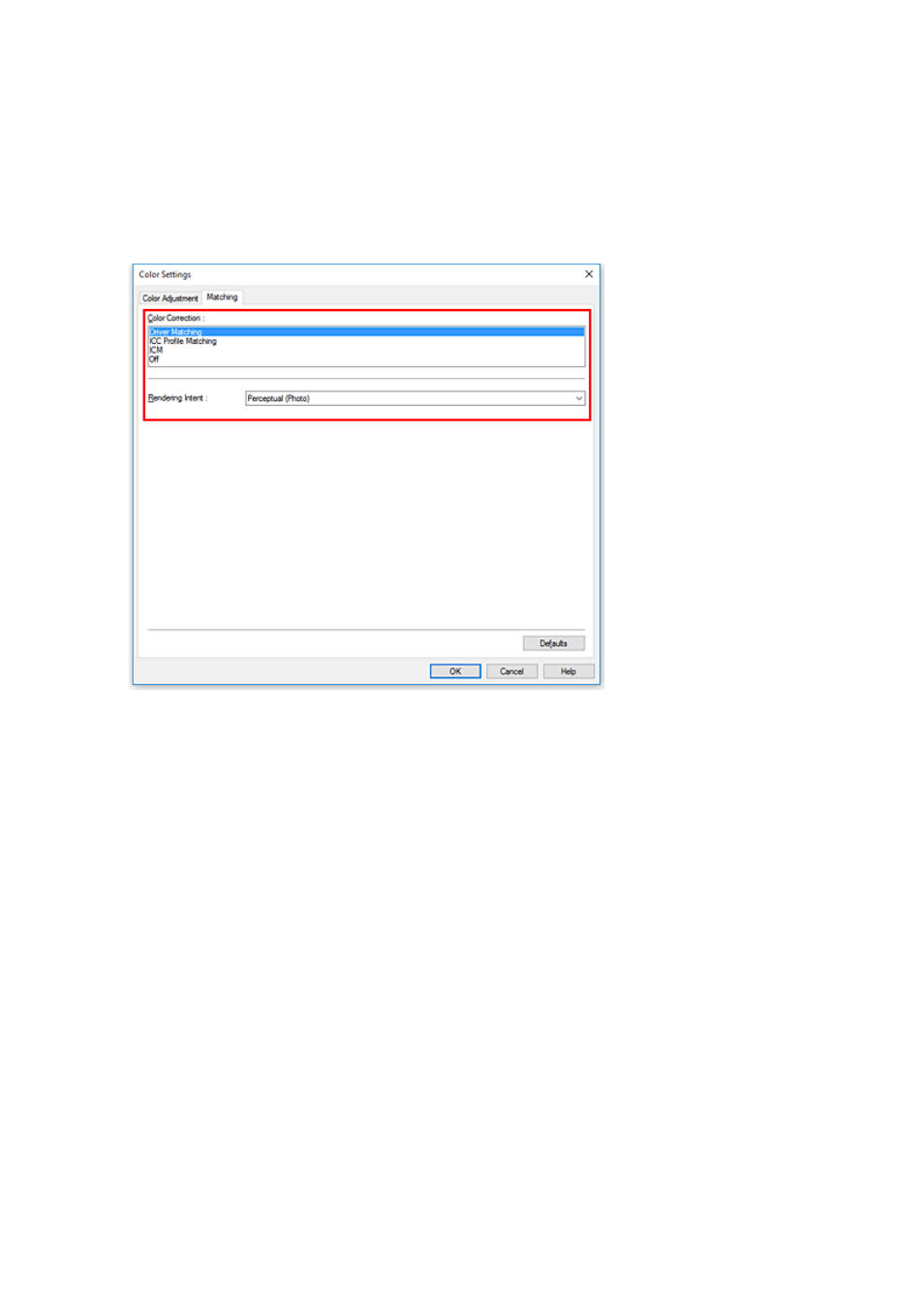
3.
Select color mode
For
Color Mode
, select
Color
, and then click
Color Settings
.
The
Color Settings
dialog box appears.
4.
Select color correction
Click
Matching
tab, and select
Driver Matching
for
Color Correction
.
5.
Select the rendering intent
Select the coloring adjustment method in
Rendering Intent
.
Perceptual (Photo)
Reproduces colors of general photos naturally and features smooth gradation. In addition, selecting
this setting allows you to adjust colors easily using an application software.
Saturation (Poster/CAD)
Reproduces vivid colors on data such as a poster. In addition, prints in easy-to-see colors suitable
for line drawing.
6.
Set the other items
If necessary, click
Color Adjustment
tab, and adjust the color balance (
Cyan
,
Magenta
,
Yellow
) and
adjust
Brightness
, and
Contrast
settings, and then click OK.
7.
Complete the setup
Click
OK
on the
Main
tab.
When you execute print, the printer driver adjusts the colors when printing the data.
532