Borders appear in borderless printing – Canon imagePROGRAF TM-300 36" Large-Format Inkjet Printer with L36ei Scanner Kit User Manual
Page 742
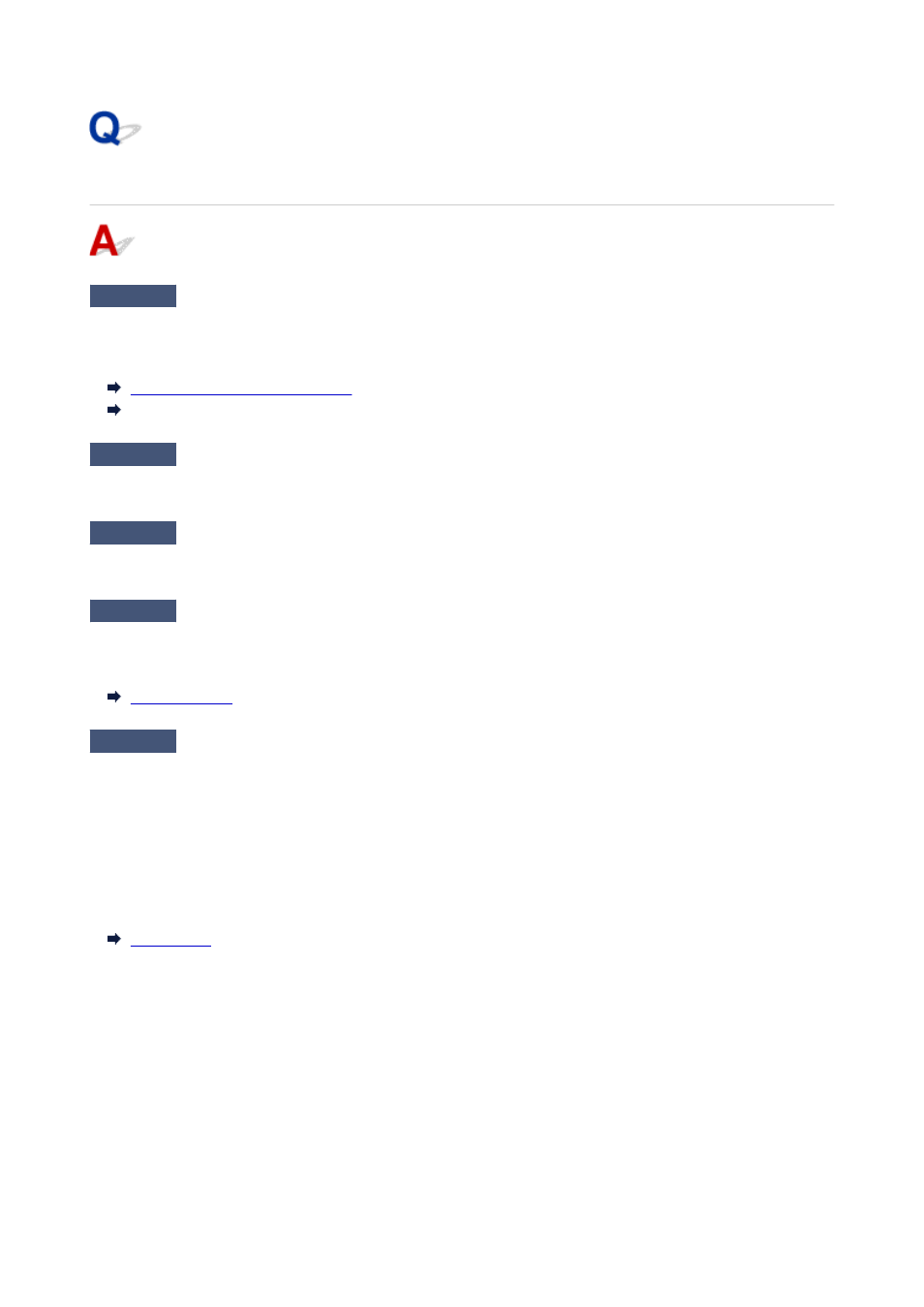
Borders appear in borderless printing
Check 1
If printing full-scale borderless, is the selected paper wider than the source
size?
For borderless printing at actual size, use roll paper that has the same width as the actual page size.
Printing Full-Size without Margins
(Windows)
Printing Full-Size without Margins (macOS)
Check 2
Does the source file have margins?
Check that the printing image data does not have any objects like crop marks and transparent objects.
Check 3
Is a margin set in application software?
Check that no margins are configured in the application software you are using.
Check 4
Is the
Extension for borderless printing
set to
Small
?
In
Extension for borderless printing
in the touch screen menu, set
Paper with recommended width
and
Paper with adequate width
to
Standard
.
Check 5
Is the width of the paper recommended for borderless printing?
For paper sizes that are not recommended for borderless printing, a slight margin will automatically be generated
on the left and right.
You can set the amount of border at this time with
Extension for borderless printing
>
Paper with adequate
width
in the touch screen menu.
However,
Extension for borderless printing
is increased, the platen may become dirty.
For details on paper sizes recommended for borderless printing, see Paper Sizes.
742