Cause, What to do – Canon imagePROGRAF TM-300 36" Large-Format Inkjet Printer with L36ei Scanner Kit User Manual
Page 896
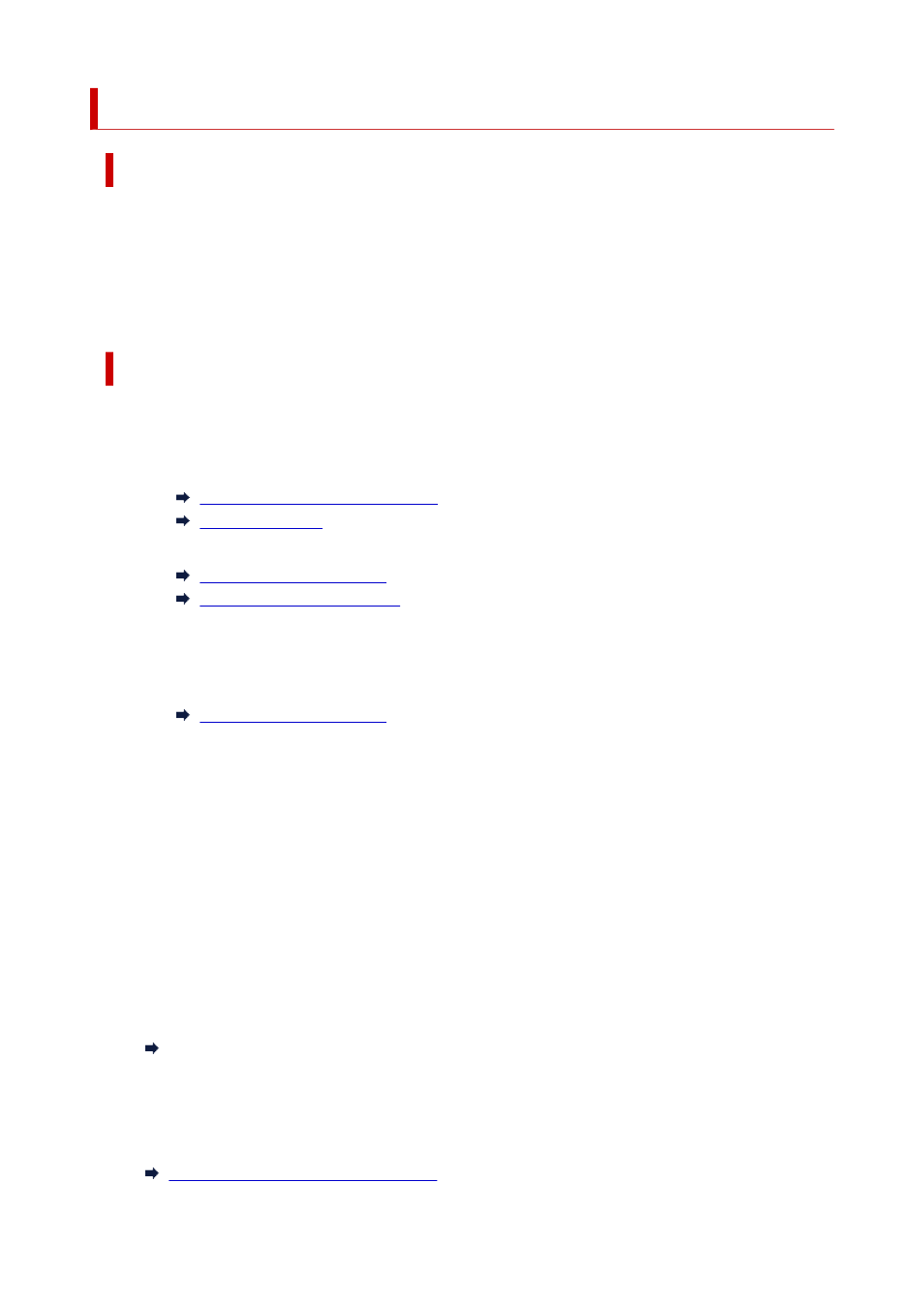
4920
Cause
Cannot cut paper for one of the following reasons.
• Paper that has been cut remains on the output guide.
• There is a foreign object near the output slot that is obstructing the cutter blade.
• The paper is not being used under the recommended usage conditions.
• The paper in use cannot be used with
Automatic cut
.
What to Do
•
Paper that has been cut remains on the output guide
Follow the steps below to resume printing.
1. Tip back the release lever and remove the paper.
Removing the Roll from the Printer
Removing Sheets
3. Load the paper.
Loading Rolls in the Printer
Loading Sheets in the Printer
3. If "
There is a job whose printing is not complete. Do you want to print this job?
" appears on
the touch screen, tap
Yes
.
Printing will resume, starting from the page on which the error occurred.
•
A foreign object near the output slot is obstructing the cutter blade
Follow the steps below to resume printing.
1. Open the top cover and remove any foreign objects.
2. If "
There is a job whose printing is not complete. Do you want to print this job?
" appears on
the touch screen, tap
Yes
.
Printing will resume, starting from the page on which the error occurred.
•
Paper not being used under the recommended usage conditions
Every paper type has different recommended conditions of use. Use all paper under its recommended
usage conditions.
See the media information list for recommended usage conditions.
Paper Information List
•
The paper in use cannot be used with Automatic cut
Set the roll paper cutting method to
User cut
and cut the roll paper with a cutting implement such as
scissors.
Specifying the Cutting Method for Rolls
896