Printing to oversized paper sizes – Canon imagePROGRAF TM-300 36" Large-Format Inkjet Printer with L36ei Scanner Kit User Manual
Page 549
Advertising
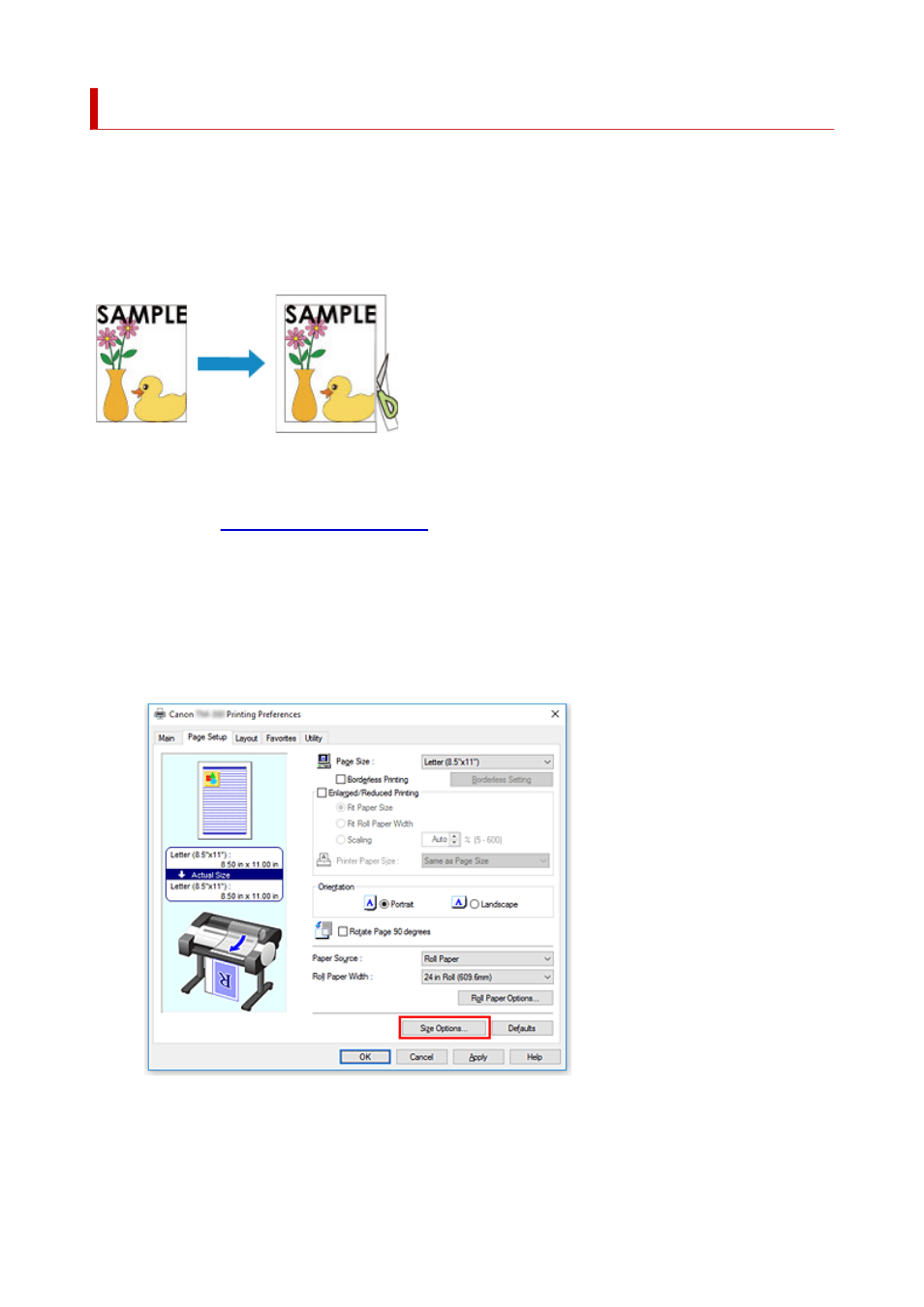
Printing to Oversized Paper Sizes
When printing a created document so that it fills the entire paper width, select a paper size from the
Oversize
list (sizes resulting from adding margins necessary for printer operation to the document sizes) so
that all areas of the document are printed at their actual size.
A printout that has the same area as the document can be obtained by trimming the outer margins after
printing.
The procedure for printing with oversize is as follows:
1.
Open the
2.
Select the paper size
From the
Page Size
list on the
Page Setup
tab, select the same size as that of the document that was
created with the application software.
3.
Click
Size Options...
The
Paper Size Options
dialog box opens.
4.
Select oversize
549
Advertising