Canon imagePROGRAF TM-300 36" Large-Format Inkjet Printer with L36ei Scanner Kit User Manual
Page 558
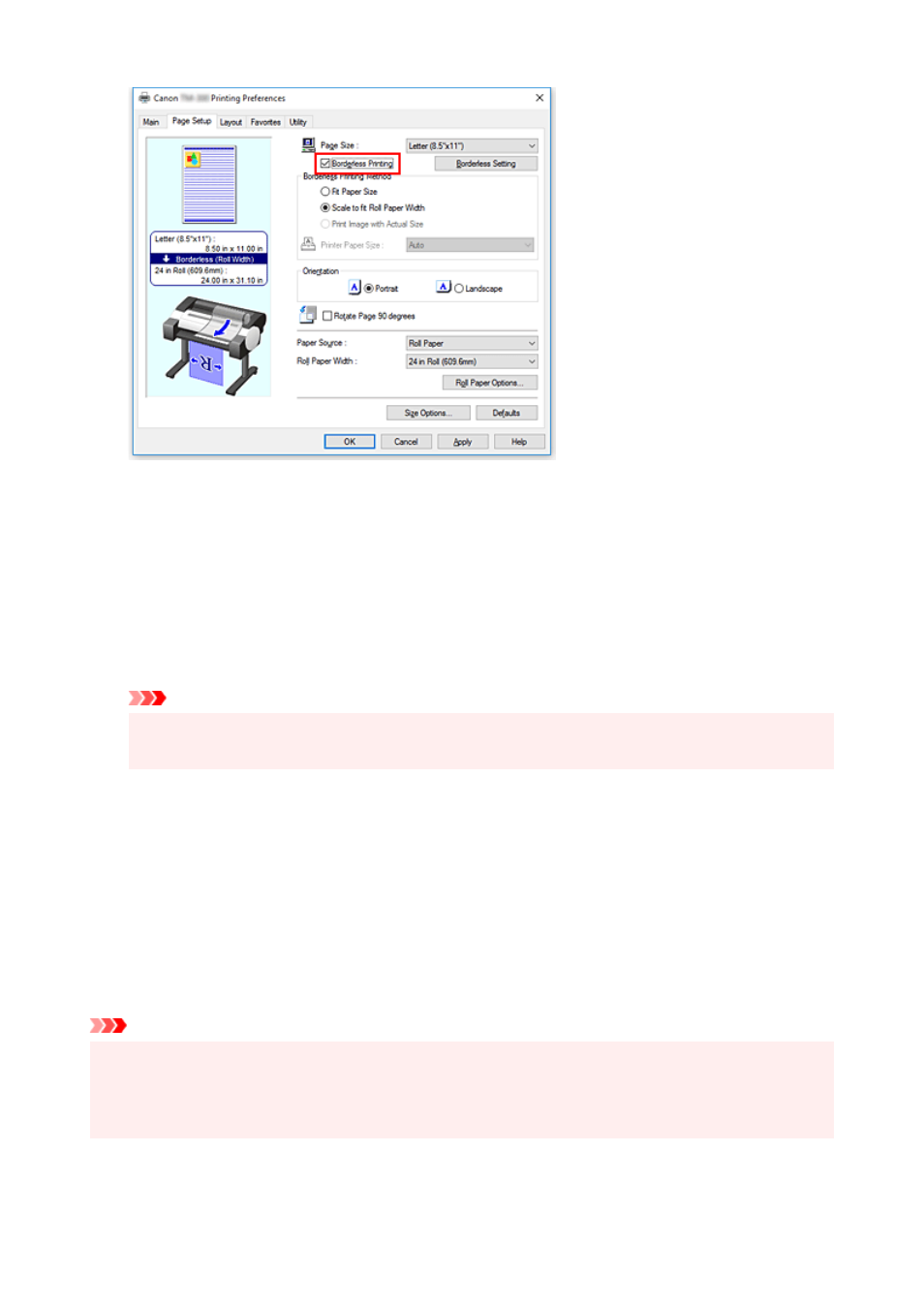
After the
Information
dialog is displayed, under
Roll Width
, select the same paper width as that of the
paper roll loaded in the printer and click
OK
.
5.
Determine by how much you want the image to exceed the size of the paper
Adjust
Amount of Extension
as needed.
When clicking on
Borderless Setting
, the
Borderless Setting
dialog box will appear.
Dragging the slide bar to the right will increase overflow, while dragging it to the left will reduce it.
The second position from the right is recommended for most cases.
Important
• If the
Amount of Extension
slide bar is set to the far right position, the back of the paper may
come out stained.
6.
Select a method for printing borderless
In the
Borderless Printing Method
tab, place a checkmark next to the
Fit Paper Size
option.
If the size of the document is different from the size of the paper you want to print on, select the paper
size you want to print on from
Printer Paper Size
.
7.
Complete the setting process
Click
OK
.
If you print now, the document will be printed without margins to fit the paper size.
Important
• If you choose a paper size not compatible with borderless printing, it will be replaced with a size
compatible with whole-surface borderless printing.
• If you place a checkmark next to the
Borderless Printing
option, the
Page Layout
and
Print Centered
options in the
Layout
tab will be displayed in gray out and you will not be able to configure them.
558