Canon imagePROGRAF TM-300 36" Large-Format Inkjet Printer with L36ei Scanner Kit User Manual
Page 234
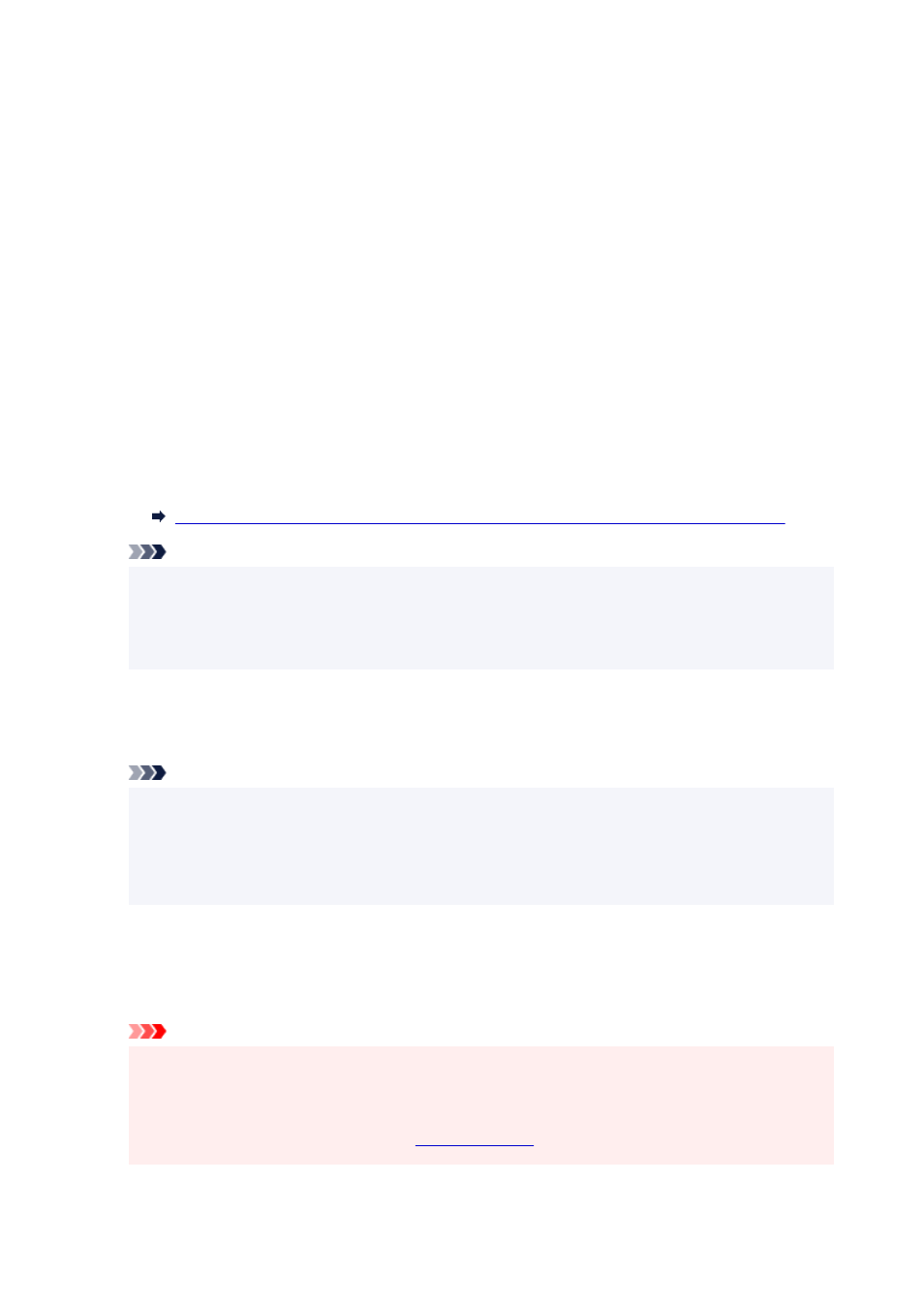
2.
Tap the enabled LAN.
Diagonal lines are displayed for disabled LAN icons.
3.
Check
IPv4 address
.
3.
Open web browser on your smartphone, tablet, or computer and enter IP address.
Enter as following in the URL field of the web browser.
http://XXX.XX.X.XXX
Enter the IP address of the printer in "XXX.XX.X.XXX".
When you access, "Remote UI" will be displayed on the web browser on your smartphone, tablet, or
computer.
4.
If you display Remote UI for the first time on your smartphone, tablet, or computer, select
For secure communication
.
Download the root certificate, and then register it.
Registering Printer's Root Certificate to Web Browser for SSL Communication (Remote UI)
Note
• Once you register the root certificate to the web browser on your smartphone, tablet, or computer,
this step is not necessary after the next time.
• If the root certificate is not registered, a message to warn you that the secure connection is not
guaranteed may appear.
5.
Select
Log in
.
The password authentication screen appears.
Note
• When the standard user mode is enabled, choose either administrator mode or standard user
mode to log on.
After choosing a mode and selecting
Log in
, the password authentication screen of each mode
appears.
6.
Enter password.
When the password authentication is complete, the menus that can be utilized are displayed on the web
browser.
Important
• The password is set at the time of purchase. The password is the printer serial number. The
printer serial number is printed on the sticker attached on the printer. It consists of 9 alphanumeric
characters (four alphabets followed by five numbers).
For details on setting password, see
.
234