Loading rolls in the printer – Canon imagePROGRAF TM-300 36" Large-Format Inkjet Printer with L36ei Scanner Kit User Manual
Page 62
Advertising
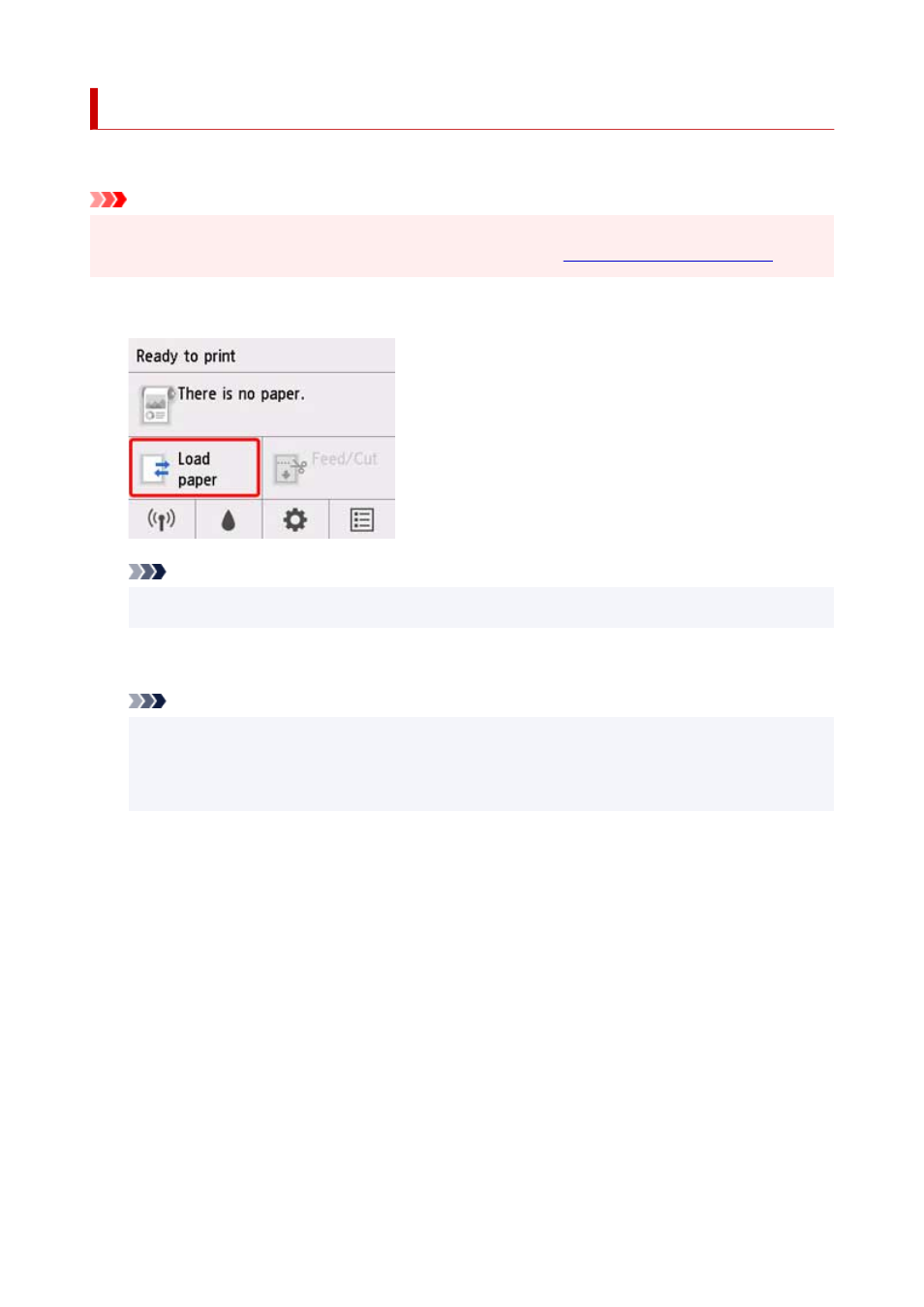
Loading Rolls in the Printer
Follow these steps to load rolls in the printer.
Important
• Before loading a roll, confirm whether the inside of the top cover or the output guide is soiled. If these
areas are dirty, we recommend cleaning them in advance. (See "
1.
Tap
Load paper
or
Replace paper
on the Home screen of the operation panel.
Note
• If the Home screen does not appear, tap the
HOME
button.
2.
Tap
Load roll paper
.
Note
• If any paper has been advanced that will not be used, a message is shown requesting you to
remove it.
After following the instructions on the screen to remove the paper, go to the next step.
3.
Positioning your hands as shown, open the roll paper cover.
62
Advertising