Dark print – Lexmark CX622ade Color Laser Printer User Manual
Page 201
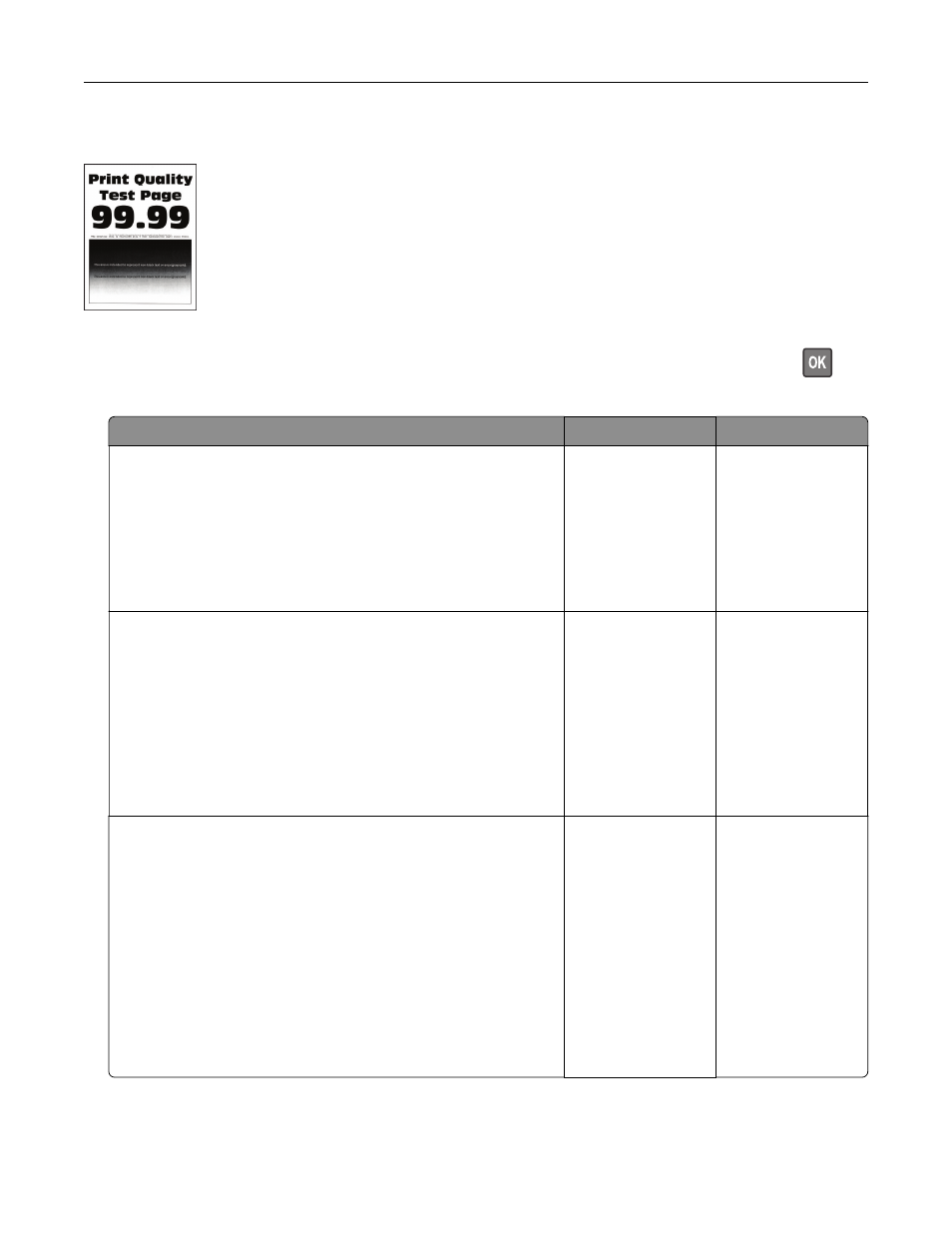
Dark print
Note:
Before solving the problem, print the Print Quality Test Pages. From the control panel, navigate to
Settings
>
Troubleshooting
>
Print Quality Test Pages
. For non-touch-screen printer models, press
to
navigate through the settings.
Action
Yes
No
Step 1
a
Perform Color Adjust.
From the control panel, navigate to:
Settings
>
>
Quality
>
Advanced Imaging
>
Color Adjust
b
Print the document.
Is the print too dark?
Go to step 2.
The problem is
solved.
Step 2
a
Depending on your operating system, reduce toner darkness
from the Printing Preferences or Print dialog.
Note:
You can also change the setting on the printer control
panel. Navigate to:
Settings
>
>
Quality
>
Toner Darkness
b
Print the document.
Is the print too dark?
Go to step 3.
The problem is
solved.
Step 3
a
Depending on your operating system, specify the paper type
from the Printing Preferences or Print dialog.
Notes:
•
Make sure that the setting matches the paper loaded.
•
You can also change the setting on the printer control
panel. Navigate to:
Settings
>
Paper
>
Tray Configuration
>
Paper Size/Type
b
Print the document.
Is the print too dark?
Go to step 4.
The problem is
solved.
Troubleshooting
201