Scanning, Scanning to an ftp server, Creating an ftp shortcut – Lexmark CX622ade Color Laser Printer User Manual
Page 62
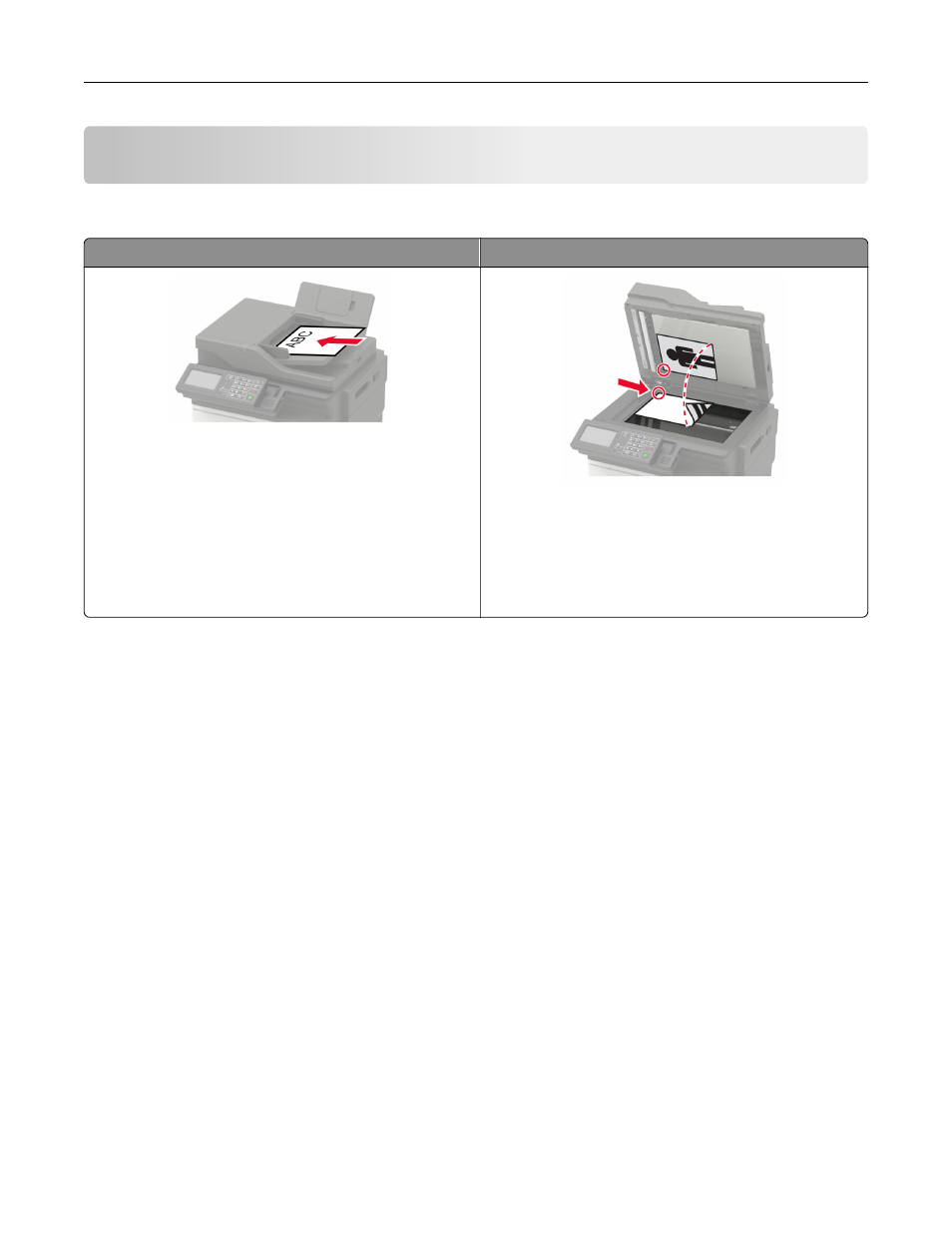
Scanning
Using the automatic document feeder and scanner glass
Automatic document feeder (ADF)
Scanner glass
•
Use the ADF for multiple
‑
page or two-sided
documents.
•
Load an original document faceup. For multiple
‑
page
documents, make sure to align the leading edge
before loading.
•
Make sure to adjust the ADF guides to match the width
of the paper that you are loading.
•
Use the scanner glass for single
‑
page documents,
book pages, small items (such as postcards or
photos), transparencies, photo paper, or thin media
(such as magazine clippings).
•
Place the document facedown in the corner with the
arrow.
Scanning to an FTP server
1
Load the original document into the ADF tray or on the scanner glass.
2
From the control panel, select
FTP
, and then enter the needed information.
For non
‑
touch
‑
screen printer models, press
#
, and then enter the shortcut number using the keypad.
3
If necessary, configure other FTP settings.
4
Scan the document.
Creating an FTP shortcut
Note:
You may need administrative rights to create a shortcut.
1
Open a web browser, and then type the printer IP address in the address field.
Notes:
•
View the printer IP address on the printer home screen. The IP address appears as four sets of
numbers separated by periods, such as 123.123.123.123.
•
If you are using a proxy server, then temporarily disable it to load the web page correctly.
2
Click
Shortcuts
>
Add Shortcut
.
Scanning
62