Printing from a cloud connector profile, Printing a font sample list, Printing from a cloud connector profile – Lexmark CX622ade Color Laser Printer User Manual
Page 45
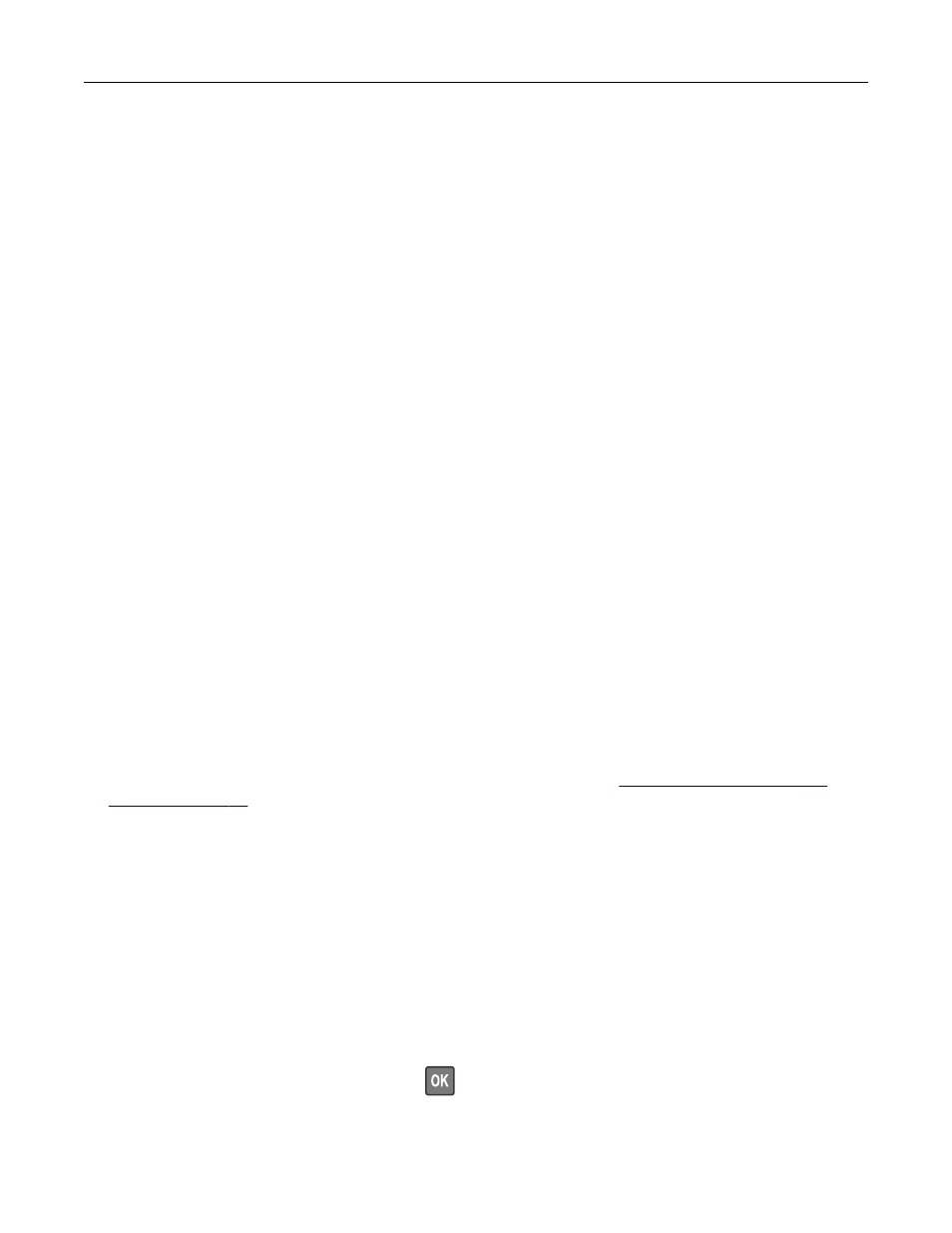
7
From the printer home screen, release the print job.
•
For confidential print jobs, navigate to:
Held jobs
> select your user name >
Confidential
> enter the PIN > select the print job > configure the
settings >
•
For other print jobs, navigate to:
Held jobs
> select your user name > select the print job > configure the settings >
For Macintosh users
1
With a document open, choose
File
>
.
If necessary, click the disclosure triangle to see more options.
2
From the print options or Copies & Pages menu, choose
Job Routing
.
3
Select the print job type (Confidential, Repeat, Reserve, or Verify).
If the print job is confidential, then assign a user name and a four
‑
digit PIN.
4
Click
OK
or
.
5
From the printer home screen, release the print job.
•
For confidential print jobs, navigate to:
Held jobs
> select your user name >
Confidential
> enter the PIN > select the print job > configure the
settings >
•
For other print jobs, navigate to:
Held jobs
> select your user name > select the print job > configure the settings >
Printing from a Cloud Connector profile
1
From the home screen, touch
Cloud Connector
.
2
Select a cloud service provider, and then select a profile.
Note:
For more information on creating a Cloud Connector profile, see
.
3
Select a file.
Note:
You cannot select an unsupported file.
4
If necessary, change the settings.
5
Touch
.
Printing a font sample list
1
From the control panel, navigate to:
Settings
>
Reports
>
>
Print Fonts
For non-touch-screen printer models, press
to navigate through the settings.
2
Select a font sample.
Printing
45